The Personal Hotspot feature allows you to easily share your iPhone’s Internet connection with nearby devices such as a computer or tablet. While setting up Personal Hotspot is usually quick and straightforward, but you may not be able to do it if the feature has disappeared from the Settings app. Fortunately, you can get your lost Personal Hotspot back on your iPhone with some tricks.
Outdated carrier settings, network issues, and misconfigured APN settings are just a few reasons behind it. This guide will walk you through all the possible solutions to get your lost Personal Hotspot feature back. So, let’s take a look.
1. Check the carrier
It is important to note that not all carriers or cellular plans support the Personal Hotspot feature on iPhone. In this case, the option may not appear, no matter what you do. Hence, it is a good idea to contact your carrier and ensure that the feature is available for your current cellular plan.
2. Access Personal Hotspot from the mobile data menu
Another thing you can do is enable the Personal Hotspot feature from the mobile data menu and see if it works. To do this, open the Settings app and tap on Mobile Data.
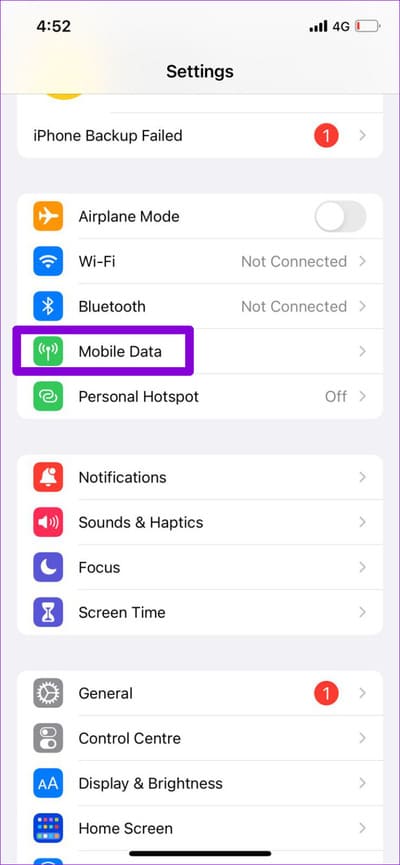
Select Personal Hotspot and enable the toggle next to Allow others to join in the next menu. Next, check if the missing Personal Hotspot option appears on the main page of the Settings menu.

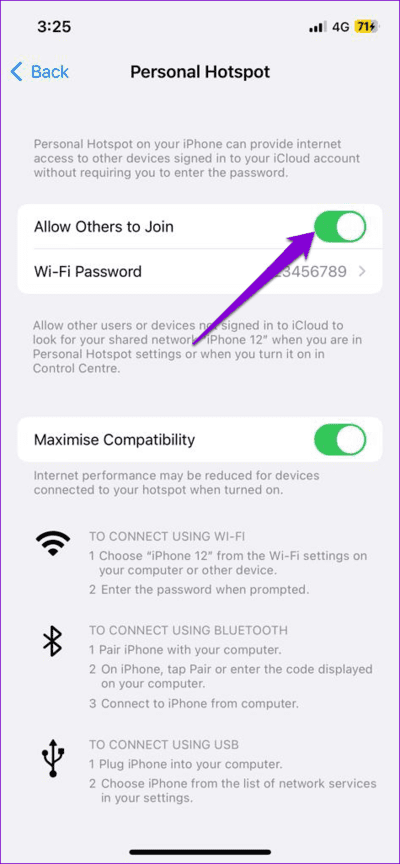
3. Toggle flight mode
Since the Personal Hotspot feature requires your iPhone to have an active mobile data connection, sometimes issues with your network can cause the Personal Hotspot feature to go missing. In most cases, you can fix network-related issues by enabling and disabling Airplane Mode.
Open the Settings app and toggle the switch next to Airplane mode. Wait a few seconds and then turn it off again. After that, close and reopen the Settings app and see if you can find the Personal Hotspot option.
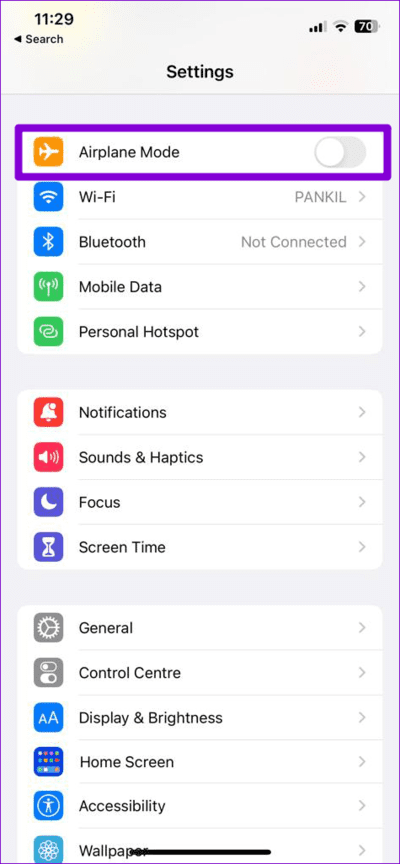
4. Check your APN settings
Incorrect configurations of the Access Point Name (APN) on your iPhone can also cause such issues. Several users on Reddit reported that they fixed the issue simply by modifying the APN settings of their Personal Hotspot. You can also try it.
Step 1: Open the Settings app , tap Mobile data, and select Mobile data network from the following list.
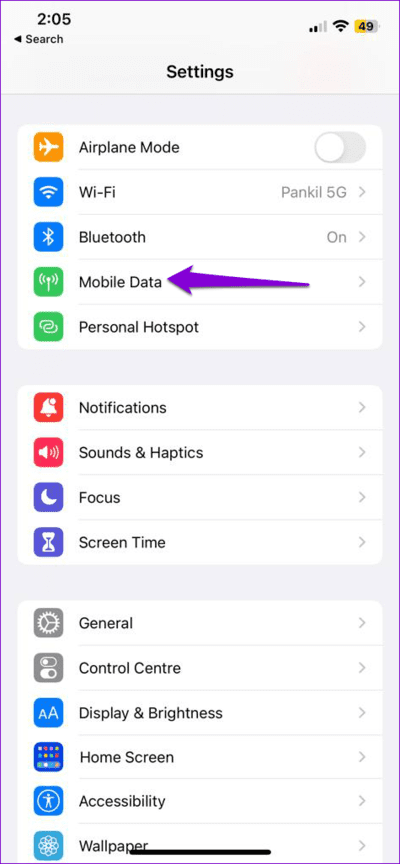

Step 2: Under Personal Hotspot , type Internet in the APN field.
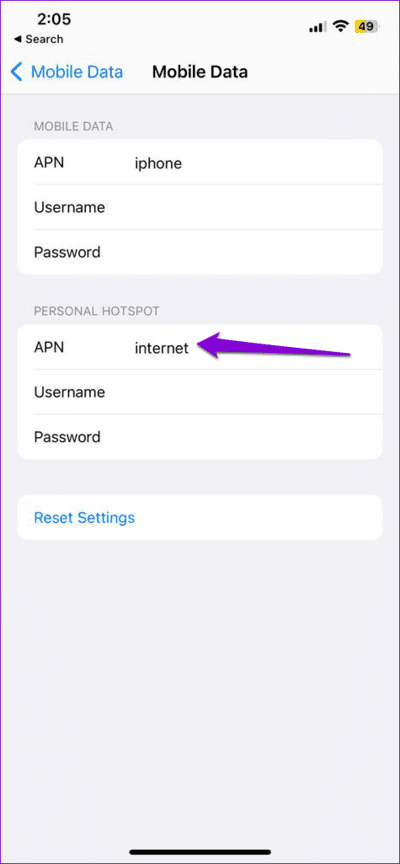
Go back to the Settings app and check if Personal Hotspot appears.
5. Restart your iPhone
Sometimes the most effective solutions seem too simple to be true. Restarting your iPhone is one such fix that usually helps fix minor iOS glitches.
For iPhone X or later models, press and hold the Sleep/Wake button along with one of the volume buttons, then use the slider to turn off your iPhone. On older iPhones, press and hold the Sleep/Wake button until the slider appears, then use it to turn off your iPhone.
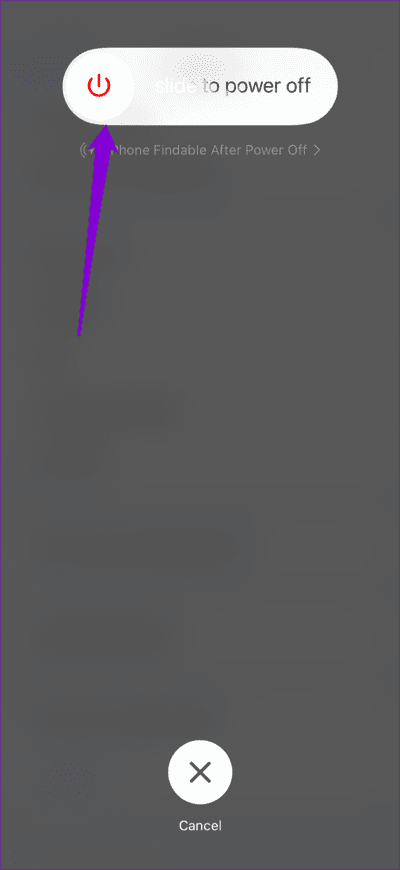
When your iPhone is completely turned off, press and hold the Sleep/Wake button again to turn it back on.
6. Change the hotspot name of your iPhone
Oddly enough, changing the iPhone hotspot name may also cause such anomalies. If you have recently changed the name of your iPhone, try to revert back to the original name and see if it works.
Step 1: Open the Settings app , tap on General , and select About .

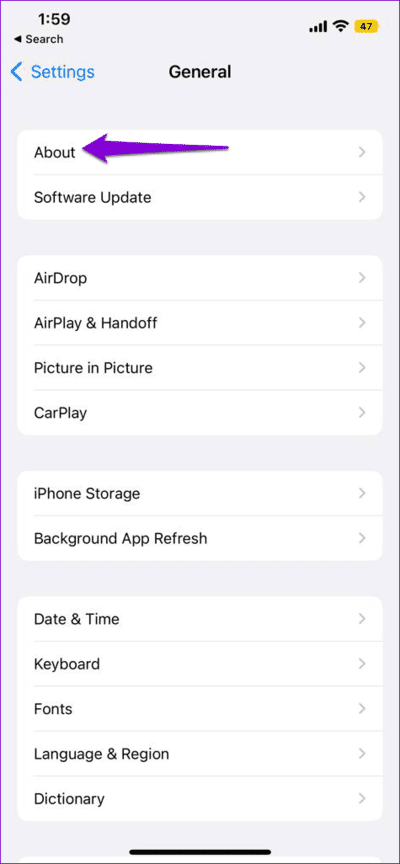
Step 2: Tap on the Name option and enter the original name in the text field.
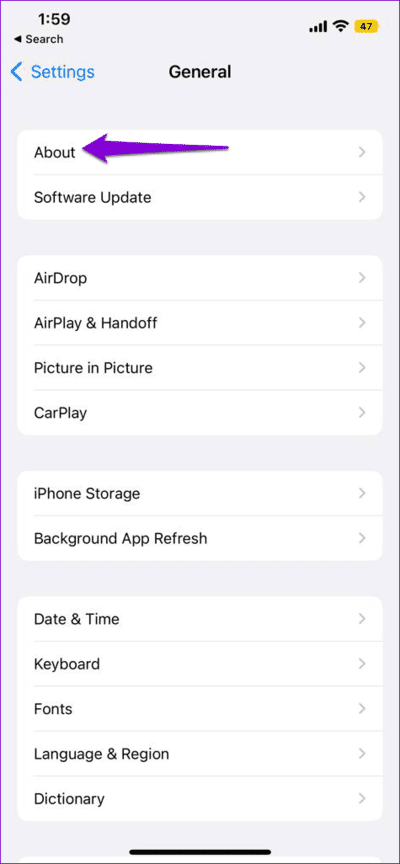
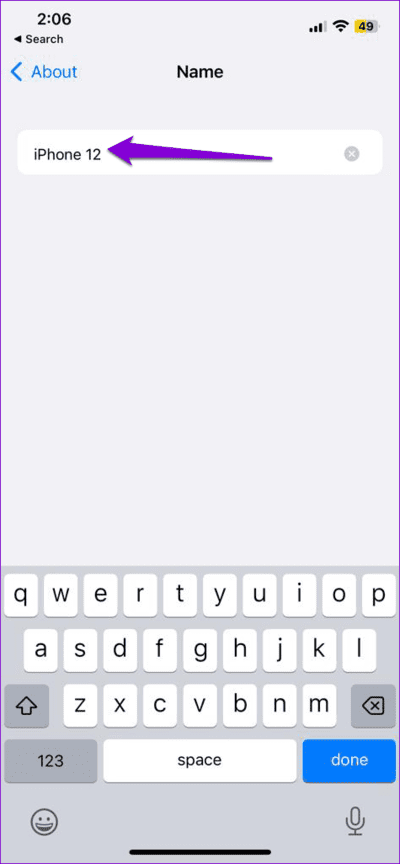
7. Update carrier settings
Carriers frequently release updates to improve network connectivity and improve user experience. You can install these updates to see if that restores the missing Personal Hotspot option on your iPhone.
Step 1: Open the Settings app and tap on General .

Step 2: Tap About. If there are any pending updates , you will see a popup. Click Update to continue.
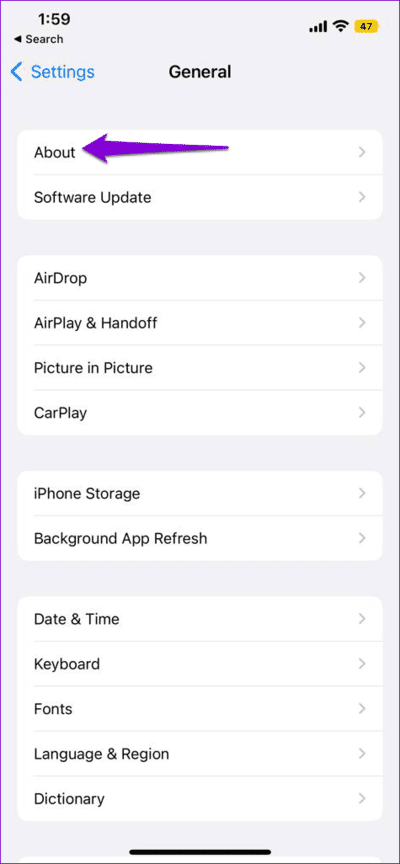
8. Install the latest iOS updates
Keeping your iPhone updated to the latest iOS version is equally important. These updates not only include new features but also bring much needed bug fixes. Hence, it is best to install these updates.
Open the Settings app, tap General , and select Software Update. Download and install any pending updates and see if that solves your problem.


9. Reset Network Settings
If you still can’t find Personal Hotspot, there may be an issue with the network settings on your iPhone. In this case, consider resetting all network settings on your iPhone to fix the problem.
Step 1: Open the Settings app , go to General , and tap on Transfer or Reset iPhone.

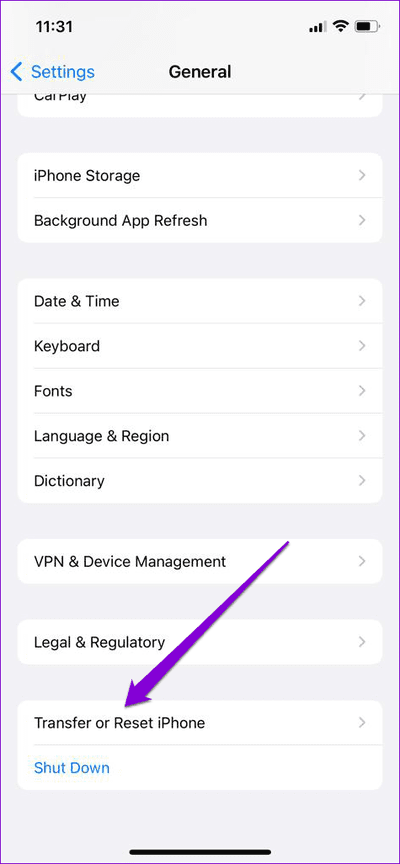
Step 2: Tap on the Reset option at the bottom and choose Reset Network Settings from the pop-up menu.
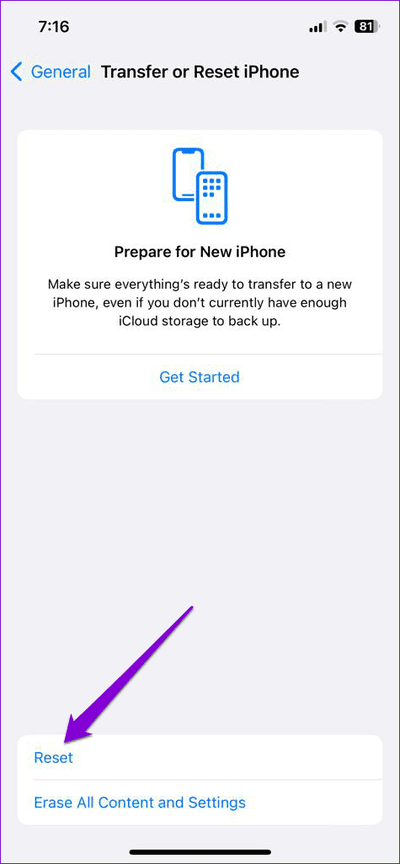
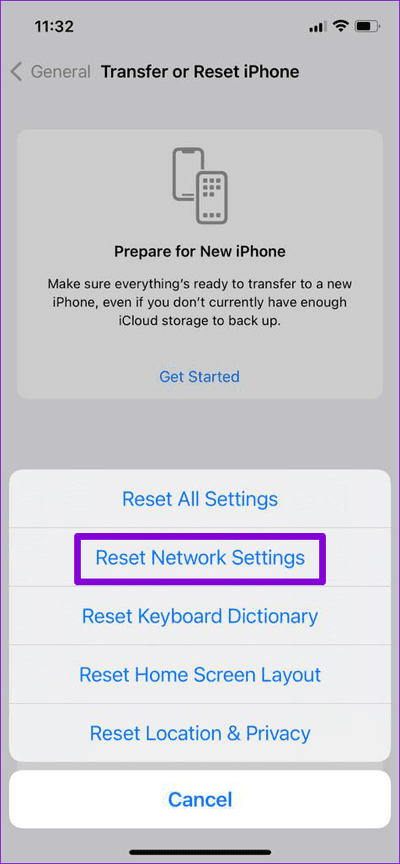
After resetting your network settings, the Personal Hotspot option should appear in the Settings app.
Share the connection
Issues like this with your iPhone should not prevent you from sharing your internet connection. Before you give up and look for a replacement network connection, consider applying the above tips to get your iPhone’s lost Personal Hotspot option back.



