How to back up WhatsApp without using Google Drive
WhatsApp is one of the most widely used instant messaging applications in the world. A significant feature of WhatsApp is the ability to back up chats, allowing users to keep a copy of their messages, images, and videos exchanged on the platform. Typically, WhatsApp suggests backing up this data on Google Drive for both Android and iPhone users.
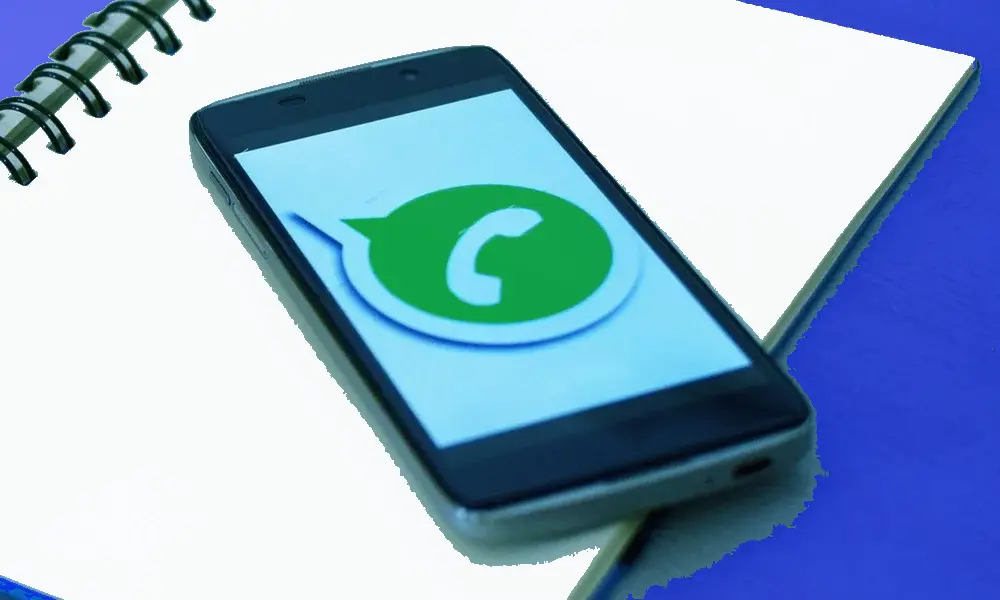
However, there are valid reasons why some users might prefer not to use these cloud services. Concerns may range from privacy issues to limited storage or simply personal preference.
how can you back up WhatsApp without using Google Drive?
This article provides several alternative methods to back up your data without relying on Google Drive. Whether you prefer to export your chat via email, use third-party applications, or save your data to an SD card, we’ve got you covered.
Method 1: Back Up WhatsApp to an SD Card
One of the most straightforward methods for backing up WhatsApp without Google Drive is saving the chat backups to an SD card. If your phone lacks an SD card slot, the backups will be saved to the internal storage instead. Here’s how you can back up your messages to an SD card:
- Open the WhatsApp application.
- Tap on the Menu icon (three dots) and select Settings.
- In Settings, scroll down and tap on Chats.
- On the Chats screen, scroll down and tap on Chat backup.
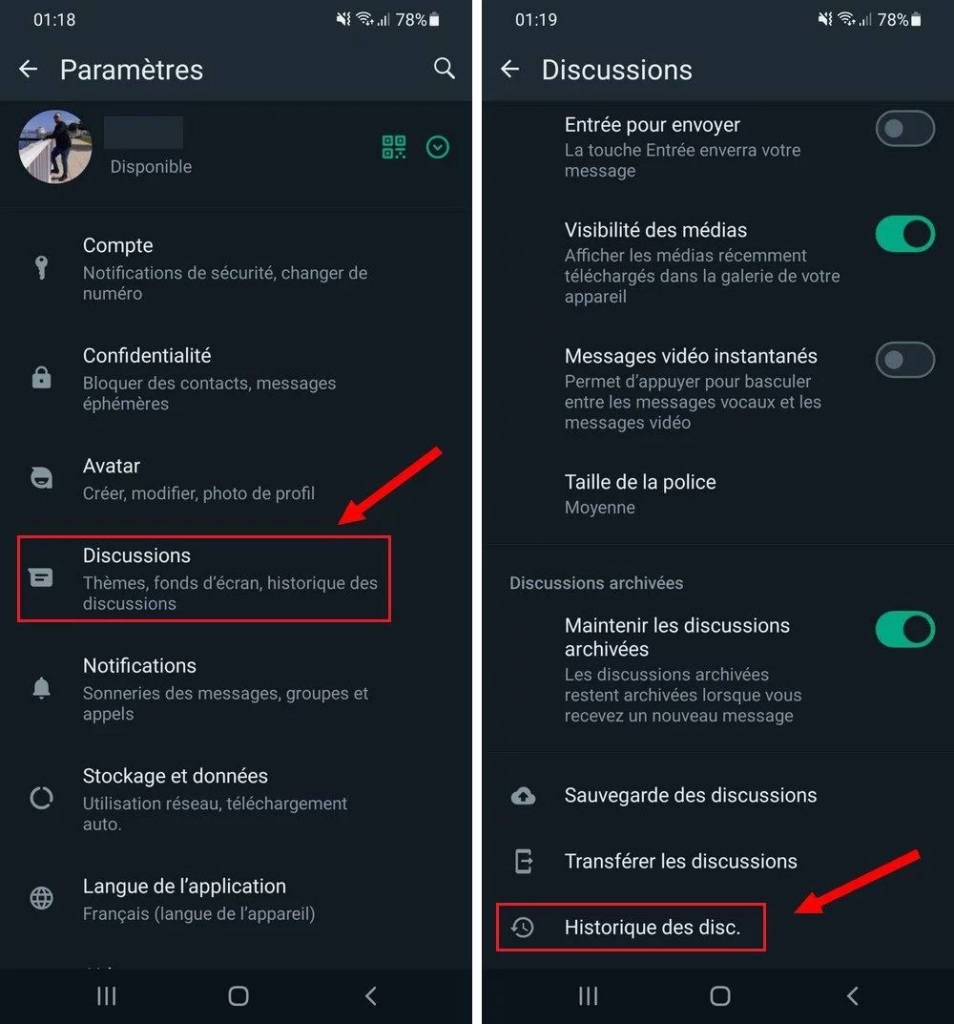
- Tap on Back up to Google Drive and select Never.
- Once done, tap on Back Up.
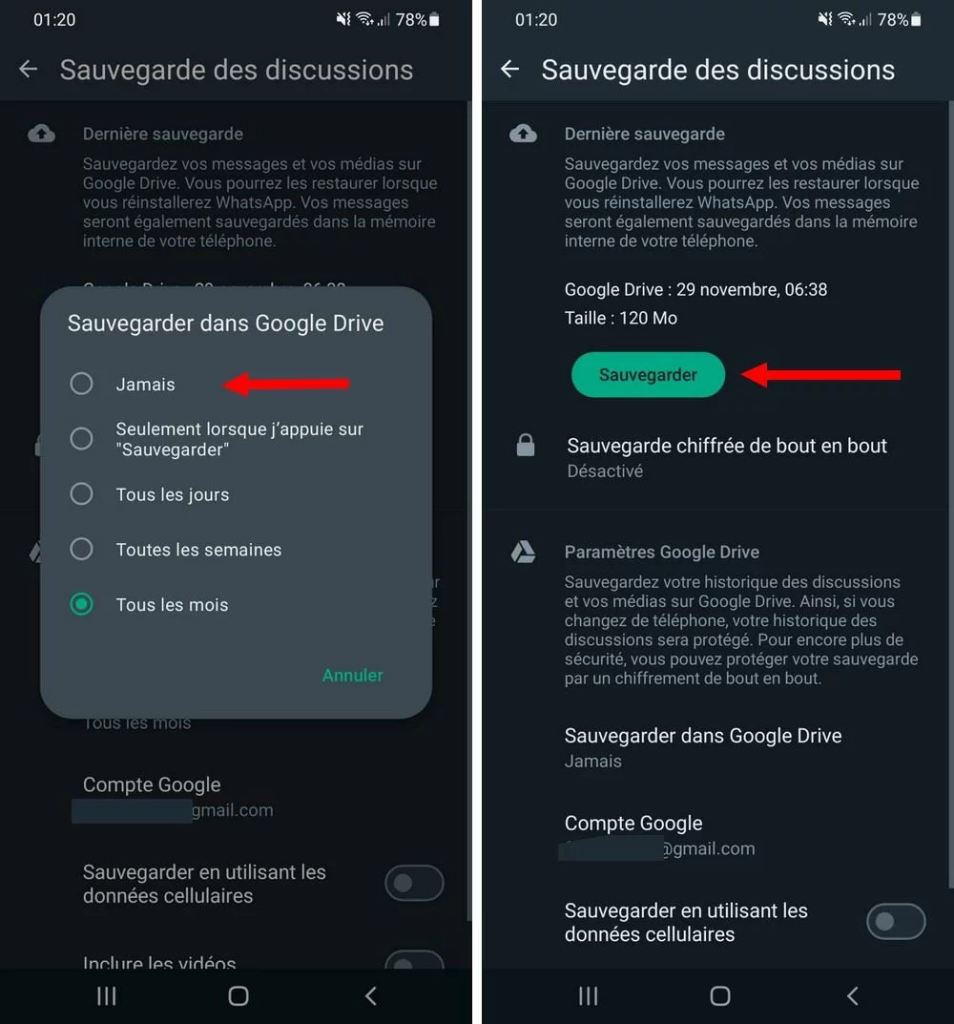
This will save your chat backup to your phone’s SD card or internal storage, depending on your device’s capabilities.
Method 2: Back Up an Individual Chat or Group via Email
WhatsApp also allows users to export and back up their chats using an email address. This is particularly useful if you want to keep a record of specific conversations. Here’s how to back up an individual chat or group via email:
- Open the WhatsApp application.
- Tap on the Menu icon (three dots) and select Settings.
- In Settings, scroll down and tap on Chats.
- Next, tap on Chat history.
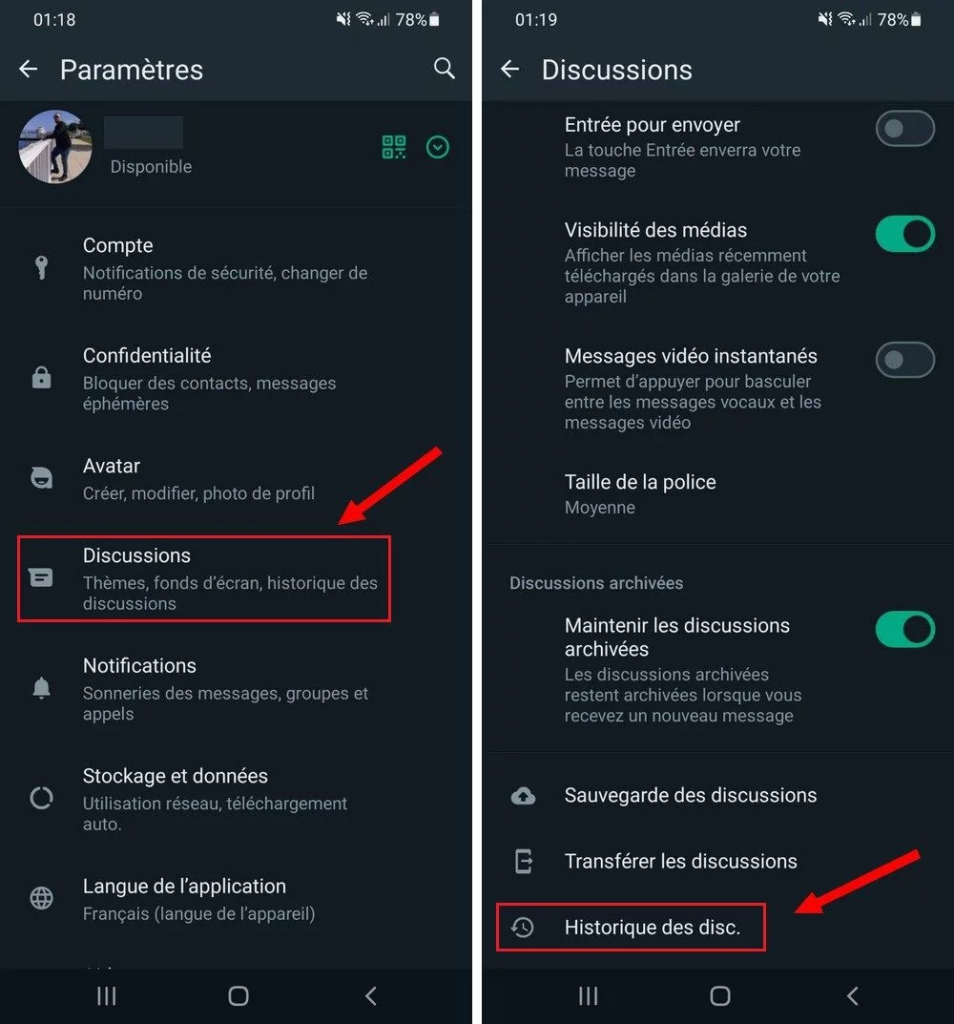
- On the next screen, tap on Export chat.
- Select the chat you wish to export.
- Choose your email client and enter the email address to which you want to send the chats.
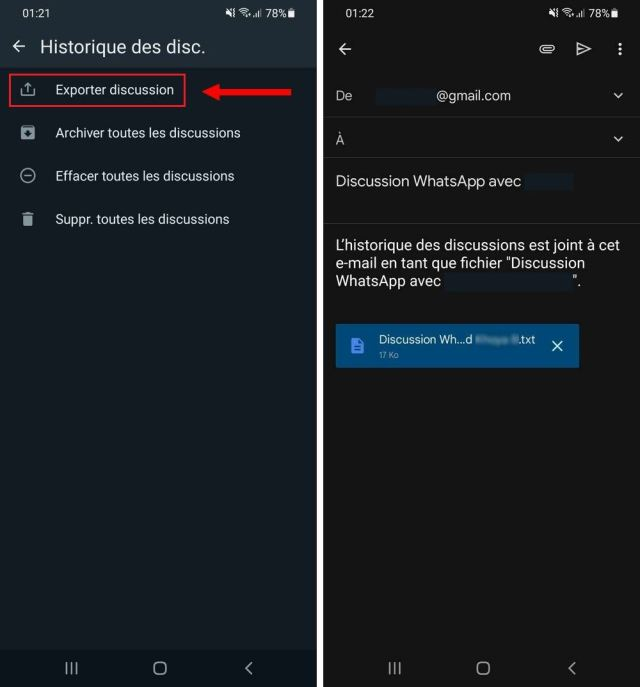
This method allows you to back up specific chats by emailing them to yourself or another email address.
Method 3: Back Up WhatsApp Using Third-Party Applications
There are several third-party tools available that can help back up chats without using an external device or cloud storage. These tools require linking your account and exporting the chat history. Popular third-party tools include MobileTrans and iSkysoft Toolbox.
However, it’s important to note that if you take privacy and security seriously, you might want to avoid using third-party applications. Instead, stick to the native options provided by WhatsApp for exporting chat history.
Conclusion
Backing up your data without using Google Drive is entirely possible by utilizing the alternative methods mentioned above. Whether you choose to save your data to an SD card, email individual chats, or use third-party applications, make sure to regularly back up your chats to avoid any data loss.
By following these steps, you can ensure that your messages, images, and videos are safely stored without relying on Google Drive. This not only helps in keeping your data secure but also gives you more control over where your backups are stored.



