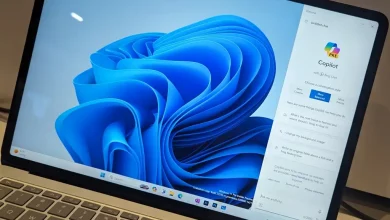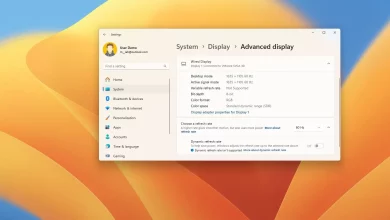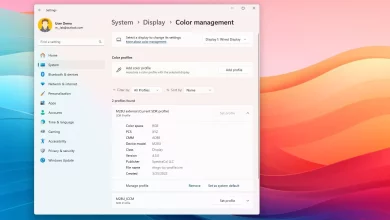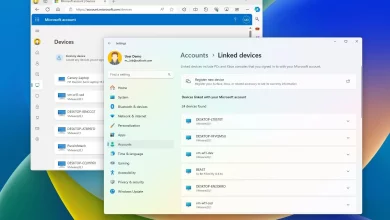How to uninstall Windows Subsystem for Android (WSA) on Windows 11
On Windows 11, you can uninstall the Windows Subsystem for Android (WSA) alongside the Amazon Appstore since Microsoft is discontinuing the feature, and in this guide, I’ll show you how.
Microsoft created the Windows Subsystem for Android (similar to WSL) to provide a virtualization environment to run Android apps on Windows 11. One key component of this platform was the collaboration with Amazon that added the Amazon Appstore infrastructure to deliver the apps.
However, on March 5, 2024, the company announced that it would be dropping WSA support on March 5, 2025. After this date, Android apps will no longer work on Windows 11. Although you can continue to access WSA until the support ends, if you rarely use it, now is a good time to remove it from your computer.
In this guide, I will learn the steps to remove the Windows Subsystem for Android, along with all the components (including the Amazon Appstore) and apps, from Windows 11.
- Uninstall Windows Subsystem for Android from Settings
- Uninstall Windows Subsystem for Android from Command Prompt
Uninstall Windows Subsystem for Android from Settings
To uninstall “Windows Subsystem for Android” on Windows 11, use these steps:
-
Open Settings on Windows 11.
-
Click on Apps.
-
Click the Installed apps tab.
-
Select the “Windows Subsystem for Android” app.
-
Click the three-dotted menu button from the right side and select the Uninstall button to remove the subsystem and components, including Android apps and the Amazon Appstore.
-
Click the Uninstall button again.
-
Click the Uninstall button one more time.
Once you complete the steps, the Windows Subsystem for Android, Amazon Appstore, and all the Android apps you previously installed will be removed from Windows 11. (You can reinstall the platform with these instructions, but since the platform is retiring, it’s not recommended.)
Uninstall Windows Subsystem for Android from Command Prompt
To uninstall WSA from Command Prompt on Windows 11, use these steps:
-
Open Start.
-
Search for Command Prompt (or PowerShell), right-click the top result, and select the Run as administrator option.
-
Type the following command to uninstall the Windows Subsystem for Android using commands and press Enter:
winget uninstall "Windows Subsystem for AndroidTM"
After you complete the steps, the winget command will remove the Windows Subsystem for Android, Amazon Appstore, and any Android application you may have installed on this platform.