How to configure new DMA settings for EU users on Windows 11
Microsoft is gradually rolling out various changes to Windows 11 and 10 to comply with the Digital Markets Act (DMA) in the European Economic Area (EEA). This guide will help you understand these changes and how to apply them to your computer.
The changes are available starting on March 6, 2024, as an optional update for those with devices configured to receive the latest updates before they become fully available. However, Microsoft will continue expanding the changes through April 2024.
If you want to install the update manually on Windows 11, open Settings > Windows Update, turn on the “Get the latest updates as soon as they’re available” toggle switch and click the “Check for updates” button. (The update containing these changes is known as KB5034848.)
On Windows 10, open Settings > Update & Security > Windows Update, turn on the “Get the latest updates as soon as they’re available” toggle switch, and click the “Check for updates” button.
- What’s the Digital Markets Act (DMA)?
- What are the Windows 11 changes as part of the DMA?
- How do I apply the DMA changes on Windows 11?
What’s the Digital Markets Act (DMA)?
The Digital Markets Act (DMA) is a European Union group of rules to promote fair and competitive digital markets by preventing large online platforms (referred to as “gatekeepers”) from abusing their market power.
Starting March 6, 2024, gatekeepers must comply with obligations and prohibitions, such as not self-preferencing their products and services, allowing users to uninstall preinstalled apps, and having an easy mechanism to switch messaging systems.
What are the Windows 11 changes as part of the DMA?
Although Microsoft notes that its operating system already meets many of the requirements, it is now being forced to make additional changes. Here’s what you need to know:
Remove apps
Windows now allows you to uninstall Microsoft Edge, Bing for search, and more built-in apps, including OneDrive.
News and search providers
Third-party companies can now connect to Windows to provide search capabilities from the Taskbar.
In addition, companies can now provide different news feeds on the Widgets board. If you don’t want to use the news feed, you can turn it off with these instructions, which are available for everyone, regardless of geographical location.
Sign-in experience
When users sign in to an account, the system will no longer automatically connect them to certain Microsoft services, such as Edge, Bing, and Widgets.
Operating system components and apps
Although Windows always provided features and applications to use the operating system, as part of the process to comply with the DMA, Microsoft now labels which system components and applications by adding the “System” label for components when they appear in the Start menu and Search and a new “System Components” page in the Settings app.
This change was originally rolled out as part of the version 23H2 for Windows 11. However, it belongs to the set of improvements to satisfy the DMA rules.
Default apps
The system will also try to preserve the default settings to comply with the Digital Markets Act (DMA) in the European Economic Area (EEA).
When you install a new app that can open specific types of files (like PDFs, images, or music files), Windows will alert you when you open such a file type. This alert serves as a prompt, asking if you want to continue using your current default app to open this type of file or switch to the newly installed app.
This behavior is how the operating system functions and will continue to operate.
User data collection changes
Outside the operating system, the company explains user data collection changes. For instance, Microsoft will no longer use telemetry data from non-Microsoft apps to build apps or features to compete against other providers.
The company will also make it more transparent when it combines the operating system data with other Microsoft products.
Copilot isn’t part of these changes rollout since it’s only available in the select markets, and it’s not fully compliant for the European Union countries. However, the chatbot AI will eventually expand to more regions.
You can always find more information about these and other changes that Microsoft is making to its products on the web page.
How do I apply the DMA changes on Windows 11?
Although many are system changes, Windows 11 and 10 now include some new settings you can configure.
Uninstall Edge
To uninstall Edge on Windows 11, use these steps:
-
Open Settings.
-
Click on Apps.
-
Click the Installed apps tab.
Quick tip: On Windows 10, open Settings > Apps > Apps & features to find and remove apps from the system. -
Open the menu (three dots) button for Microsoft Edge and choose the Uninstall option.
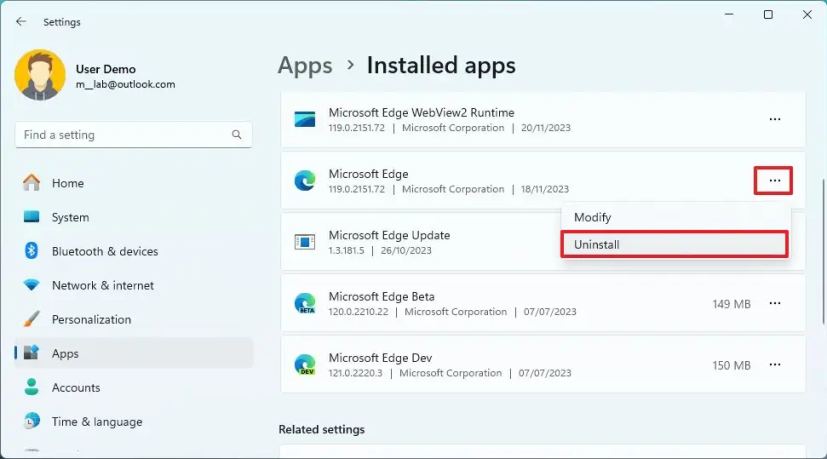
-
Click the Uninstall button again.
After you complete the steps, the default system browser will be removed from your device.
You can learn other methods to uninstall Edge on Windows 11 with these instructions, or you can use these steps to remove most apps from your computer.
Disable or uninstall Bing
On Windows 11, you can disable Bing results and highlights from the Windows Search experience or uninstall the Bing integration.
Disable Bing searches on Windows 11
To disable Bing results and highlights on Windows 11, use these steps:
-
Open Settings.
-
Click on Privacy & security.
-
Under the “Windows permissions” section, click the “Search permissions” page.
-
Under the “Web search” section, turn off the “Let search apps show results” toggle switch to disable Bing search suggestions and highlights.
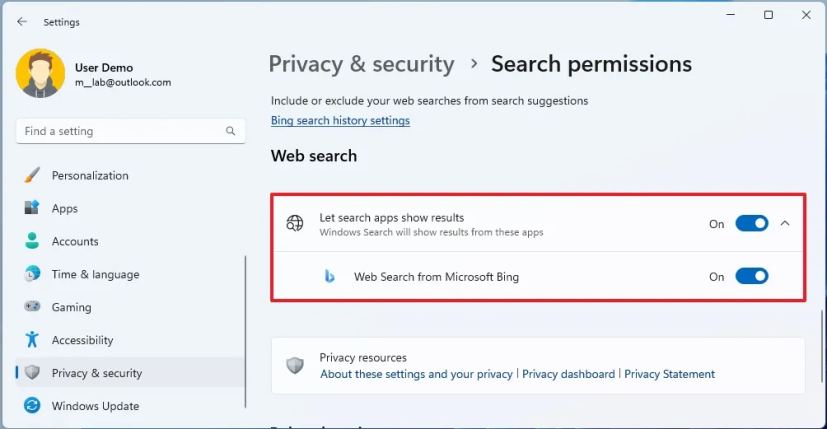
Once you complete the steps, the Bing results will no longer appear when performing a search from the Taskbar or Start menu. Also, you will no longer see highlights from the web in the Windows Search home.
In the future, third-party companies are expected to build and offer alternative services to add web results to Windows. They may become available through the Microsoft Store, and you will be able to turn them on or off from the “Search permissions” page.
Uninstall Bing on Windows 11
To uninstall the Bing integration from Windows 11, use these steps:
-
Open Settings.
-
Click on Apps.
-
Click the Installed apps tab.
-
Open the menu (three dots) button for Web Search for Microsoft Bing and choose the Uninstall option.
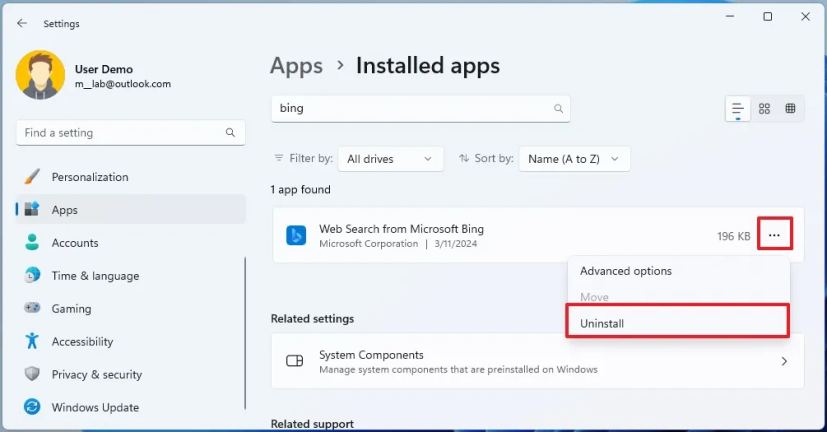
After you complete the steps, the Bing search and other functionalities will be removed from the computer.
Disable Widgets news feed
To disable the news feed from the Widgets dashboard, use these steps:
-
Open Widgets (Windows key + W).
-
Click the Settings button in the top-right corner.
-
Click the “Show or hide feeds” setting.
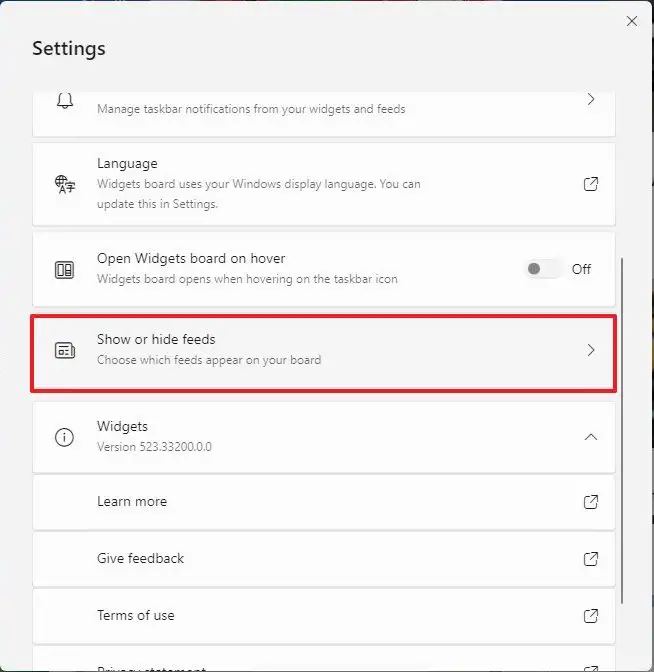
-
Turn off the Microsoft Start toggle switch to disable news.
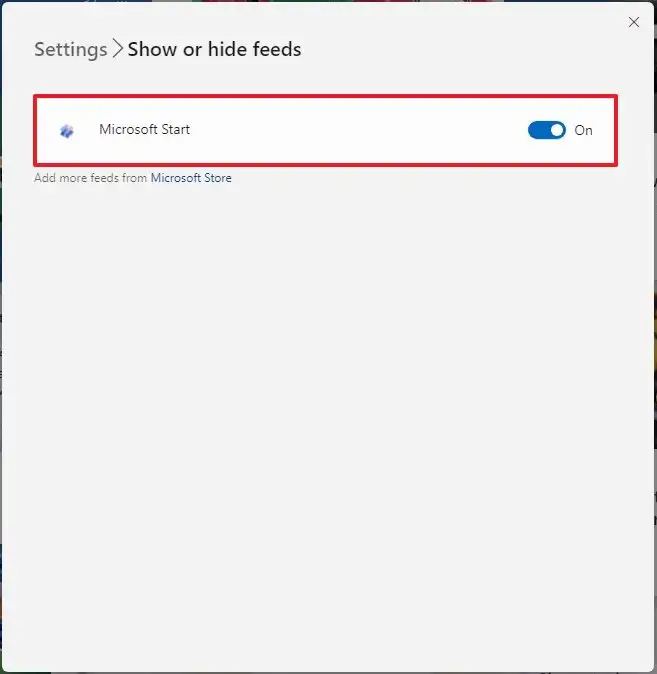
Once you complete the steps, the news feed will turn off on the Widgets dashboard, and you will continue to have access to your widgets.
Other companies are expected to offer other news feeds in the future. These news feeds will be available through the Microsoft Store, and once installed, they will appear on Widgets > Settings > Show or Hide feeds.



