How to download older ISO versions of Windows 10
Although you can download the ISO file to install Windows 10 from the Microsoft support website, you can only download the latest version, as the website does not include an option to select older versions. However, if you upgraded a device by mistake, you are experiencing compatibility problems with a new version, or you do not like the latest release, you can download older versions of Windows 10 using the UUP dump website.
The “UUP dump” is a non-Microsoft website that allows you to create a custom ISO file of Windows from any public preview and some stable releases. The tool is a collection of tools and scripts to download builds from the Microsoft servers and create an unofficial ISO file.
At the time of this writing, you can download ISO files for older versions of Windows 10, including version 1809, 21H2, and the current 22H2.
In the past, the Rufus tool included a script that allowed users to download older versions of the operating system, but since then, the tool has been updated to offer only the latest version of Windows. However, once you download the Windows 10 ISO file, you can still use the Rufus tool to create a USB bootable media.
In this guide, I will teach you the steps to use the UUP dump tool to download the ISO file and create a media to install older versions of Windows 10, even if they are no longer supported.
Download older versions of Windows 10
To create a USB media with an older version of Windows 10, use these steps:
-
-
Click the Windows 10 menu and select the older version to download, including:
- Version 22H2, 2022 Update (build number 19045).
- Version 21H2, November 2021 Update (build number 19044).
- Version 1809, October 2018 Update (build number 17763).
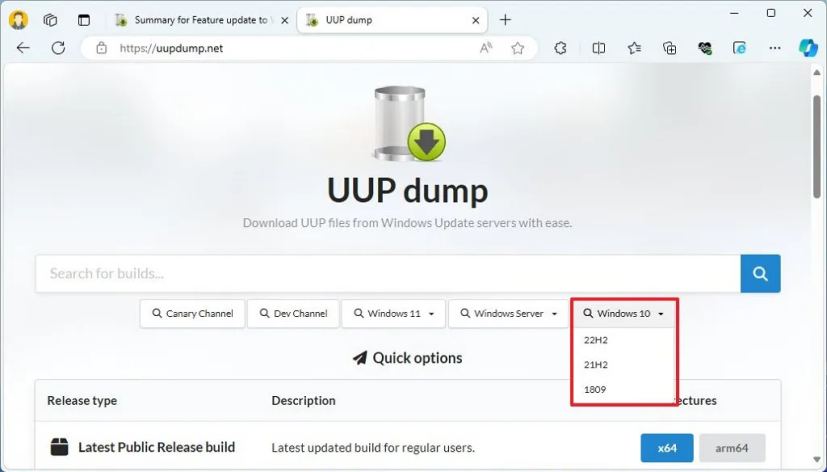
-
Select the “Feature update to Windows 10” item to download the latest (x64) ISO file—for example, Feature update to Windows 10, version 21H2 (19044.4170) amd64.
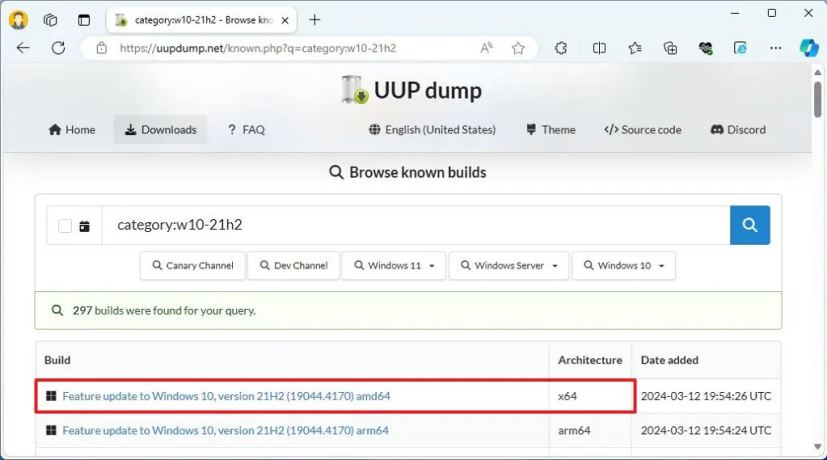
-
Use the “Language” drop-down menu to select the installation language.
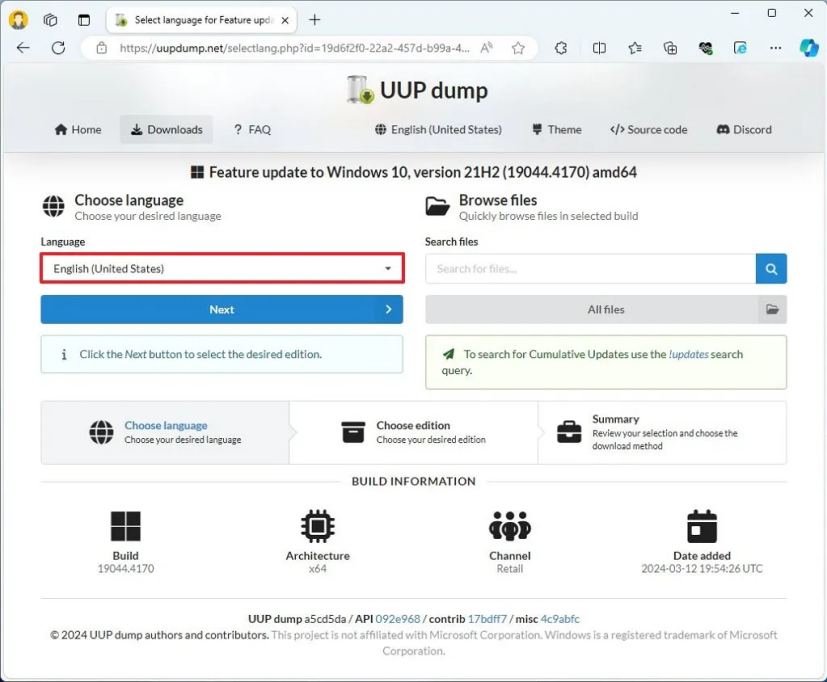
-
Click the Next button.
-
Select the editions to include in the Windows 10 ISO file.
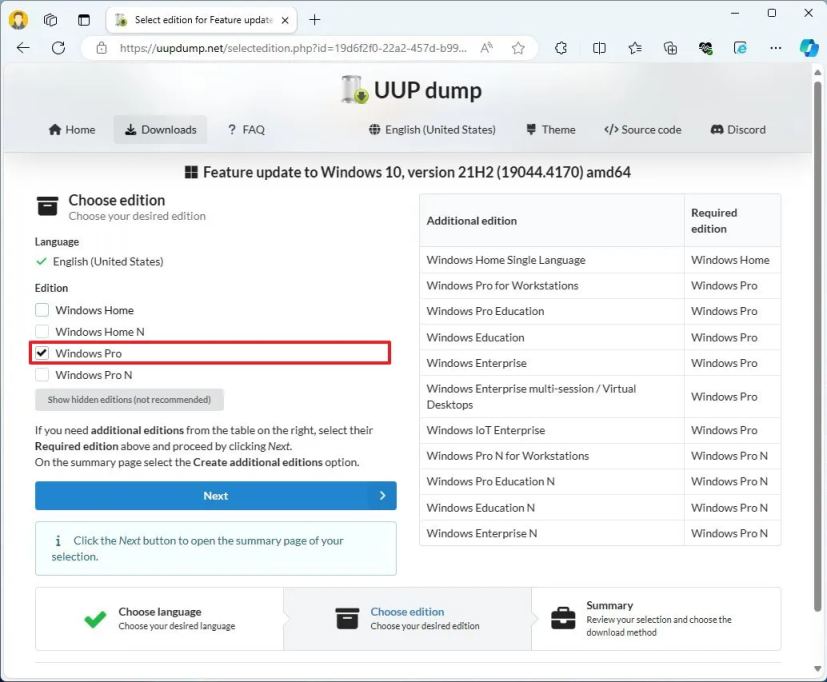
-
Click the Next button.
-
Select the “Download and convert to ISO” option.
-
Check the “Include updates (Windows converter only)” option.
Quick note: This is the option that will integrate the necessary updates to make the ISO file version of Windows 10.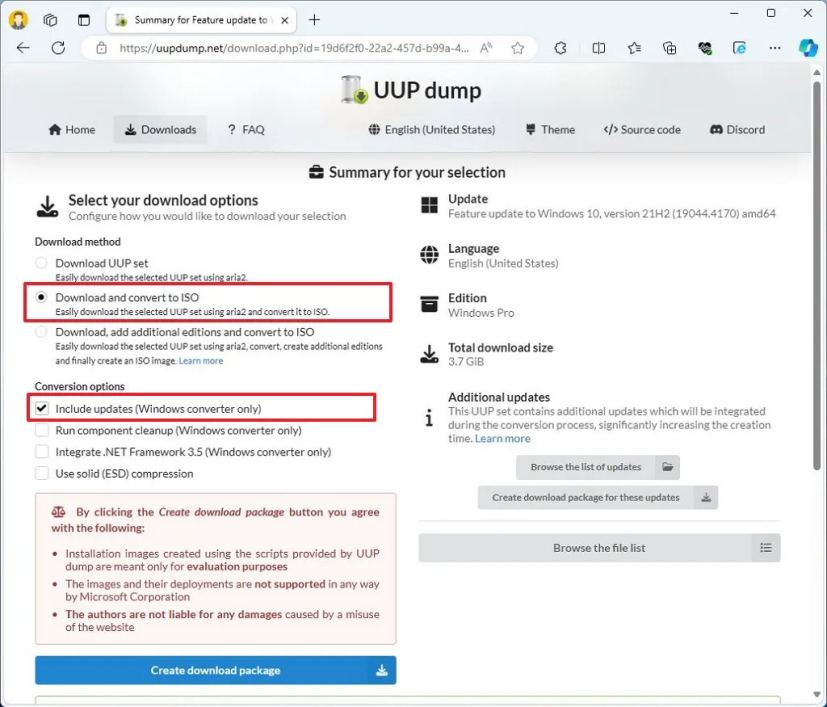
-
Click the “Create download package” button to save the tool on your device.
-
Open the zip folder with File Explorer.
-
Click the Extract all button.
-
Select the location to extract the files.
-
Click the Extract button.
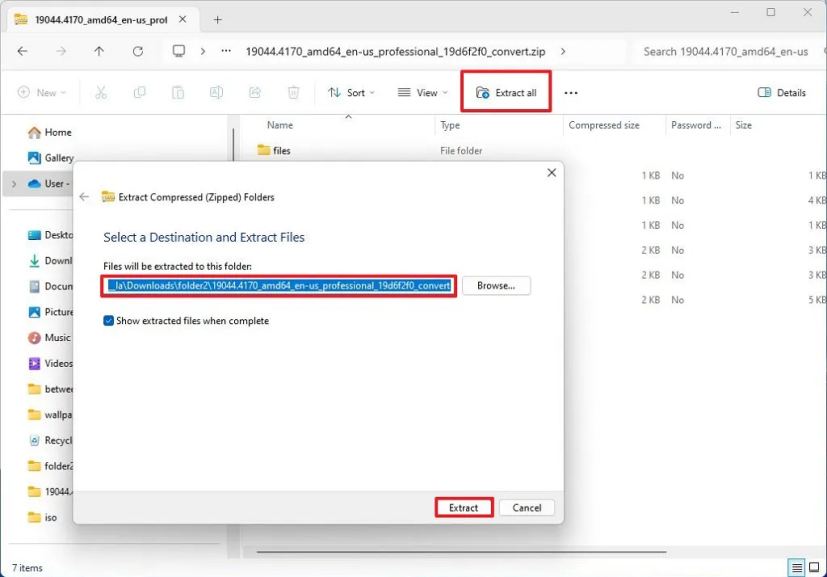
-
Right-click the uup_download_windows.cmd batch file and select the Run as administrator option.
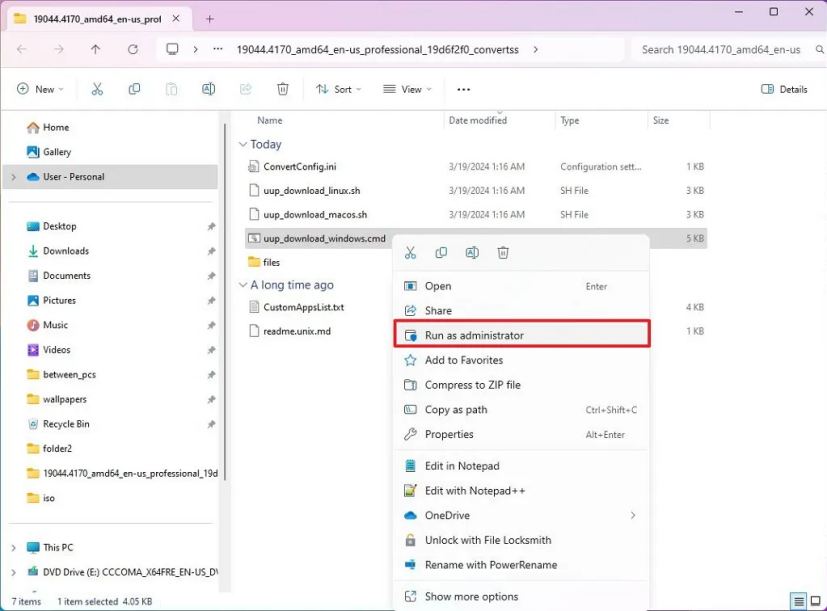
Once you complete the steps, the ISO file for the older version of Windows 10 will be saved in the folder you extracted the application scripts. You can now use Rufus to create an installation media with the instructions below.
Create a bootable USB drive
To create a USB bootable for the older version of Windows 10, use these steps:
-
Click the link to download the latest version under the “Download” section.
-
Double-click the executable to launch the tool.
-
Click the Select button.
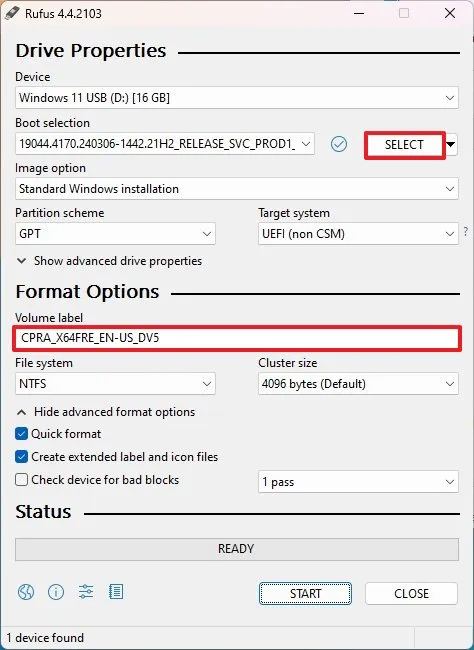
-
Open the Windows 10 ISO file location.
-
Choose the ISO file.
-
Click the Open button.
-
Continue with the default settings after the download.
-
(Optional) Confirm a descriptive name for the USB drive.
-
Click the Start button.
-
Click the OK button to skip the customization settings (if applicable).
-
Click the OK button to confirm the deletion of the USB drive data.
Once you complete the steps, you can use the bootable USB flash drive to install an older version of Windows 10 using a clean or in-place upgrade installation.
Alternatively, you may still be able to access previous versions of the operating systems through MSDN (Microsoft Software Developer Network), but you will need a paid subscription.
If you want to avoid hunting down older versions of Windows, it’s best to download the ISO file as soon as they become available and keep an offline copy every time a new version becomes available.
Also, it’ll be interesting to know why you opt for an older version instead of downloading the latest version. You can share your experience in the comments below.
Update March 19, 2024: This guide has been updated to offer an alternative method since Rufus no longer allows users to download older ISO files.



