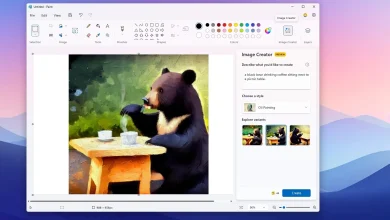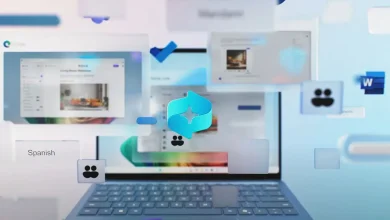Windows 11 24H2: Copilot Gets a Makeover as a Web App
Starting with Windows 11 24H2, Microsoft is revamping the Copilot integration within the operating system. This begins by removing the chatbot’s side panel and button from the Taskbar’s bottom-right corner and transforming it into a standalone app.
Copilot is Now a Web App
However, there is a slight issue with this new app. While you can pin or unpin it from the Taskbar, resize, and move it around like any other app, it’s essentially the web version of Copilot installed as a web app through Microsoft Edge.
Although the chatbot’s ability to respond to almost any question remains the same, the app is now less powerful. It no longer has the capability to change system settings or launch applications.
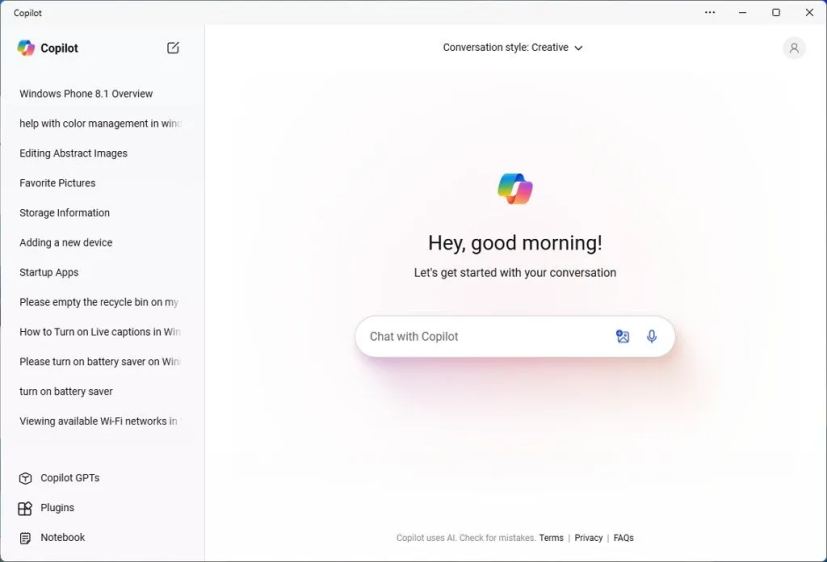
Microsoft’s New Approach
Microsoft claims that this new method will allow the company more agility in updating the technology. However, since the chatbot was already updated via the cloud (as it does not process data locally), it’s unclear how much users will benefit from this change.
The interface is also getting a redesign similar to the OpenAI ChatGPT web experience, featuring a minimalistic design, a left-side panel with recent conversations, a clear chat button, and access to additional features like GPTs, plugins, and a notebook.
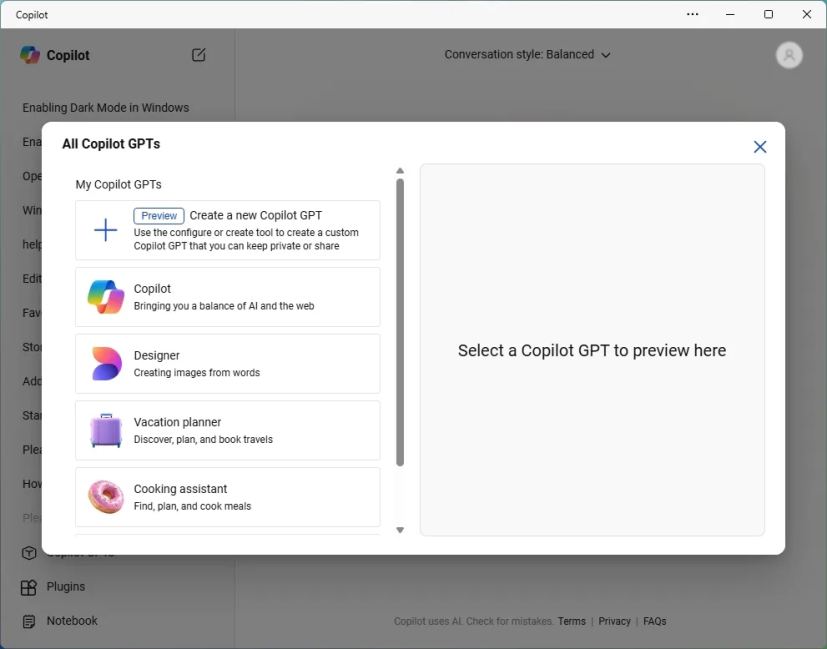
Enhanced Interaction and Features
You can change the conversation style at the top of the page, and your profile settings are accessible at the top right. Currently, you can interact with Copilot via text, image, and voice. Microsoft plans to update the chatbot AI with OpenAI GPT-4o (or GPT-4 Omni), a powerful language model capable of processing information across text, images, audio, and video.
For example, if you snap Copilot with another app, you can drag and drop an image directly into the interface. Additionally, you will soon be able to share your screen with Copilot for assistance with your tasks.
Copilot Answers in More Apps
While it’s no longer possible to change system settings through the Copilot app, Microsoft plans to bring Copilot to other apps, including the Settings app and File Explorer, through “Copilot Answers.”
In the Settings app, instead of a button to summon the chatbot, you’ll find “Copilot Answers” embedded within the settings. For instance, in the “System” section, you might see solutions for fixing audio problems, activating the energy-saving feature, or casting your screen to a wireless display.
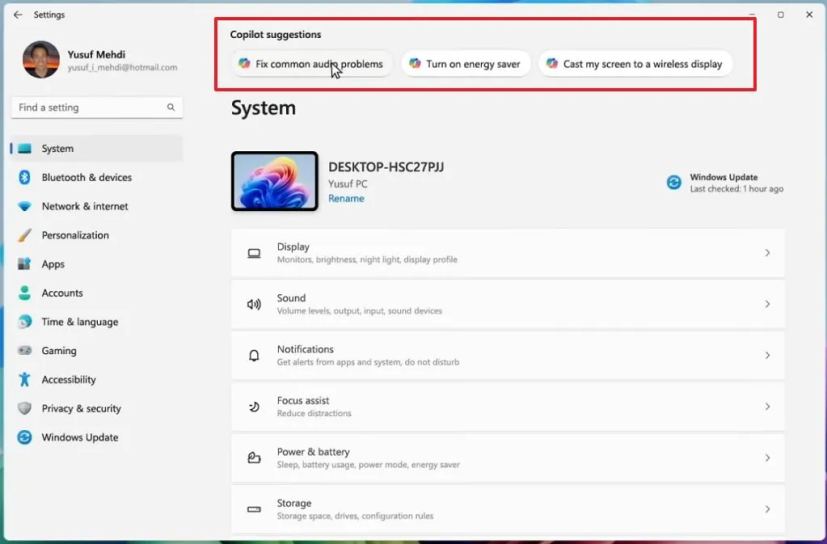
In File Explorer, Copilot Answers will help you complete tasks more efficiently. For example, in the “Gallery” tab, hovering over a picture and clicking the “Copilot” button will offer actions like removing the background, creating a similar image with AI, or using the Restyle Image feature on Photos.
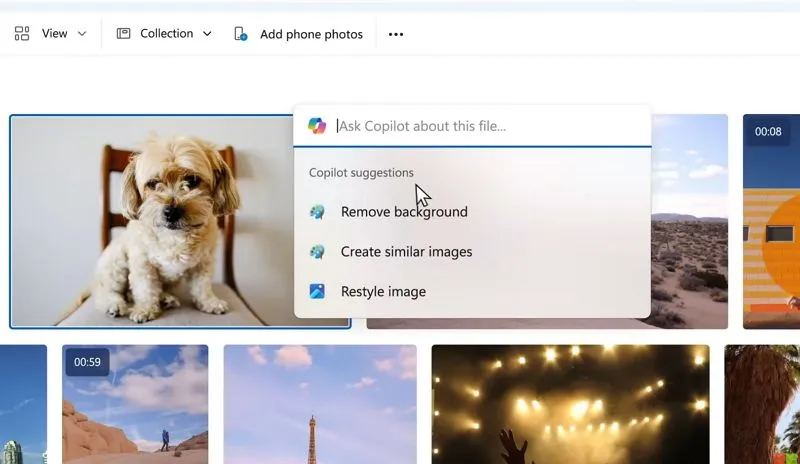
Notifications and Photo App Enhancements
Copilot Answers are also coming to notifications. When you receive a toast notification, Copilot will suggest actions based on the context. For example, if you get an email with a PowerPoint attachment, the chatbot might suggest summarizing the content.
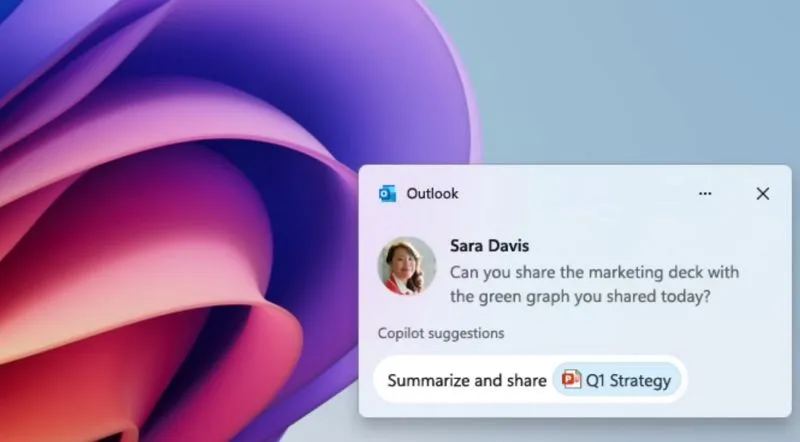
The Photos app will also get Copilot Answers for quick photo editing or creative ideas for new compositions. Other upcoming AI features include super-resolution for restoring old photos and an AI narrator to create stories from your collections.
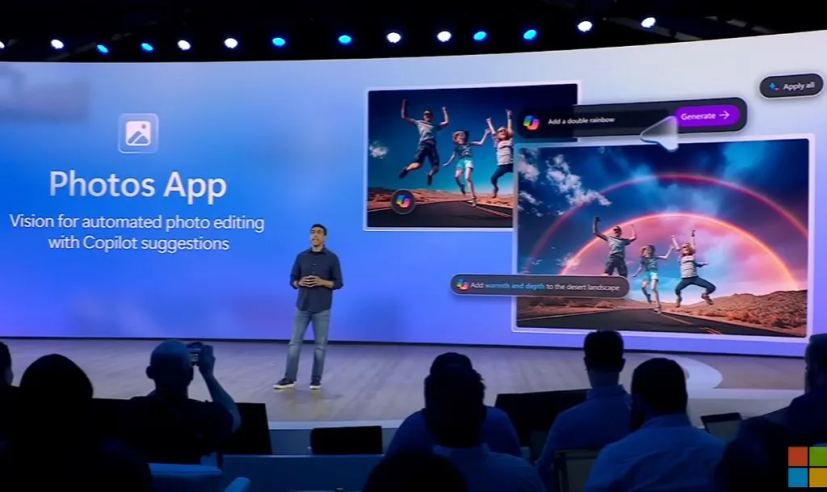
Developers and AI Integration
Starting with the next version of the operating system, developers will be able to integrate AI into their apps, meaning more apps with AI capabilities will be available.
Copilot vs. Cortana
Some users are skeptical about Copilot due to Cortana’s past trajectory—from being part of the OS to becoming an app, and eventually being retired. However, it’s important to note that Microsoft is fully committed to AI, making it unlikely that Copilot will be discontinued.
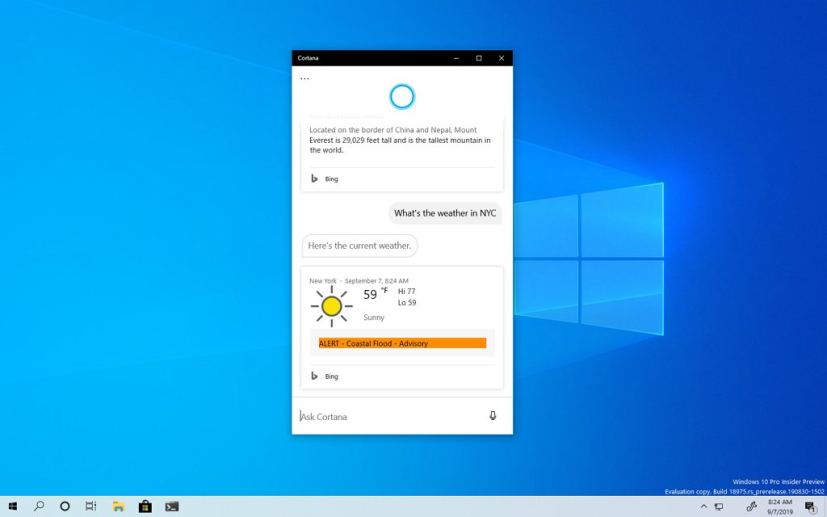
As mentioned earlier, Copilot will be integrated into various apps through “Copilot Answers,” providing assistance exactly where needed. If you have any questions, you can still launch the app and ask them directly.
Uninstalling Copilot
Since Copilot is now an app, you can easily uninstall it from Windows 11 by right-clicking it and selecting the “Uninstall” option. You can also uninstall it from Settings > Apps > Installed Apps. However, this will only remove the web app. Windows 11 24H2 includes the “Windows Copilot Runtime” with over 40 smaller AI language models running locally, which cannot be removed.
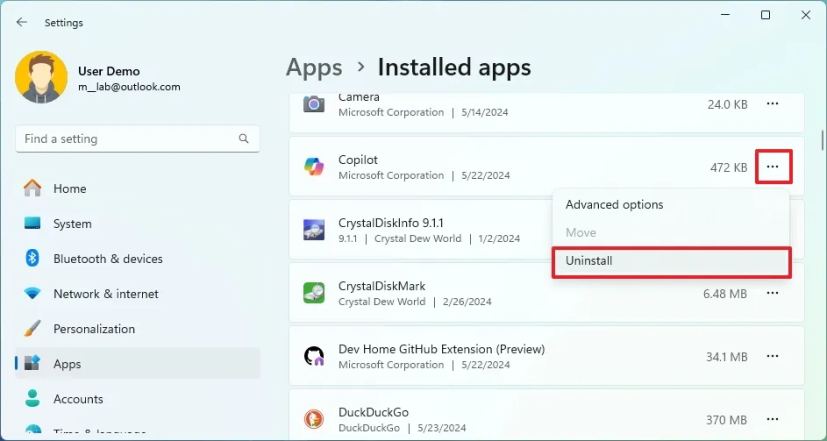
Copilot Key Shortcut
Microsoft has confirmed that the “Windows key + C” shortcut to launch Copilot has been retired. After upgrading to version 24H2, you will use the “Windows key + app number in the Taskbar” to open the Copilot app, just like any other pinned app.
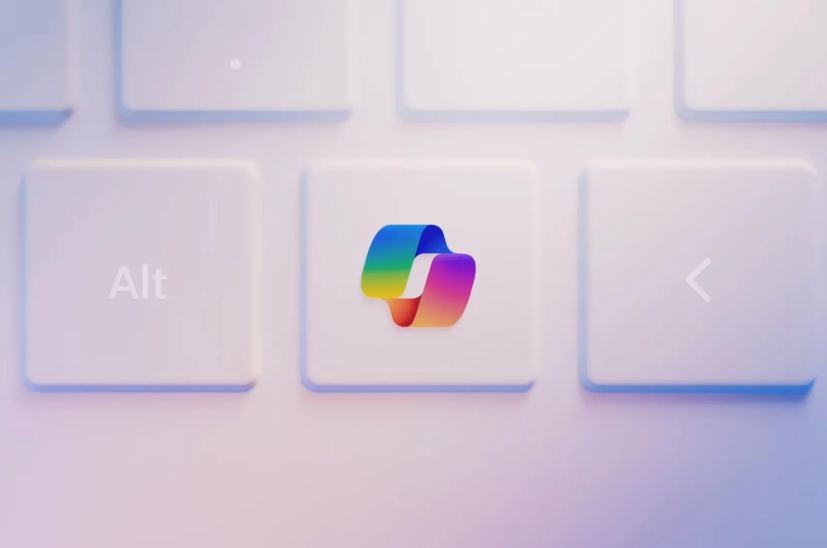
Conclusion
All these changes in Windows 11 24H2 prompt the question of whether the dedicated “Copilot” key on new computers was necessary. Now, Copilot is just another app for getting responses, similar to what any search engine (like Bing or Google) can offer with AI-powered answers.
What are your thoughts on the new Copilot changes in Windows 11 24H2? Let me know in the comments below.