3 Ways to install Threads from Meta app on Windows 11
On Windows 11, you can install the Threads app from Meta to access the social media platform, and in this guide, I will show you three ways to complete this task. Threads is the new social media from Meta (the parent company of Facebook) that aims to take on X (formerly known as Twitter).
Although similar to Twitter, you can share text updates (including images and videos) and engage in public conversations, some of the differences with “Threads” are that updates can be up to 500 characters, videos can be up to 5 minutes long, you have greater control from privacy, and there are no limits on the message you can view per day.
Initially, the platform was only available for mobile devices, but now, Windows 11 and 10 users have an app they can install on their computers. However, this isn’t a native Windows application. Instead, it’s a Progressive Web App (PWA), meaning that this is the web version of Threads wrapped around an application frame, but you can still access the social network and its features.
In this guide, I will teach you the steps to install the Threads app on Windows 11. (You can also use these instructions on Windows 10.)
Install Threads app on Windows 11
On Windows 11 (or 10), you can access the Threads app in at least three ways, including from the Microsoft Store and Edge and through Windows Package Manager commands.
1. From Microsoft Store
To install the Threads app on Windows, use these steps:
-
-
Click the Install button.
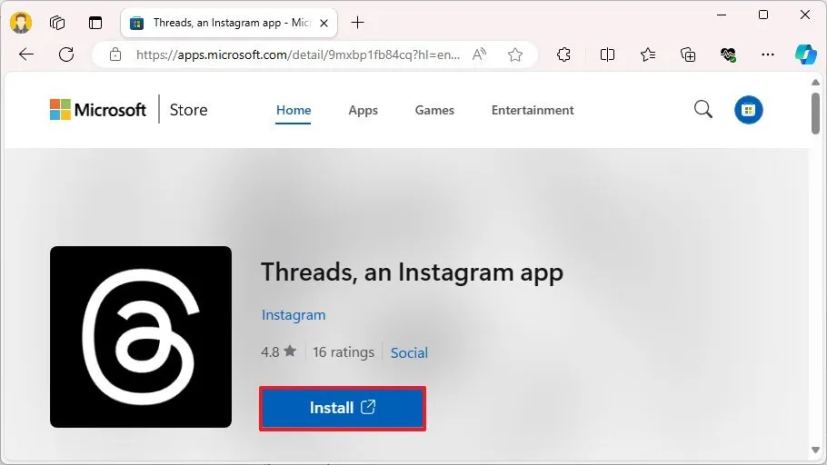
-
Click the Get button.
-
Sign in with your Instagram account.
Once you complete the steps, you can use Threads on Windows 11.
2. From WinGet
To install the Threads app from the winget command, use these steps:
-
Open Start on Windows 11.
-
Search for Command Prompt, right-click the top result, and select the Run as administrator option.
-
Type the following command to search the app and press Enter:
winget install --id 9mxbp1fb84cq
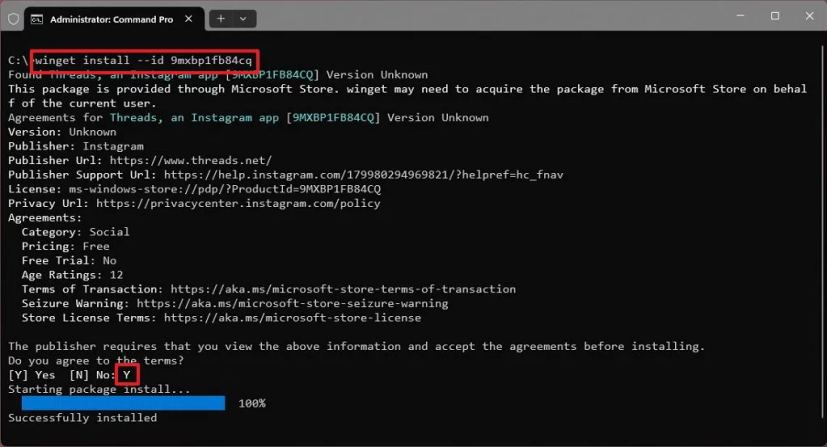
-
Type “Y” and press Enter.
After you complete the steps, the X social network clone from Meta will be installed on your computer.
3. From Microsoft Edge
To install Meta’s Threads social network as a web app, use these steps:
-
Open Microsoft Edge.
-
Sign in with your Instagram account.
-
Click the Settings and more (three-dotted) button in the top-right corner.
-
Select the Apps submenu.
-
Click the “Install this site as an app” option.
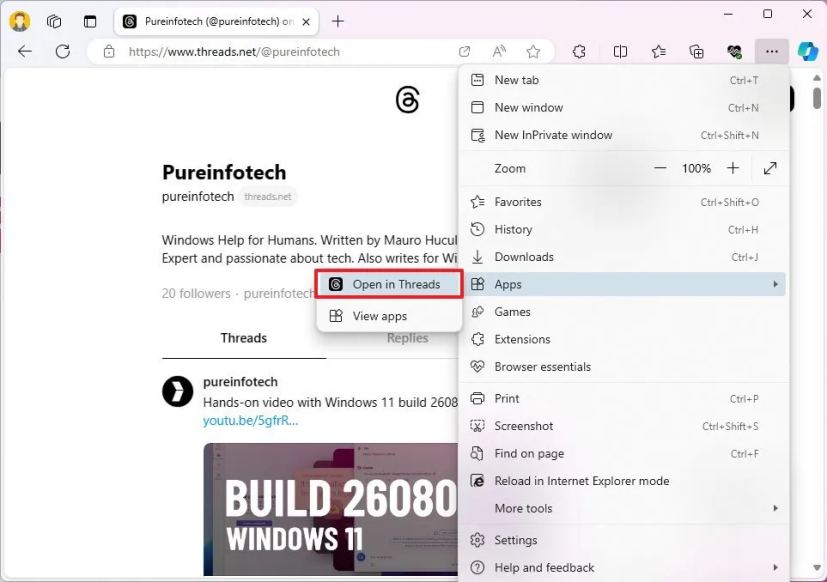
-
Click the Install button (if applicable).
Once you complete the steps, the web app version of Thread will be installed and available from the Start menu like any other app.
Update March 15, 2024: This guide has been updated to ensure accuracy and reflect changes to the process.



