Best ways to fix error 910 in Play Store
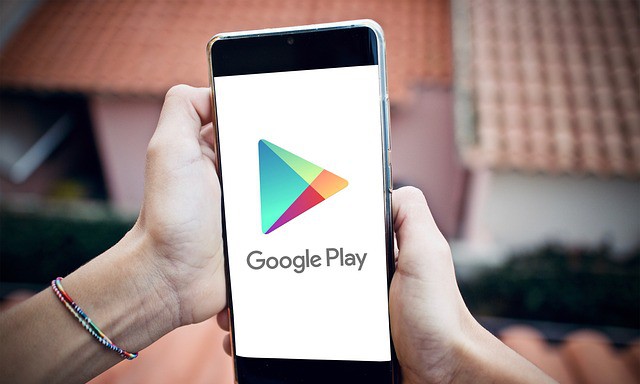
In this guide, we will tell you how to fix error 910 on Google Play Store. When it comes to mobile operating systems, Android usually steals the spotlight. You won’t believe it, but millions of users are now using Android. Android provides users with more customization options than any other mobile operating system. Not only the customization, but the app availability is also relatively high on Android.
However, like all other mobile operating systems, Android is not completely bug-free. During regular usage, Android users often encounter system errors, Google Play Store errors, etc. One of these errors is known as Error Code 910.
What is error code 910?
Google Play Store error usually occurs while installing apps from the Play Store. It prevents users from installing or updating applications. The full error message reads: “*Application name cannot be installed*. Try again, and if the problem persists, ask for troubleshooting help. (Error code: 910)”
Now, you may all be wondering what is the cause of “Error Code 910”? Well, this is mainly caused by corrupted data and cache files. However, it can also happen when the destination file is inaccessible or due to the wrong Google account.
Whatever the reason, we have shared some of the best ways to fix error 910 on Google Play Store in this article.
How to fix error 910 on Google Play Store
To fix error code 910 in Google Play Store, users need to follow some simple methods below. So, let’s see how to fix “Failed to install the app” error message 910 from Google Play Store.
1. Reboot your Android device
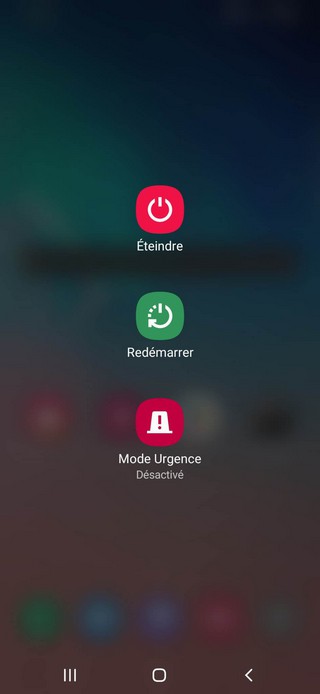
Well, this is the first thing that you can do to fix Play Store or any other error on Android. A simple restart can fix most Android problems, including error 910 on the Google Play Store. So, before doing the following methods, make sure to restart your Android device.
2. Clear the cache file of the Google Play Store
Play Store error 910 is often caused by corrupt cache files and data. So, in this method, users need to clear the Google Play Store cache and data to fix the error message. Follow some simple steps below to clear cache and data of Google Play Store.
1. First, open Settings and open it apps. Under Apps, tap on the section installed applications.
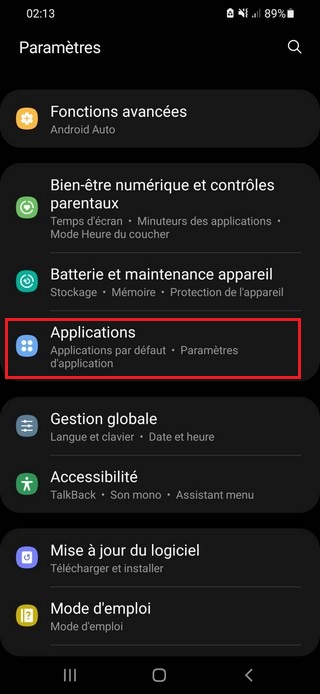
2. In the list of apps, tap on the option Google Play Store > Storage.
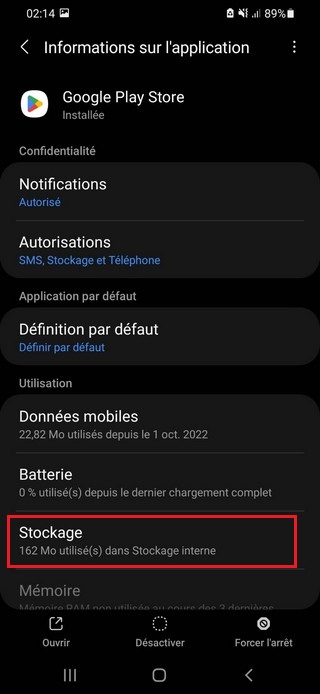
3. There you need to click delete data.
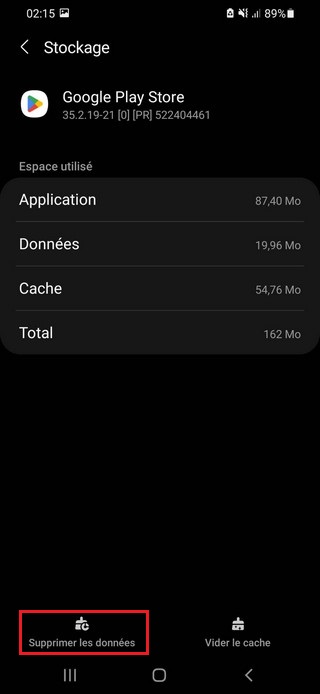
That’s it, you’re done! Now restart your Android device to fix error 910 on Google Play Store.
3. Clear the cache of the Google Services Framework
The Google Services Framework is installed as an app on your Android device, but since it is a system app, it is hidden from you. You can clear its cache to solve Google Play Store error code 910. Here is what you need to do.
1. First, open your Android app drawer and tap on apps.
2. In Applications, tap Applied management.
3. Next, tap on the three dots in the upper right corner and select View the system.
4. Now use the search bar to search Google Service Framework. Just tap on the app once you find it.
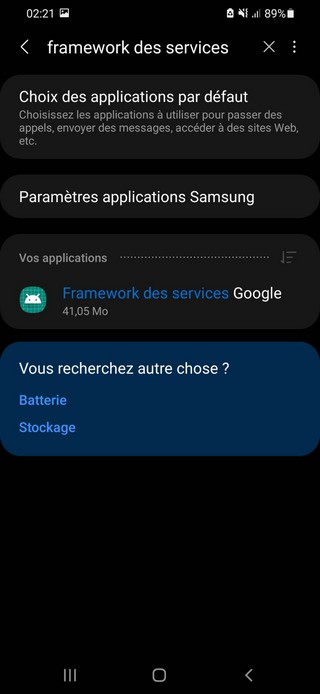
5. Next, in the Google Services Framework, click on storage.
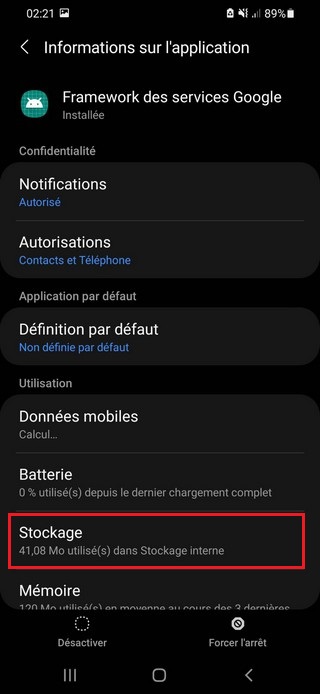
6. On the Storage Usage screen, tap Clear cache.
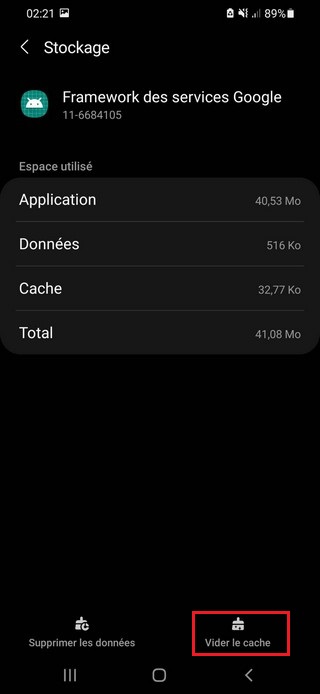
This will clear the Google Services Framework cache on your Android device. Make sure to restart your Android device after clearing the cache file.
4. Reconnect your Google account
The troubleshooting guide provided by Google to fix error 910 on the Google Play Store recommends users to re-link their Google account. This thing solves all account related problems. So, if you are getting error code 910 prompt due to incorrect account settings, this method will fix the problem.
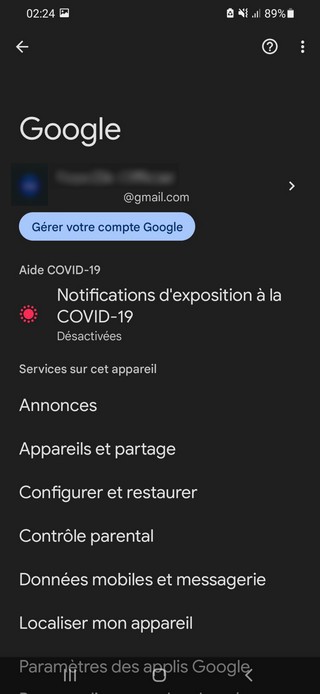
- Open the app drawer, then tap Settings.
- Under Settings, tap accounts.
- Under Accounts, you need to select your existing Google account and then click on wipe up.
- Once removed, restart your Android device and then re-add your Google account.
Once done, restart your Android device to fix the Google Play Store error message.
5. Update DNS
Some users claimed that they fixed Google Play Store error code 910 by changing the DNS. So, in this method, we will be using Google DNS to fix Google Play Error 910 “App Installation Failed”.
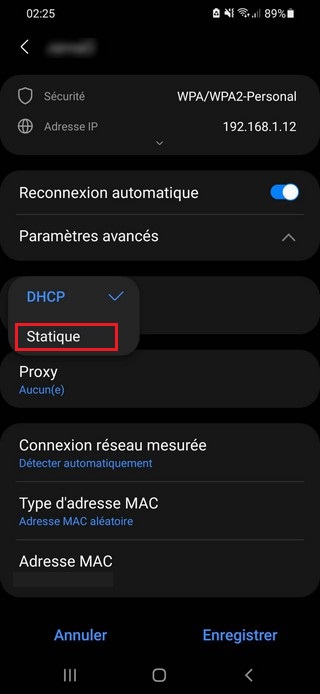
- First, open Settings and tap Wireless.
- Long press on a WiFi connection and tap Grid editing.
- Once done, tap on View advanced options.
- In the next step, tap on the drop-down menu icon behind IP Settings and select stationary.
- Under the DNS 1 and DNS 2 fields, type – 8.8.8.8 and 8.8.4.4.
- Finally, press the button Register.
That’s it, you’re done! Now reconnect to Wi-Fi and download the app. You will not get error code 910 in the Google Play Store.
6. Download the APK file from third-party websites
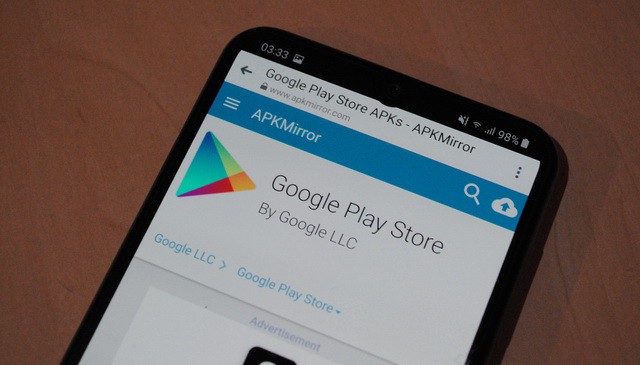
If the above fixes fail to fix error 910 on Google Play Store, then you should consider a third-party store. You can use a third party service to install or update the application that fails with Error Code 910.
Also Read: How to Download and Install Google Play Store
So, here are the top three ways to fix error code 910 in Google Play Store on Android. Let us know in the comment box below if you know of any other way to fix the problem.



