Delete update files (Windows Update)

Windows updates are essential to ensuring the security and performance of your operating system. However, over time, these updates can take up a lot of space on your hard drive. If you are running out of storage space or you just want to clean up your system, you may consider deleting Windows Update update files. In this article, we will guide you through the steps to perform this task.
Delete the Windows Update files
To remove Windows Update update files, you can follow these steps:
- Click the button to start And search for “disk cleanup”.
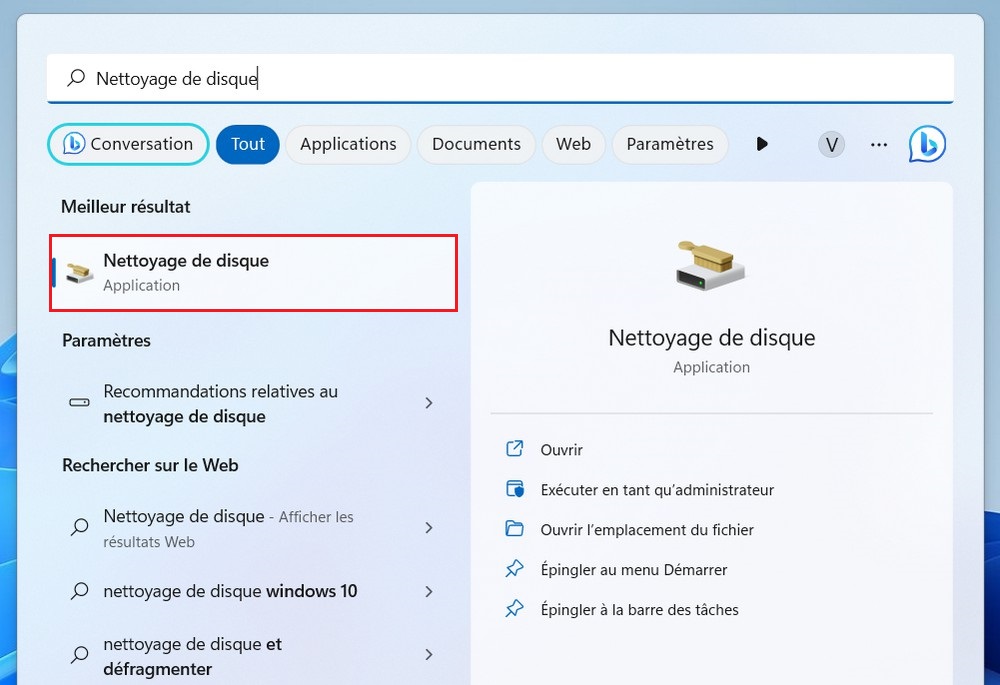
- Select the drive where Windows is installed (usually the C: drive) and click Yes.
- Then click the button Clean system files.

- Disk Cleanup will scan your disk and display a list of files to delete.
- Check the box Windows Update Cleanupthen press Yes To remove Windows Update update files.

- A window will appear asking you to confirm the deletion of files, click Delete files.

These steps should help you remove Windows Update files and free up disk space on your computer.
Manually remove Windows updates
To manually remove Windows Update update files, you can follow these steps:
- open theFile explorer (Press the key Windows + E).
- Go to the drive where Windows is installed. By default, this is the C: drive.
- Go to the following directory: C:\Windows\SoftwareDistribution\Download.
- Select all files in this folder (press Ctrl + A to select all).
- Click the icon wipe up.

Note that deleting these update files may make it impossible to uninstall previously installed updates. Also, Windows may re-download these files the next time Windows Update runs.
Also read: How to reset Windows Update on Windows 11
Deleting Windows Update update files can help you reclaim valuable disk space on your computer. If you have any issues after deleting the files, you can always refresh again to get them back. Also, make sure to update your system regularly to get the latest features and security improvements.



