Step-by-Step Guide: Watching Portal and MAC IPTV on Windows
How can I configure a portal and assign a MAC address to a Windows laptop and desktop? There are two options available, meaning there are two portal player software for Windows.
How to watch Portal and MAC IPTV on Windows? Watching IPTV portals and MAC addresses on Android or Android TV boxes is a straightforward process. However, if you want to watch IPTV portals and MAC addresses on Windows, you might face difficulties using the STB Emu player. You’ve arrived at the perfect location, fortunately. In this article, we will guide you on how to watch IPTV portals and MAC addresses on your Windows laptop or desktop.
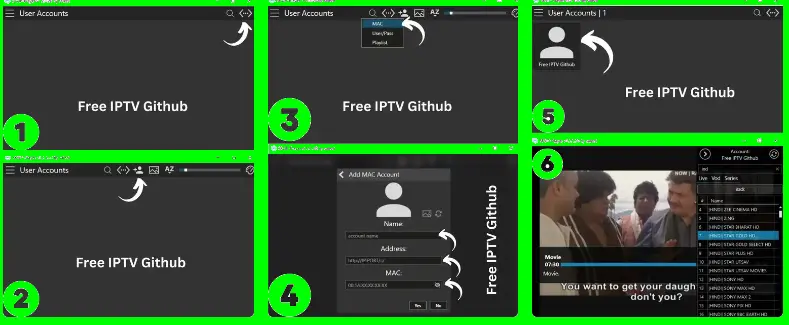
Although there are numerous IPTV players available for Windows, most of them can only stream m3u IPTV playlists from GitHub or Xtream codes. Unfortunately, finding a stable IPTV player specifically designed for watching Portal and MAC IPTV on Windows is challenging. This article aims to assist you in overcoming this obstacle. So, without further delay, let’s begin.
What Is IPTV Portal And MAC?
STBemu credentials, including the portal and MAC address, serve as IPTV access information. With these credentials, you can enjoy over 6000 IPTV channels at no cost. You have the option to purchase these portal and MAC addresses from an IPTV provider or obtain them for free from our website. Setting up IPTV using portal and MAC credentials is a simple process on both Android and Windows devices. These credentials are commonly used on older devices such as MAG boxes and STB (Set Top BOX) devices.
How can I configure a portal and MAC address on a Windows system?
The main focus of this article revolves around the setup process for portal and MAC addresses on Windows laptops and desktops. The internet provides two options, meaning there are two MAC portal players for Windows available, which enable direct playback of portal and MAC IPTV services.
Configure SFVIP Player on Windows to set up Portal and Mac IPTV.
SFVIP is an extremely user-friendly IPTV player for Windows that supports MAC and portal addresses. If you’re looking to play IPTV with portal and MAC addresses on Windows, this player is highly recommended. Below is a concise tutorial on how to set up portal and MAC addresses on the SFVIP portal IPTV player.
- Download the SFVIP portable player from the internet.
- Double-click on the executable file to open the player.
- Click on the three-dot menu in the upper right corner.
- Select the profile icon.
- Click on MAC, and a popup menu will appear.
- Provide a profile name and paste your host address in the address box.
- Paste your MAC address in the MAC box.
- Click on OK to confirm.
- Now, on the home page of the player, you will find the profile you created.
- Select the created profile, and voila! Your portal and MAC IPTV setup is complete on your Windows laptop or desktop.
Additionally, the SFVIP Player also supports playing Xtream code IPTV and m3u files. To gain a better understanding of the setup process, you can refer to the accompanying photo tutorial provided below.
How to Install Stalker Portal Player V7.1 for Windows
The Stalker v7.1 portable player offers a user-friendly interface that makes navigation a breeze. Setting up portal and MAC IPTV on Windows using the Stalker v7.1 player is a straightforward process. In this article, we will provide a step-by-step guide on how to configure portal and MAC IPTV using the Stalker v7.1 player.
- Obtain the portable version of Stalker Player v7.1 by downloading it from the internet.
- Open the player.
- On the home interface of the Stalker Player, locate the “Play MAC” menu.
- Within this menu, you will find a DNS Address box.
- Enter your portal address in the DNS Address box.
- Below the DNS Address box, there is another box labeled MAC address.
- Enter your portal’s MAC address in this box.
- Click on the connect button.
- If your portal and MAC address are working correctly, the connection should be established within a second.
In addition, this IPTV player allows you to play both a m3u playlist URL and a m3u playlist update file.
To enhance comprehension, you can refer to the visual guide provided in the form of a photo tutorial.
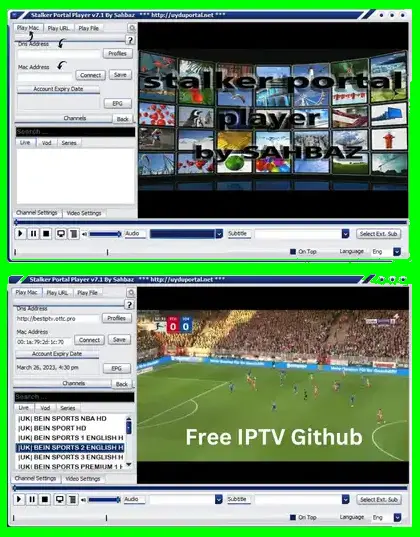
Conclusion:
If you were searching for a portal and MAC IPTV player specifically designed for Windows 10, we aspire to provide the assistance you need. These recommended IPTV players are regarded as the finest options for Windows 10. We anticipate that you found this post enjoyable, and if there’s an IPTV player for Windows that we overlooked, kindly inform us in the comments section. We hope you find this article appealing and encourage you to share it with your loved ones.



