How to use a voice changer on TikTok
If you want to spice up your TikTok videos with a catchy skit but don’t like how your voice sounds when you record, TikTok has your back. The voice changer built into this app can turn your voice into a robot, cat, troll, and more. However, finding a voice changer feature on TikTok can be difficult for new users. This article will show you how to use the voice changer on TikTok and also how to access different audio filters and take your videos to the next level.
How to change your voice on TikTok
This TikTok voice changer can be found in the voice filters section. You don’t need to remember to press and hold a button while recording your video. You can do all of this in “post-production”, i.e. editing mode.
But this can get a little annoying if you want to hear what your voice sounds like right away. You will have to go back and forth with a particular sound effect. But you can always save the part you like as a draft and insert excerpts from other recordings.
Here’s how to change your voice in TikTok on your smartphone:
- Open TikTok.
- Tap on the “+” icon in the bottom center.
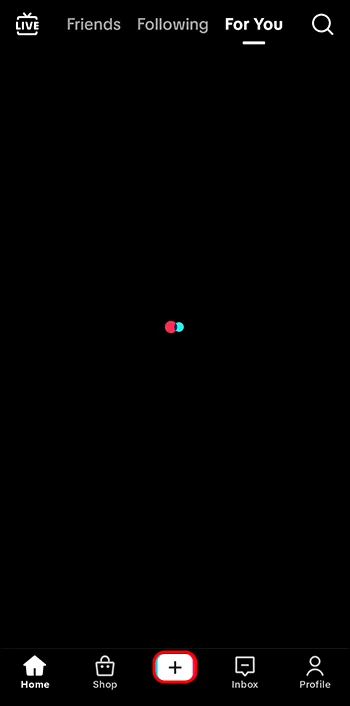
- Press and hold the white record button or upload an existing video.
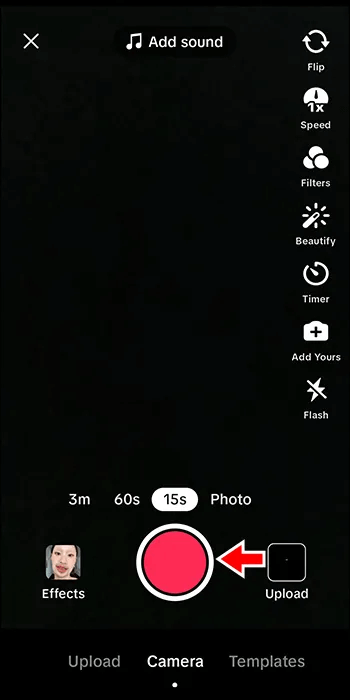
- Click on “Voice” from the toolbar.
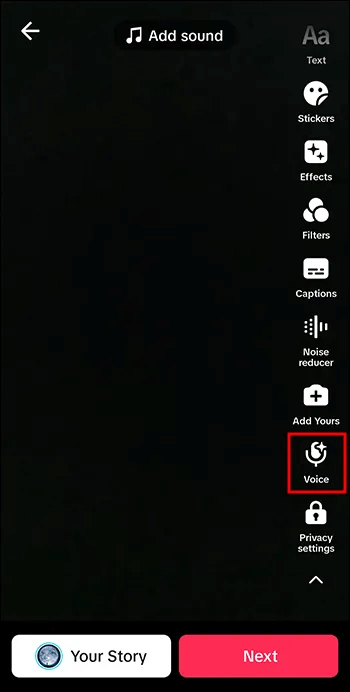
- Select the audio filter you wish to convert the audio to.
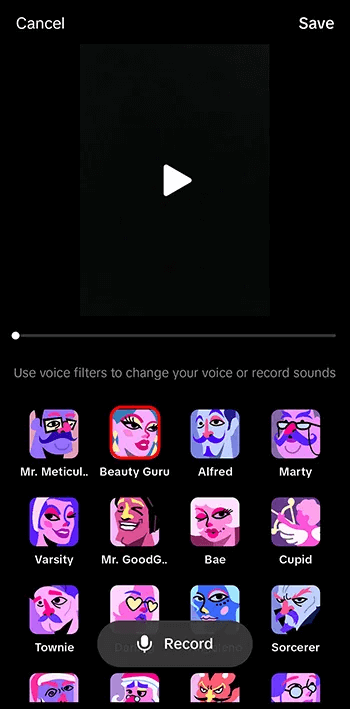
- Click on “Save”.
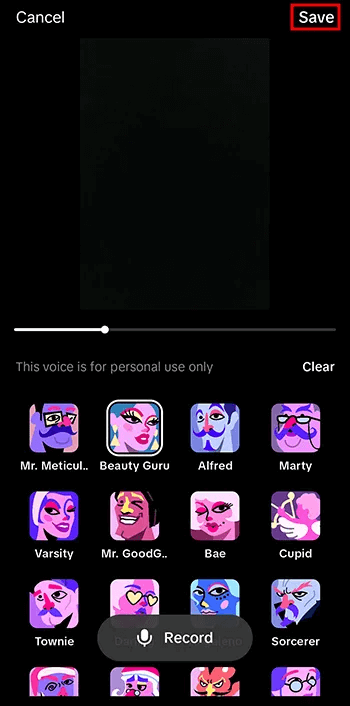
- Click “Next” in the preview window.
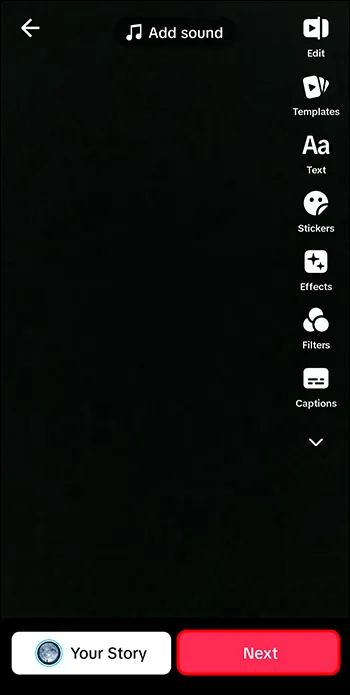
- Click “Publish” to upload your video to the feed.
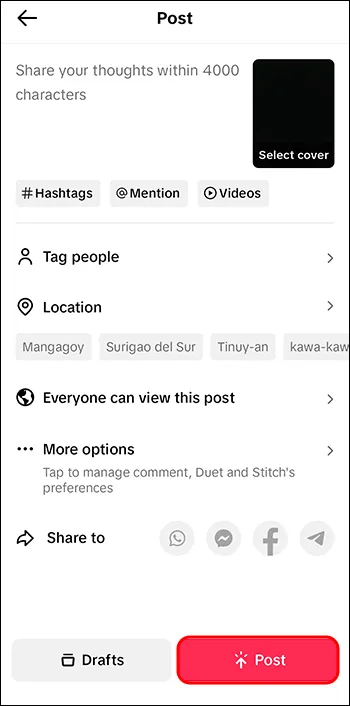
How to change your voice on TikTok while live
Changing your voice on TikTok isn’t just about news feed uploads. You can also turn your voice into a squirrel or megaphone while live broadcasting.
Here’s what you need to do:
- Turn on TikTok.
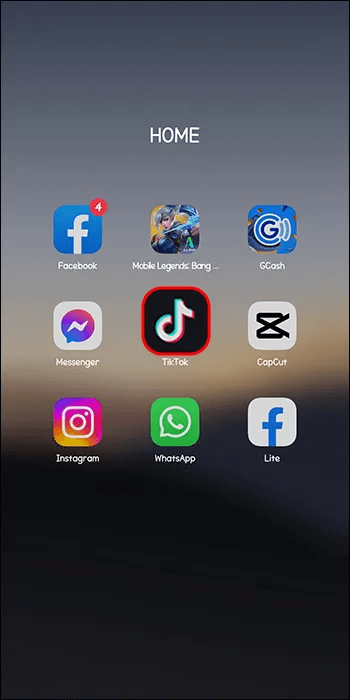
- Press the “+” button.
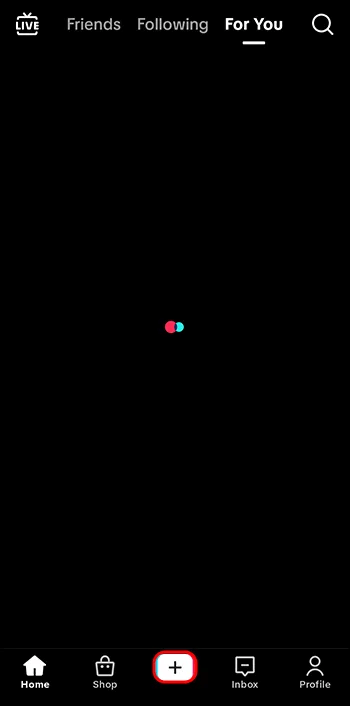
- Click on “Go LIVE”.
Note: If you don’t see the ‘LIVE’ option, the feature isn’t available in your region or your account doesn’t meet TikTok’s requirements for hosting lives.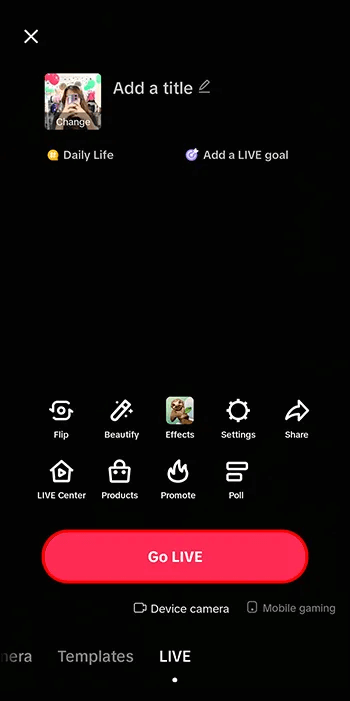
- Wait three seconds for the broadcast to begin.
- Click on the “Optimize” option in the bottom toolbar.
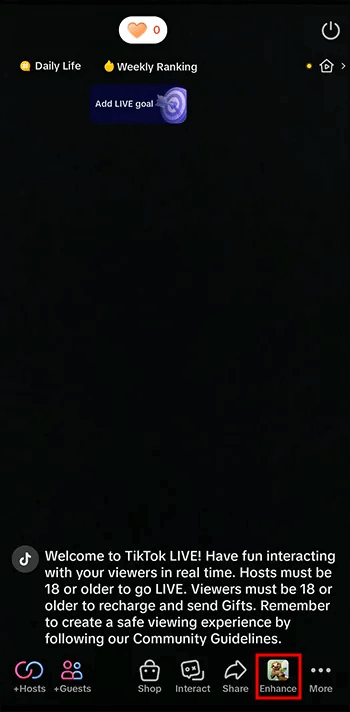
- Click on “Sound Effects.”
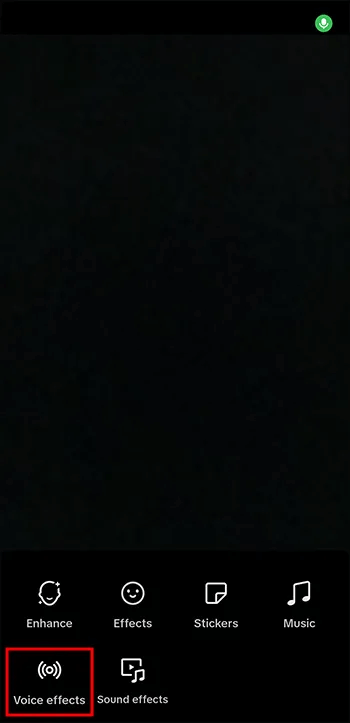
- Select one of the following voice changer options .
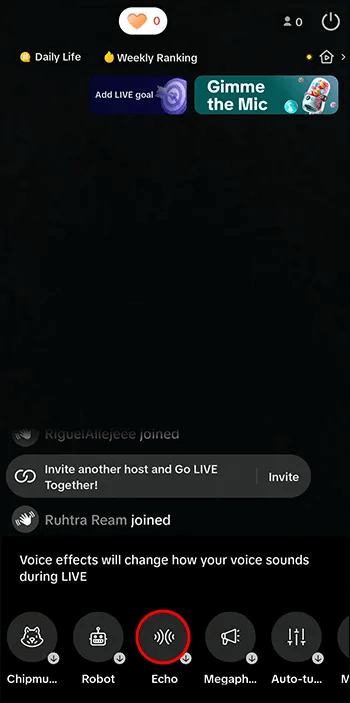
Now, when you speak, your voice will change to the voice of your chosen character. It’s a great way to have fun with the viewers. But make sure not to overdo it.
How to change your voice on TikTok in other ways
You may have heard different voices in TikTok creators’ videos. These are likely text-to-speech voices, which are different from those available as voice filters. The most famous is the “Siri” voice, which is not Apple’s Siri, voiced by Susan Alice Bennett, but a voice named “Jessie” , voiced by voice artist Kat Callaghan.
With the text-to-speech feature, you don’t have to speak and record your voice. You can just write down what you want to say, and the voice will read it out. In addition, you will get subtitles that most viewers will appreciate nowadays.
The only downside to using text-to-speech is that you won’t have the speed and unique intonation of your voice. Moreover, this may seem unoriginal to some content consumers and become annoying over time. But you can balance it out by switching between AI voice, audio filters, and your own voice.
How to change your voice on TikTok using third party apps
Some TikTok users are unhappy with TikTok’s built-in selection of audio filters. If you are one of them, you can use many other apps to change your voice and then upload your content to TikTok.
One of them is Voicemod , which allows you to use their selection of AI voices, adjust your voice, or create an entirely new voice. You can also use it as a real time voice changer for your life. Voicemod is completely free but only works with Windows through your PC.
Another AI voice changing software that you can use is EaseUS VoiceWave . It supports more than 200 online games, 50 messaging apps and social media platforms like TikTok. Like Voicemod, it is designed to be a Windows program. You can use it for free or access more features in the paid version.
questions and answers
Q1: Can I set my voice on TikTok?
Answer: Unfortunately, you cannot adjust the sound on TikTok apart from running your voice through a filter or using a noise reducer to drown out the background noise.
Q2: How many audio filters are there on TikTok?
Answer: There are currently about 40 vocal filters on TikTok. But this number may depend on where you live and whether you have any account restrictions.
Add interest to your content with this TikTok voice changer
Being able to mimic other people’s voices or change your voice to sound like a different gender or age has always been a cool skill. Today, you can do that with just a few clicks, especially on TikTok. Have fun with TikTok’s voice filters, text-to-speech or sound effects, boost your engagement and TikTok attraction.
Have you ever tried to change your voice on TikTok using the built-in voice filters? If so, did you use any of the tips and tricks in this article? Tell us in the comments section below which is your favorite voice filter.



