How to remove your old devices from Google Play – combofre
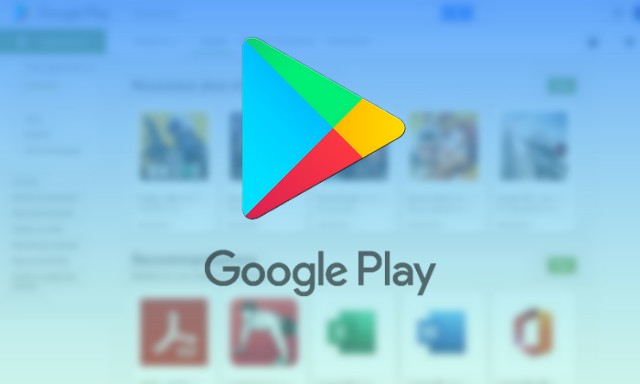
If you are using Android, you may depend on the Google Play Store to download apps and games. Google Play Store is the biggest official app store for Android.
To use the Google Play Store, all you need to do is set up your Google account for Play Services. Once you set up your Google account, the Google Play Store will remember your device forever.
The Google Play Store keeps track of the apps you download and keeps track of all your Android devices. Over time, the Google Play Store lists your device. If you look at this list, almost half of it is hardware that you no longer use.
You may find it difficult to choose the right device to install the app if you are using the web version of the Play Store. Sometimes you may end up installing apps on your old devices.
So, if you no longer have the old device, it is best to delete it from the Google Play Store. Technically, Android devices can’t be completely removed from the Play Store, but you can choose to hide your inactive devices.
Steps to remove your old devices from the Google Play Store
So, in this article, we are going to share a step-by-step guide on how to do that Remove your old devices from the Google Play Store. Let’s check.
1. First, open a web browser on your computer. Then sign in with your Google account.
2. Now open the file Google Play Store in your web browser.
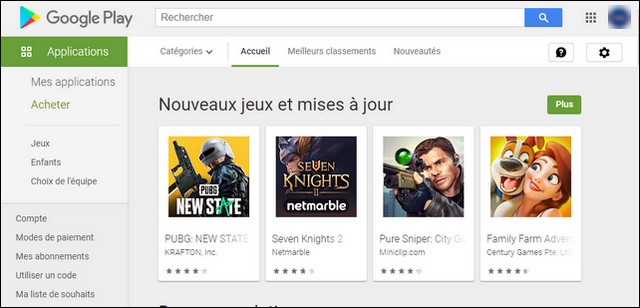
3. Now click Small gear icon Displayed at the top right of the screen.
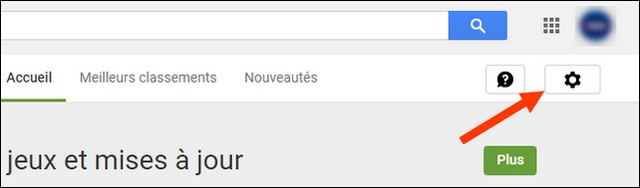
4. In the list of options, tap Settings.
5. On the Settings page, scroll down to the option my devices. You will find your devices here.
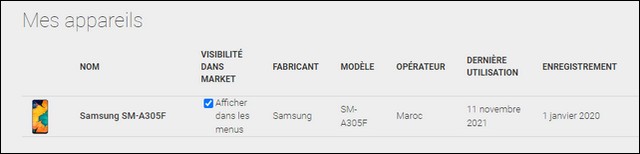
6. To hide the device, you need to uncheck the box“show in lists” in the “Visibility” column.
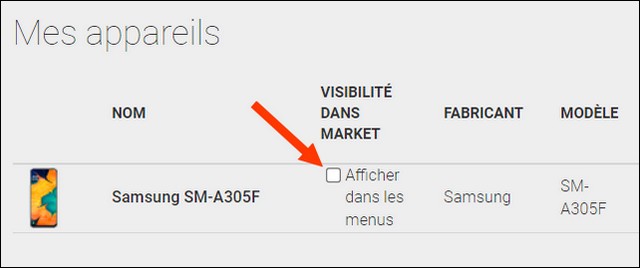
How to rename Android devices on Google Play Store?
Well, if you want to change the name of your Android device on the Google Play Store, then you need to click on the “ release »behind the device you want to rename.
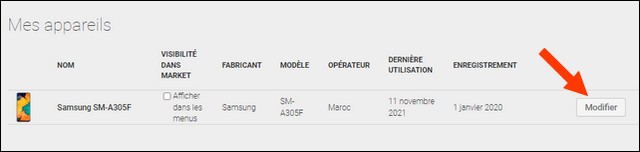
You should now Enter a new name in the box under Alias. When finished, click the button to update.
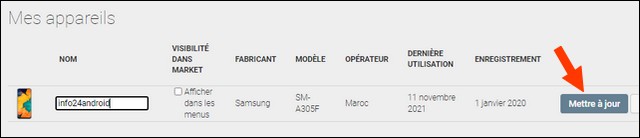
This is it! You are done. This will rename your Android device to the Google Play Store.
Conclusion
In this guide, you have learned how to remove your old devices from the Google Play Store. If you have any questions or suggestions, let us know in the comments. In addition, also consult this guide if you would like to know how Find hidden apps on android.



