How to update PowerShell on Windows 11 – combofre

PowerShell is a powerful command line shell and scripting language developed by Microsoft. It is built into all Windows operating systems, including Windows 11. However, it is necessary to update PowerShell to take advantage of the latest features and security patches. In this article, we will guide you step by step on how to update PowerShell on Windows 11.
How to install or update PowerShell
In Windows 11, you can update PowerShell using Command Prompt. Here are the steps to follow:
- Open menu to start and search for Command Prompt.
- Right-click command promptthen select Execute as administrator.
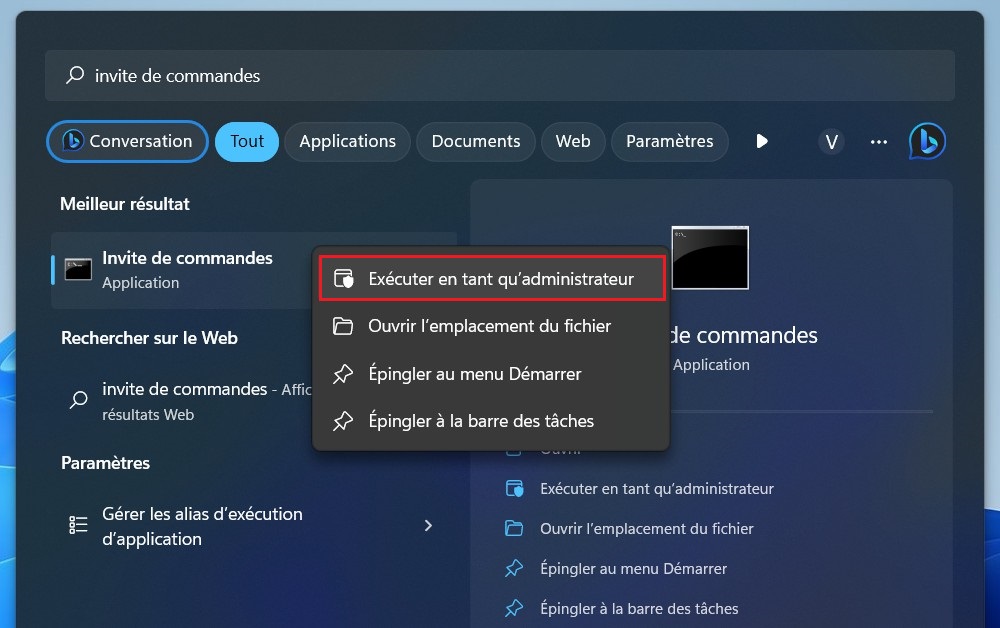
- At the command prompt, type the following command and hit Enter:
winget install --id Microsoft.Powershell --source winget
NB : This command downloads the latest stable version of PowerShell. If you want to replace the Preview version of PowerShell – which is basically the open beta – Microsoft.Powershell by Microsoft.PowerShell.Preview in the previous command.
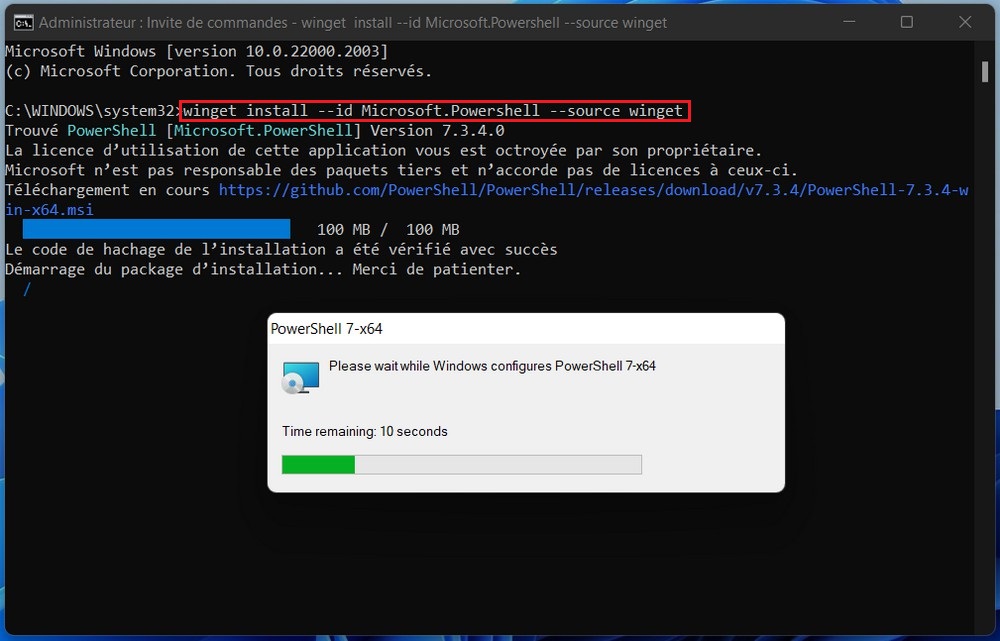
This command uses the Winget tool, which is the Windows package manager, to install the latest version of PowerShell.
Once the installation is complete, you can close the command prompt.
It is important to note that PowerShell 7.x will not completely replace PowerShell 5.x when it is installed on your system. instead of. PowerShell 7.x is installed in a separate location and both versions of PowerShell remain usable on your computer.
When you launch Terminal after installing PowerShell 7.x, you will find that an additional PowerShell profile is now available.
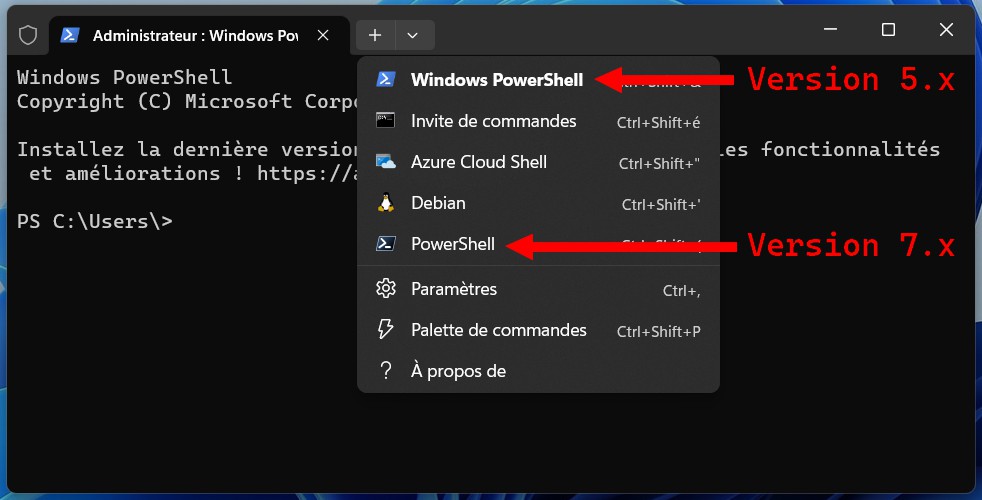
You can upgrade to the new version of PowerShell at any time by clicking the down arrow (without a tail) at the top of the window and selecting it from the drop-down list.
Also Read: How to install PowerShell 7.2 on Windows 10
Updating PowerShell on Windows 11 is essential to take advantage of the latest features and security fixes. By following the steps in this article, you will be able to update PowerShell easily and efficiently. Be sure to check the Microsoft site regularly for updates to stay up to date with the latest versions of PowerShell.



