How to enable ransomware protection on Windows 11

Ransomware protection has become essential in today’s digital world. Ransomware attacks are increasingly prevalent and can cause serious harm to Windows users. Fortunately, Windows 11 offers a built-in ransomware protection feature to help prevent these attacks. In this article, we will guide you step by step on how to do thatTurn on Windows 11 ransomware protection To enhance the security of your system.
Enable ransomware protection for Windows 11
In Windows 11, Microsoft introduces a ransomware protection feature called Ransomware protection. To enable this protection, you can follow these steps:
1. Open a file Windows security.
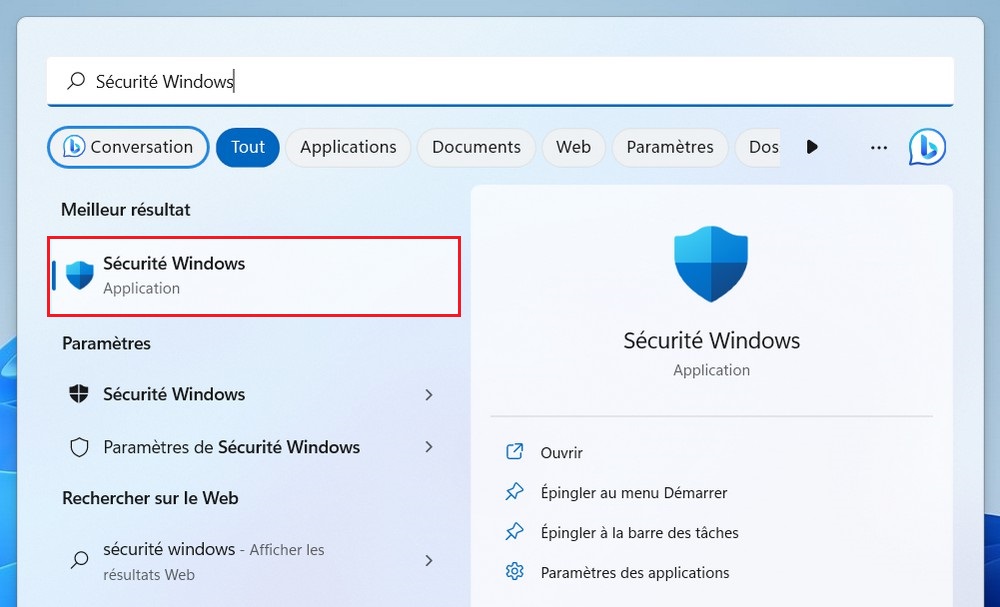
2. Click Protection from viruses and threats.
3. In the “Ransomware Protection” section, click on the link Ransomware protection management.

4. On the next page, activate the option “ A device to control access to files Simply flip the switch to activate it.
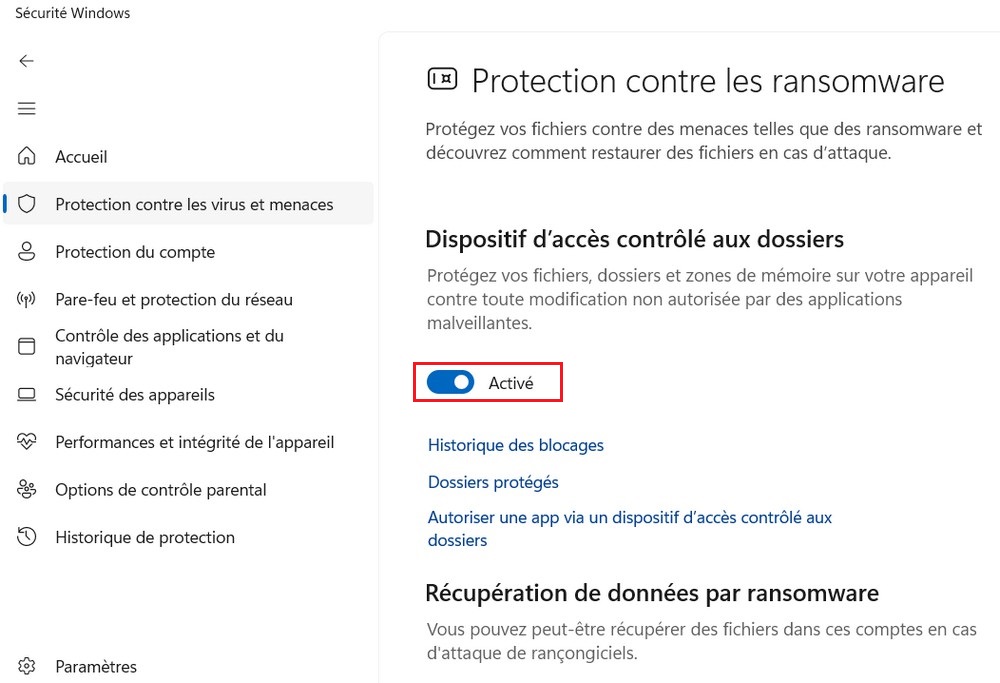
Once protection is enabled, Windows 11 will monitor system files for suspicious activity or possible ransomware and take action to protect your files.
Allow protection of applications from ransomware
The security feature has a basic understanding of which apps are allowed to make changes to your files. However, sometimes an app that you trust can be blocked. If so, you may need to manually authorize a specific app.
To allow apps trusted by the ransomware protection feature, follow these steps:
1. Open there Windows security.
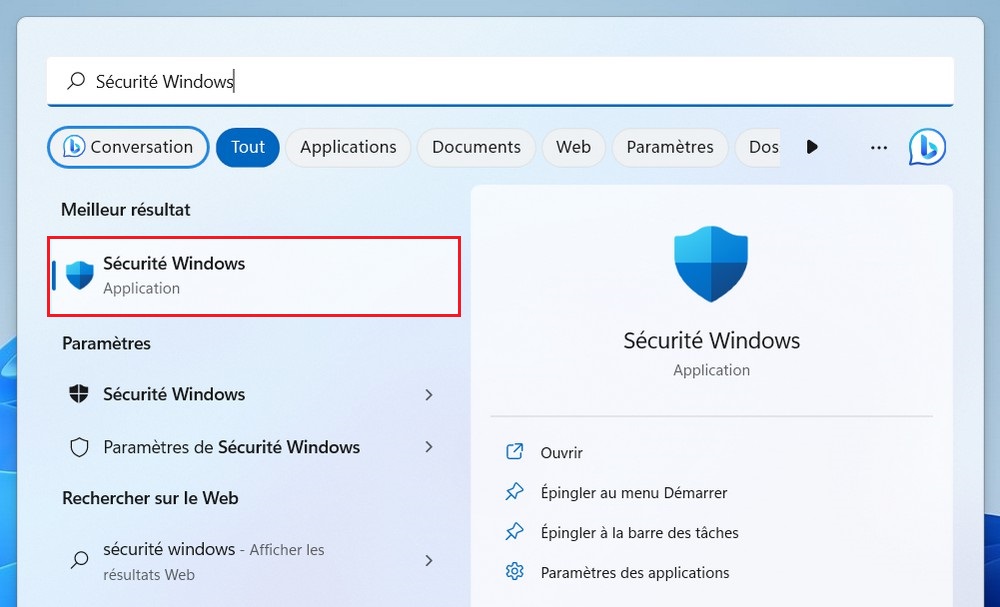
2. Click Protection from viruses and threats.
3. In the “Ransomware Protection” section, click on the link Ransomware protection management.

4. Click on the link “Authorize an application through a device to access a controlled folder”.
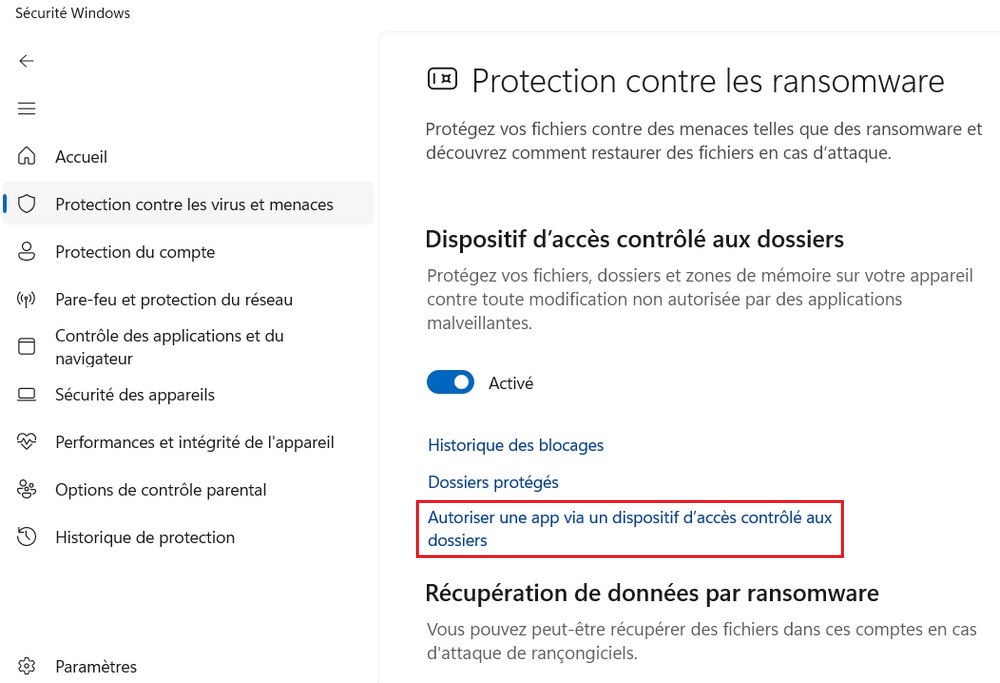
5. Click the button Add supported app and select options Recently blocked apps or “Search all apps” To select the app you want to authorize.
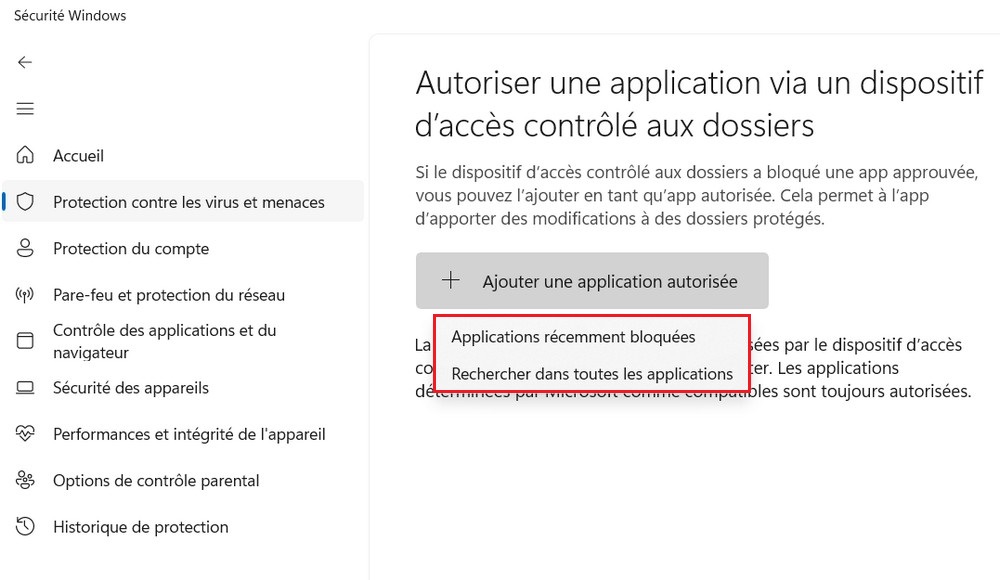
After completing the steps, the application should be able to run freely to modify files in protected folders.
Also read: How to secure your Windows PC
By enabling Windows 11 Ransomware Protection, you greatly enhance the security of your system against ransomware attacks. By following the simple steps in this article, you can easily enable this feature built into the Windows 11 security settings. Make sure that this protection is enabled at all times for optimum security of your files and data.



