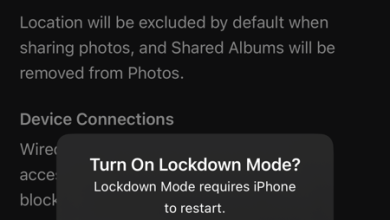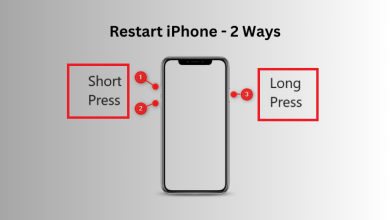The Shortcuts app in your iPhone permits you to create automations for various apps and actions. For instance, you’ll be able to schedule a textual content message in your iPhone utilizing the identical characteristic. You can too use automation to set reminders in your iPhone. Most helpful is setting automation for full battery notification in your iPhone.
When you rely closely on this characteristic to handle your duties and app utilization, you may run into bother if any of the automations cease working. In case you are going through some points with automation in your iPhone, this publish shares the very best options to repair automation not working in Shortcuts app in your iPhone.
1. Verify if automation is enabled
Whereas scripting this publish, we’re utilizing the Shortcuts app on iOS 16. So in case your automation just isn’t working, the primary resolution we suggest to verify is that if automation is enabled.
Step 1: Open an app Shortcuts in your iPhone.

Step 2: Click on on automation On the backside.
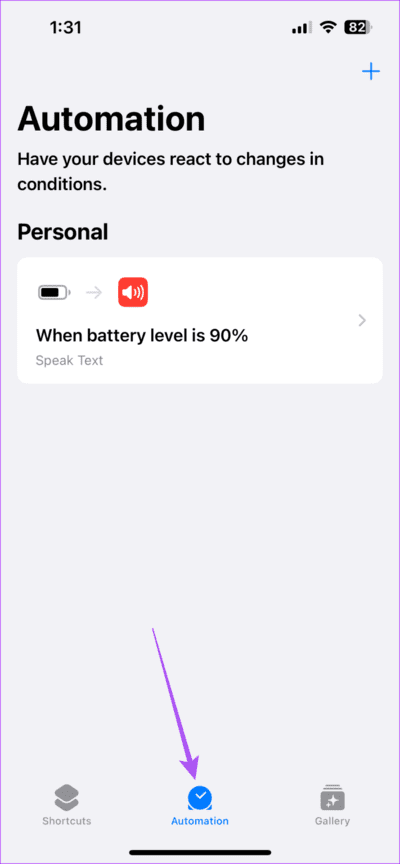
On to step 3: Find automation that do not work accurately.
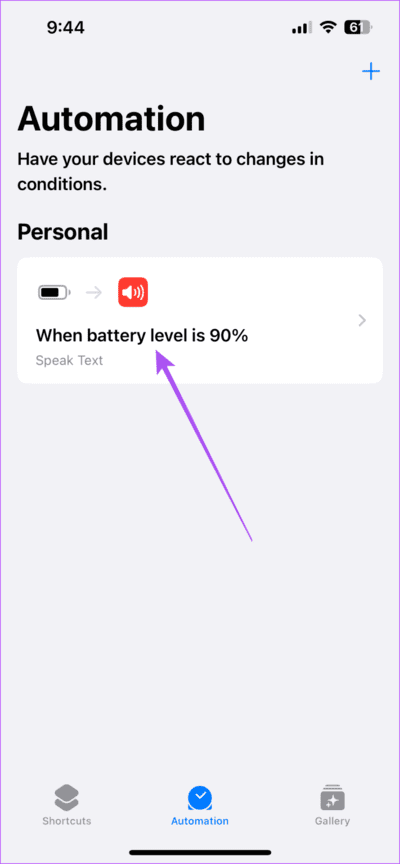
Step 4: Click on on key change subsequent to allow this automation if it was beforehand disabled.
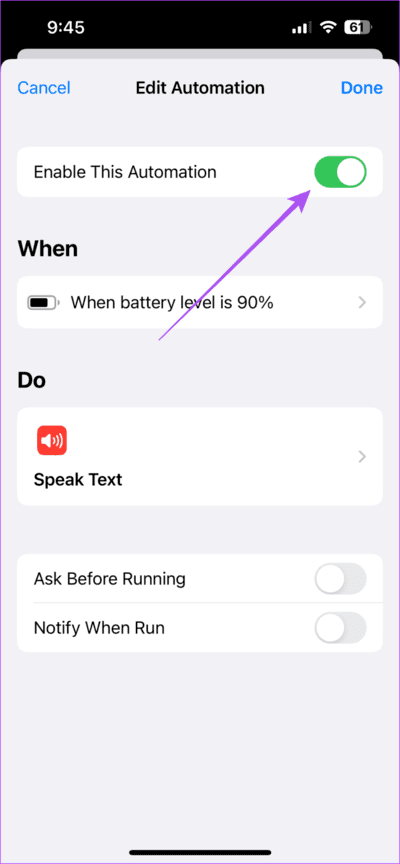
Step 5: Click on on It was accomplished within the upper-right nook to verify.
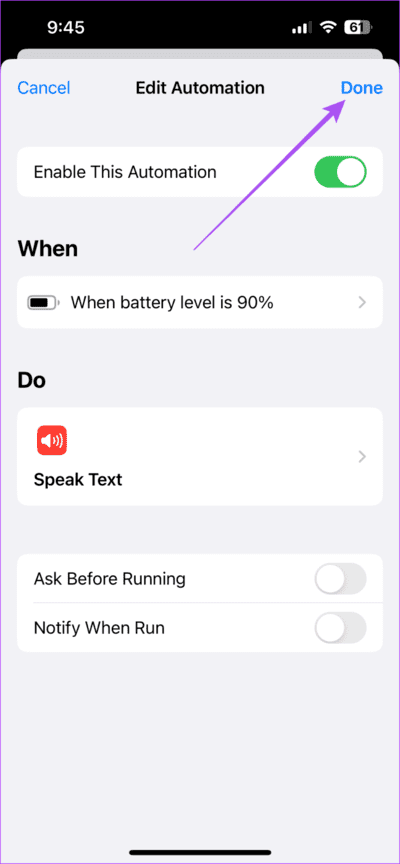
On to step 6: Shut an utility Shortcuts And verify if the issue is resolved.
2. Verify the automation sound settings
It may be ironic when iPhone automation would not work routinely. You have to to verify your voice settings when you arrange Voice Automation. This is how.
Step 1: Open an app Shortcuts in your iPhone.

Step 2: Click on on automation On the backside.
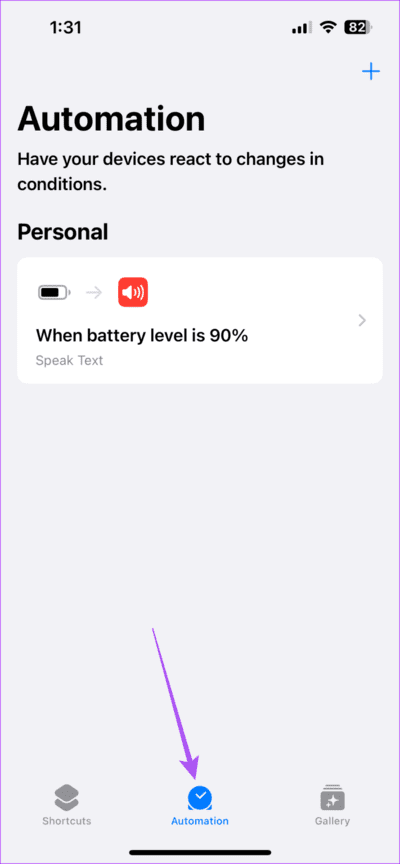
On to step 3: Find automation that aren’t working correctly.
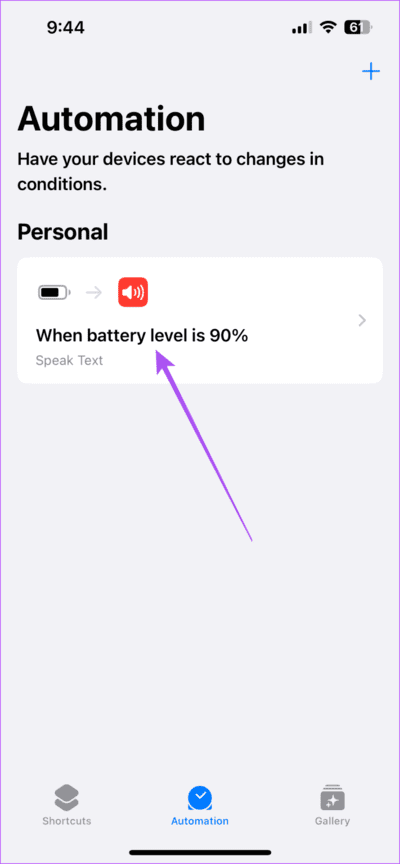
Step 4: Click on on textual content pronunciation.
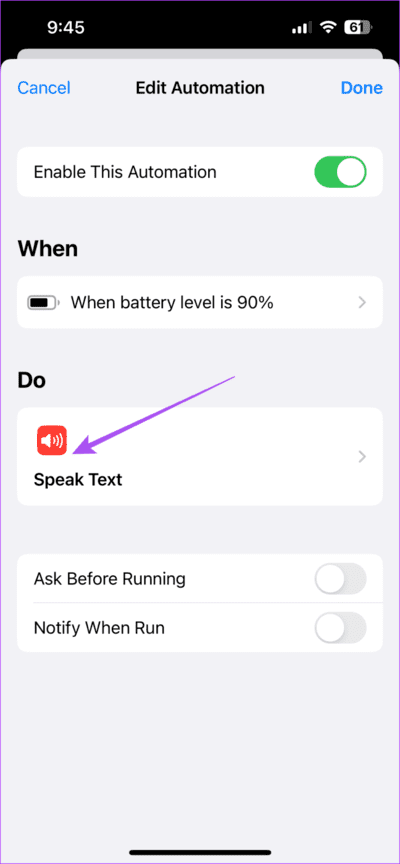
Step 5: Broaden Set Siri instructions audio for automation.
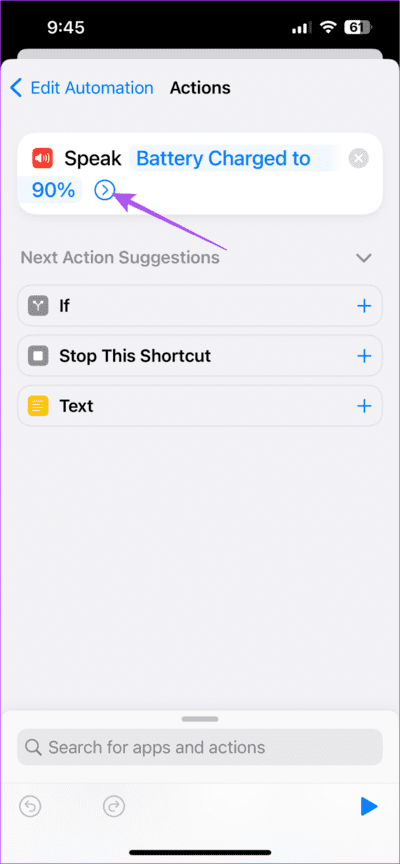
On to step 6: Remember to Allow wait till completion.
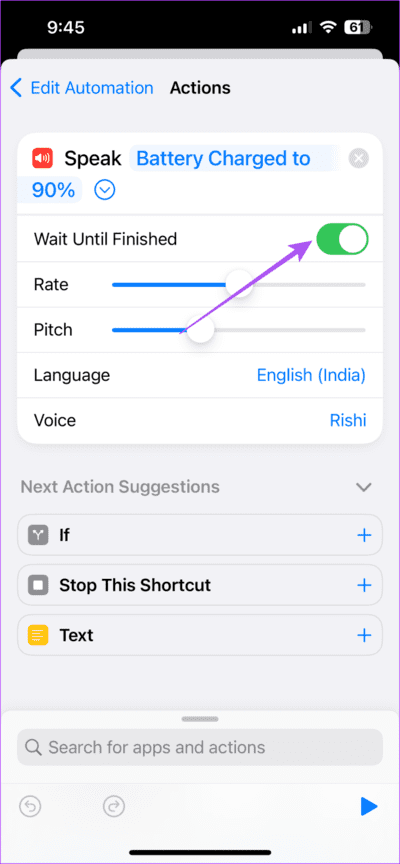
Step 7: Return and press It was accomplished within the upper-right nook to reserve it.
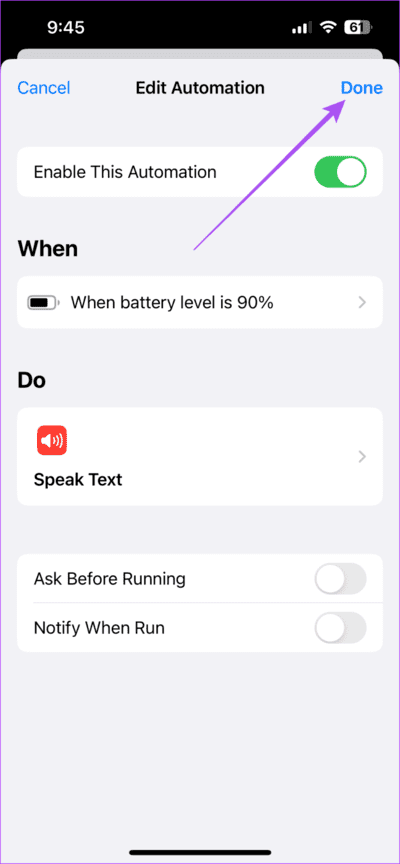
Step 8: Shut an utility Shortcuts And verify if the issue is resolved.
3. Disable bluetooth connections
One other resolution if the automation sound just isn’t working in your iPhone is to disconnect your Bluetooth gadgets out of your iPhone. The reason being that your Bluetooth system will play the Siri notification immediate as a substitute of taking part in via your iPhone’s speaker. This is tips on how to verify for and take away any related Bluetooth gadgets.
Step 1: Open an app Settings in your iPhone.
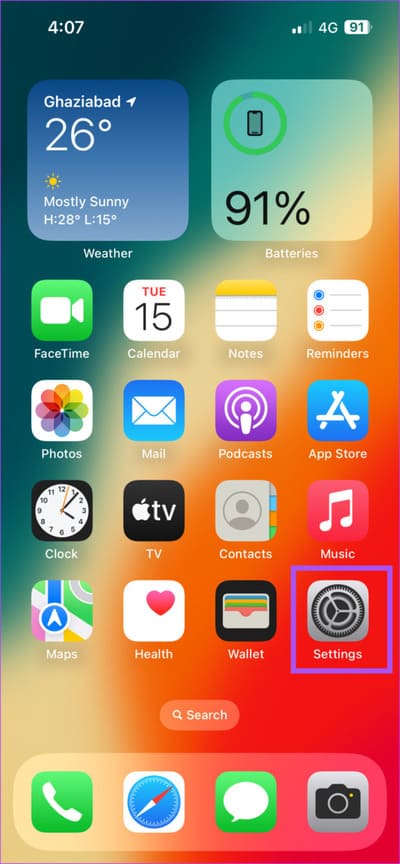
Step 2: Click on on bluetooth.
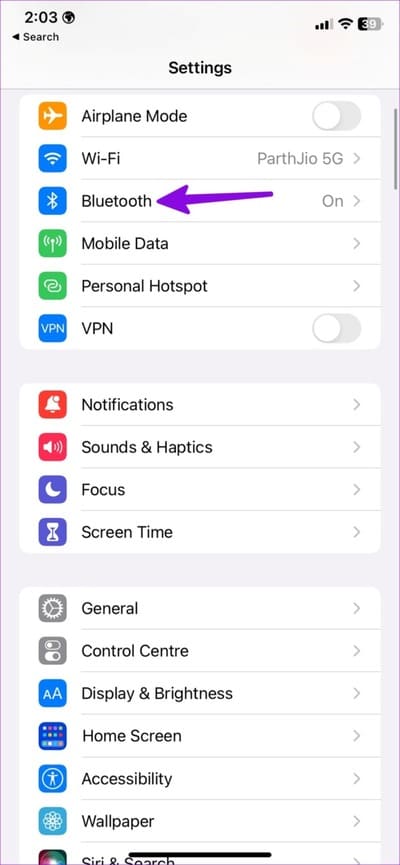
On to step 3: After your related system seems, faucet “i” icon subsequent to the system title.
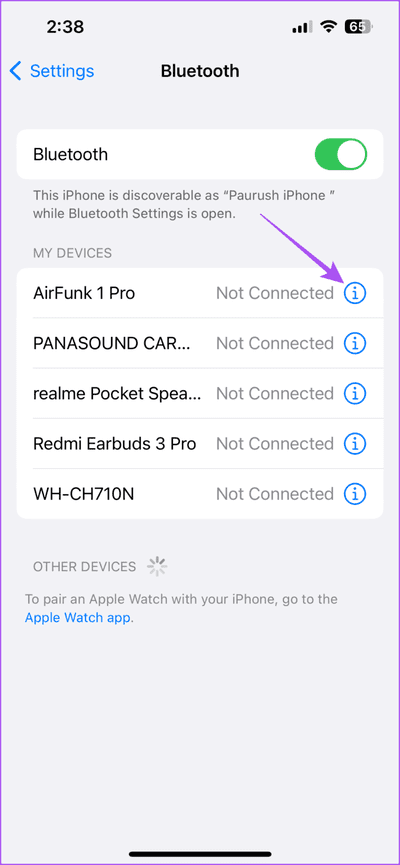
Step 4: Find Overlook about this system.
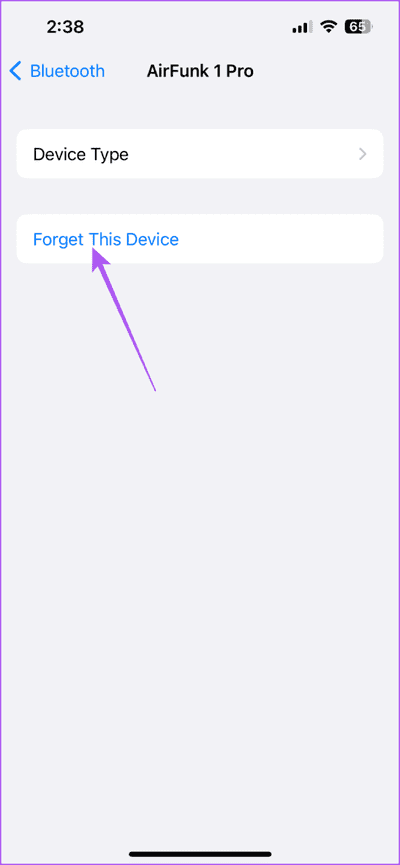
Step 5: Click on on Overlook about this system Once more on the backside.
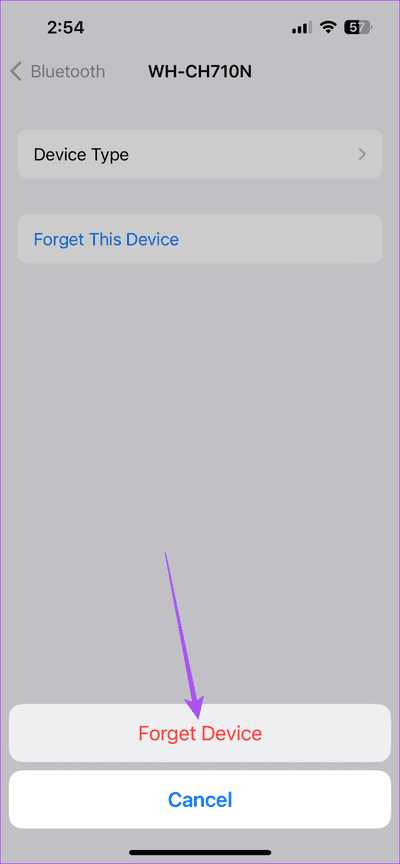
On to step 6: shut Settings And verify if the issue is resolved.
4. Stop the app and restart SHORTCUTS
If Siri Shortcuts remains to be not working in your iPhone, we advise to power stop and restart the identical app in your iPhone.
Step 1: In your iPhone’s house display, swipe up and maintain to disclose the background app home windows.
Step 2: Swipe left to search out an app Shortcuts . Then swipe as much as take away the app.
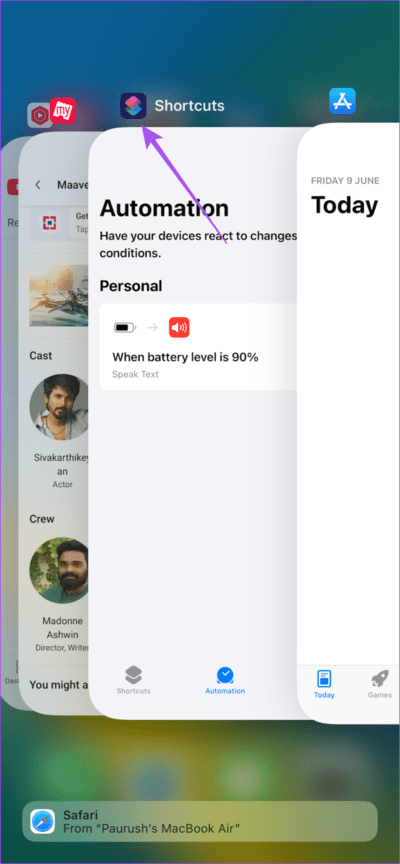
Step 3: Restart and shut the Shortcuts app and verify if the difficulty is resolved.

5. IOS replace
You’ll be able to set up the most recent model of the Shortcuts app in your iPhone. Since it is a native system app, you have to set up a recent model of iOS.
Step 1: Open an app Settings in your iPhone.
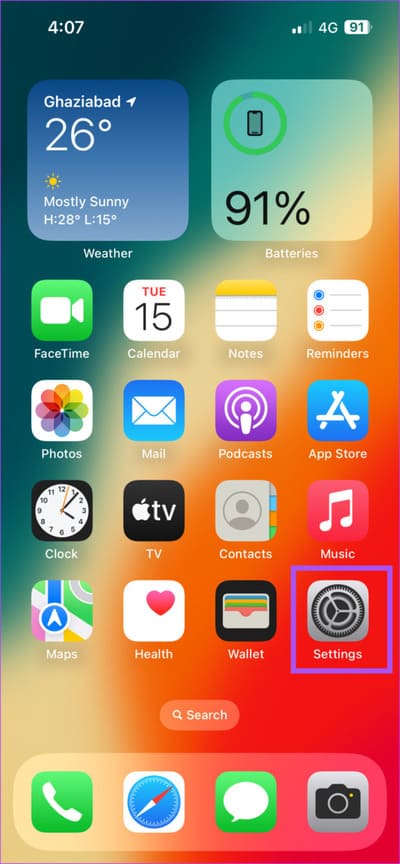
Step 2: Scroll down and faucet common.
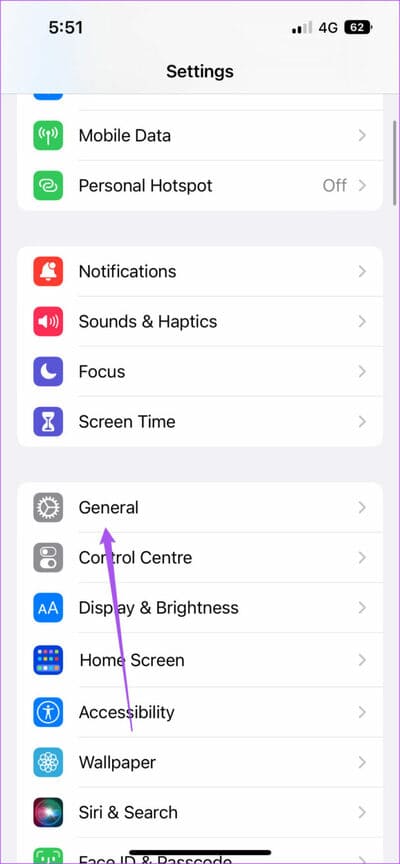
On to step 3: Find improve software program.
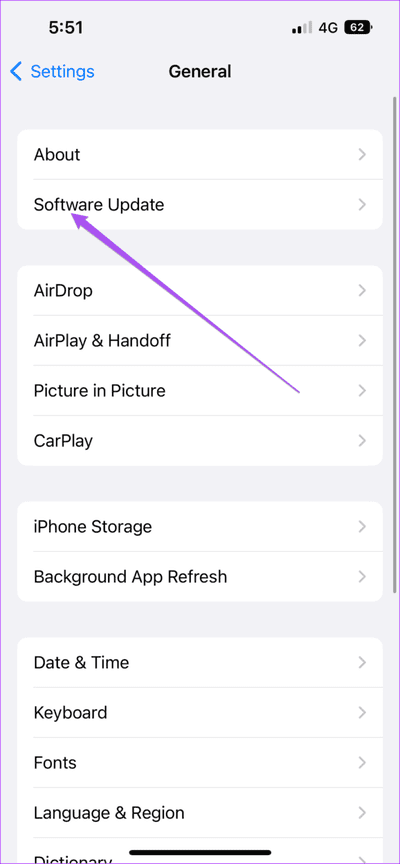
Step 4: If obtainable to replace Obtain and set up it.
Step 5: After that, automation might be activated routinely. Verify if the issue is resolved.
6. Reset all settings
If not one of the options work, the final resolution is to reset all settings in your iPhone. That is a sophisticated resolution and do not attempt it except nothing else works. You might have to create the automation once more after following this resolution.
Step 1: Open an app Settings in your iPhone.
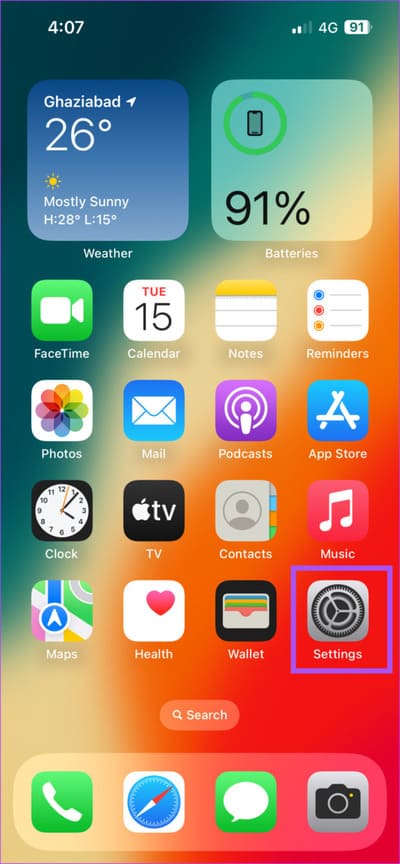
Step 2: Scroll down and choose common.
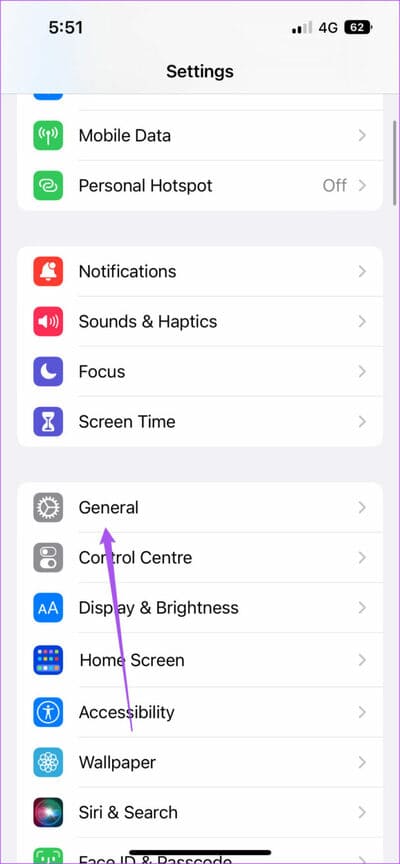
On to step 3: Scroll down and choose Switch or reset iPhone.
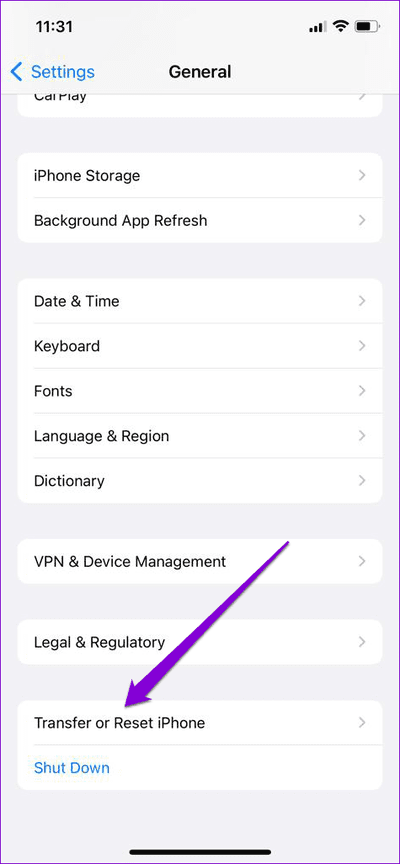
Step 4: Find Reset.
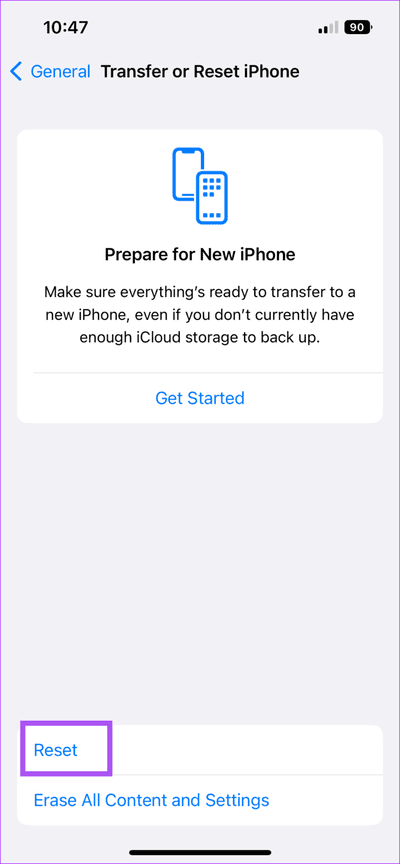
Step 5: Click on on Reset all settings.
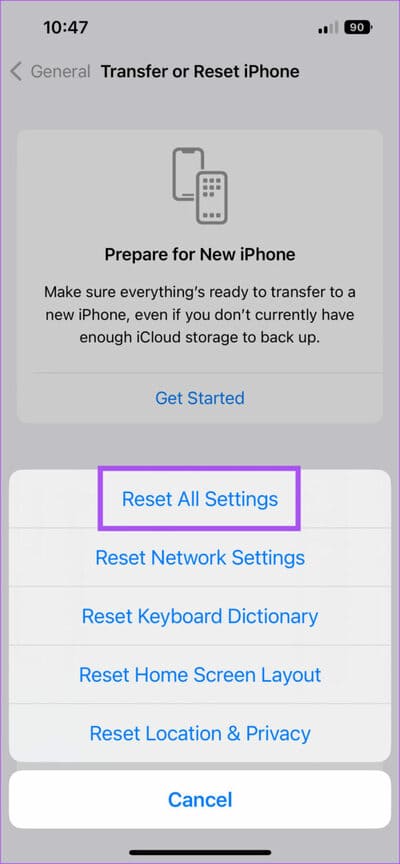
On to step 6: Enter iPhone passcode after which faucet once more on Reset all settings on the backside.
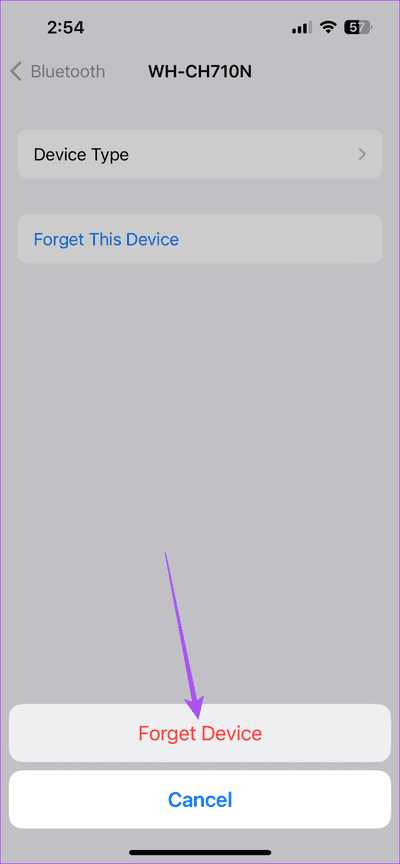
Step 7: As soon as performed, rise up Signal again into your Apple ID your and verify if the issue is resolved.
Use Siri automation
These options will enable you to if the iPhone Shortcuts automation just isn’t working for you. In case you are an Apple CarPlay person, you’ll be able to try our publish on the very best CarPlay shortcut automations you need to attempt.