How to Turn Off Autoplay on Twitter X: A Step-by-Step Guide

Twitter X is a very popular social media platform where users share information, news, and multimedia content, including videos. By default, Twitter is set to automatically play videos as soon as they appear in your feed, which can consume mobile data and sometimes be inconvenient. Fortunately, it is possible to disable this feature. In this guide, we will show you how to turn off automatic video playback on Twitter.
In this guide, we have shared a few simple steps to disable automatic playback on Twitter for both computer and mobile. Let’s get started.
On the Twitter Website
To turn off automatic video playback on Twitter, follow these steps:
- Open your preferred web browser on your computer.
- Next, visit the Twitter website and log in to your account.
- Click on the More icon in the left sidebar.
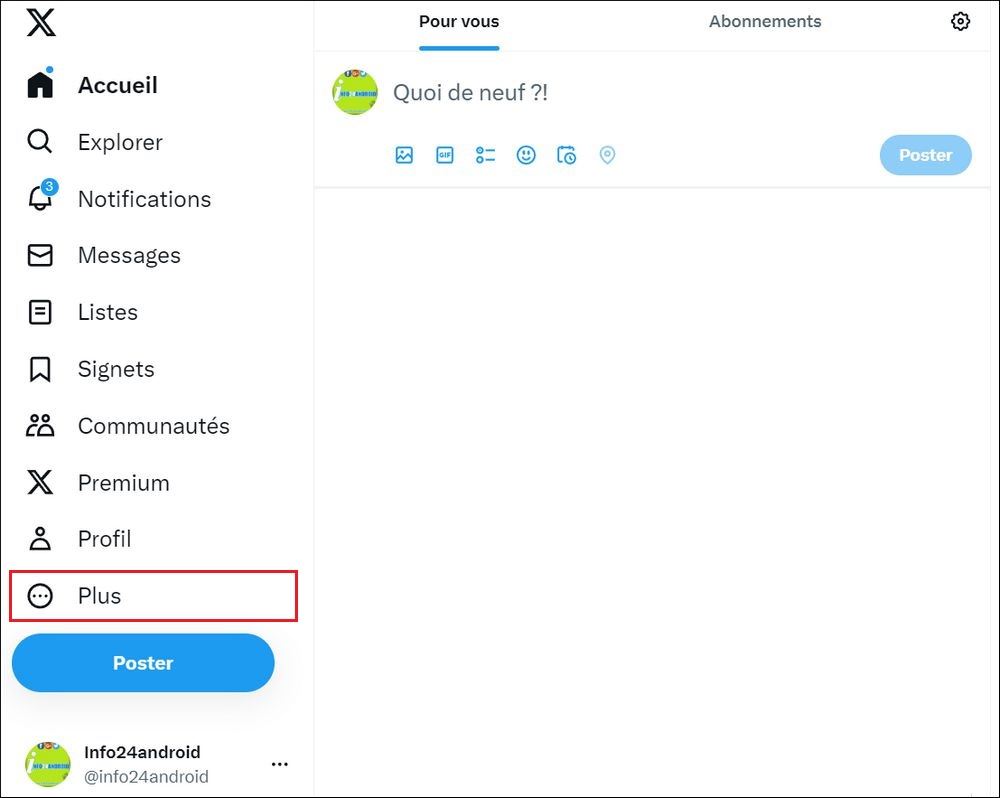
4, In the menu that appears, select “Settings and privacy.”
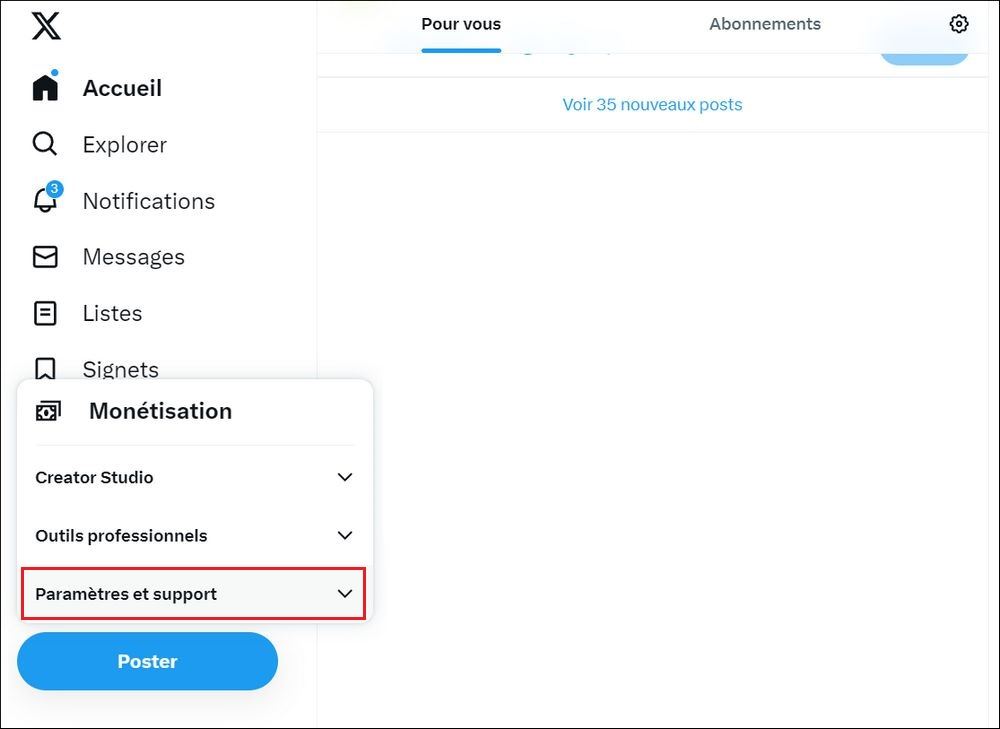
5. Then, click on “Settings and privacy.”
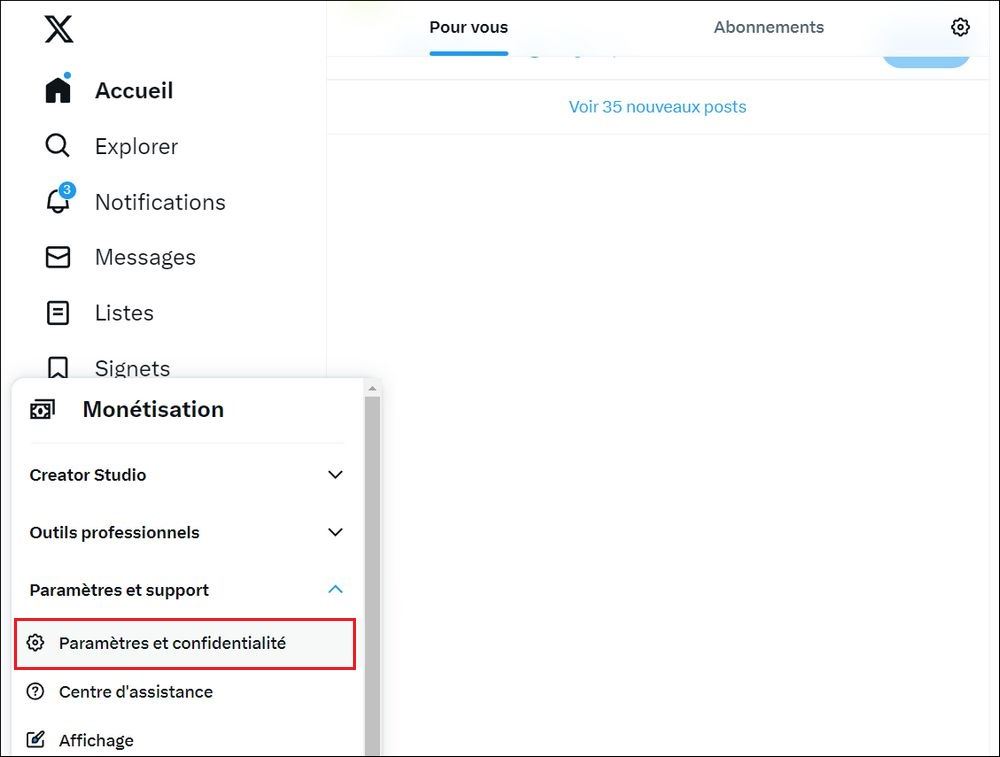
- In “Settings and privacy,” click on “Accessibility, display, and languages.”
- Now, click on “Data usage.”
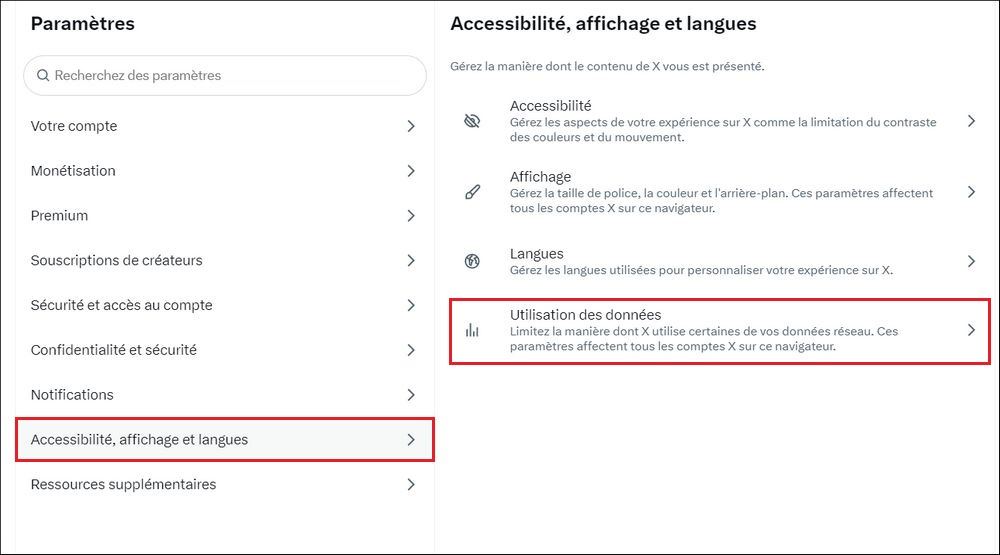
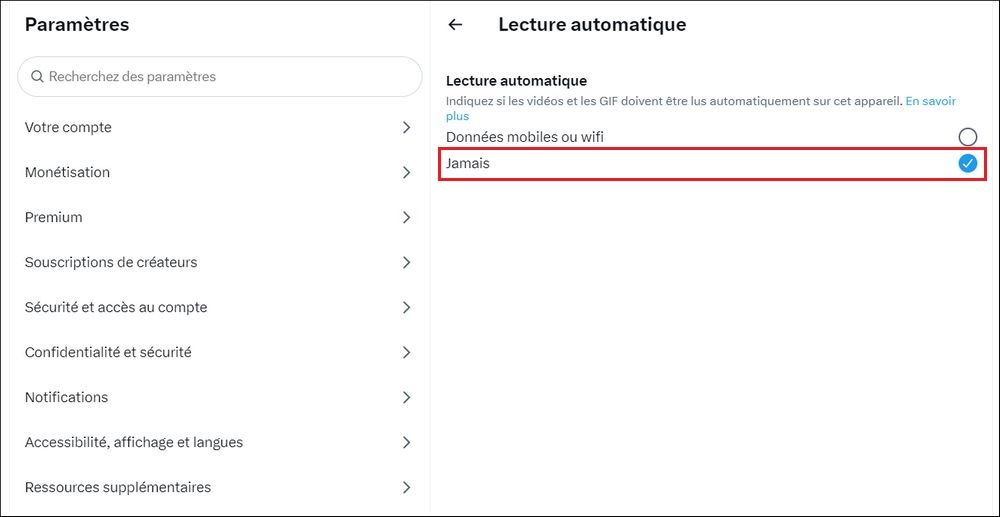
That’s it! That’s how you can block automatic video playback on the Twitter website.
On the Twitter Mobile App
If you are using the Twitter mobile app, you need to follow these steps.
- Open the Twitter app on your mobile device and log in to your account.
- Then, swipe to the right to open the side menu and tap on “Settings and privacy.”
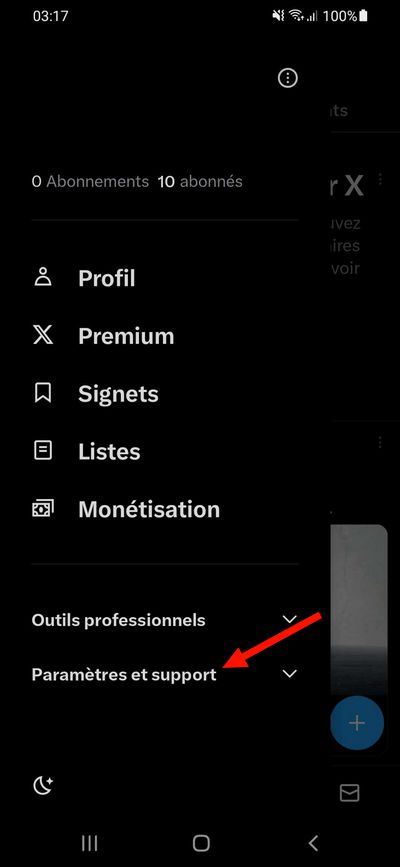
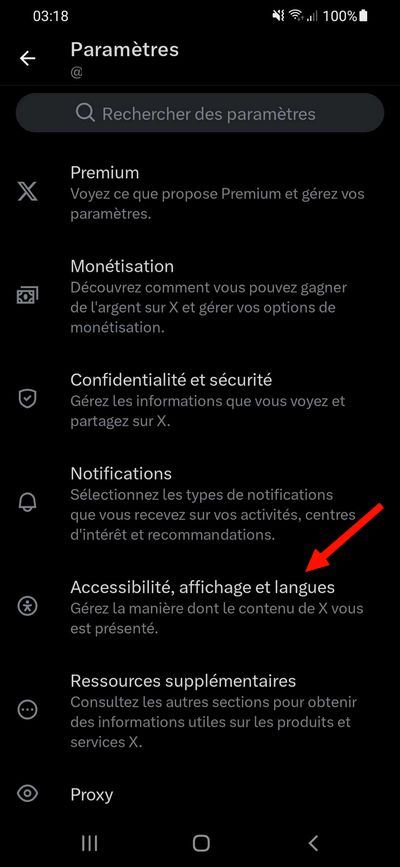

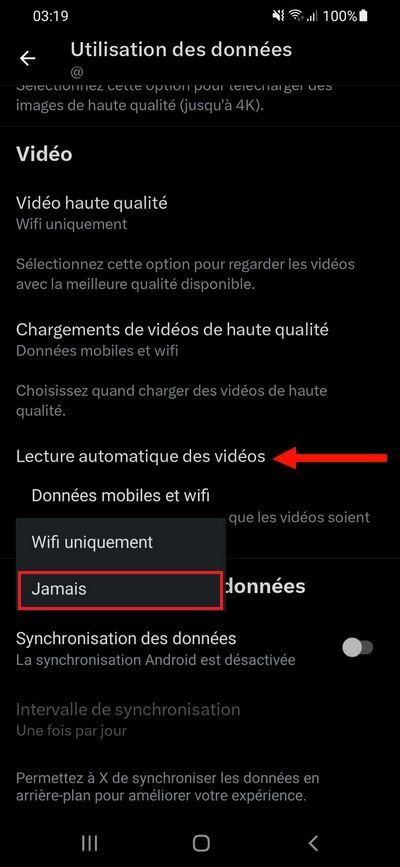
That’s it! Here’s how to disable automatic video playback on the Twitter mobile app.
Also read: The 10 Best Twitter X Apps on Android
By following these simple steps, you’ll be able to stop automatic video playback on Twitter, giving you better control over your browsing experience and managing your data consumption.



