How to Watch BBC IPlayer on iPhone and Android
To watch BBC iPlayer, you must be located in the United Kingdom. If you want to stream content via BBC iPlayer outside the UK, you will need to find a workaround. In this article, we will learn how to watch BBC iPlayer on iPhone and Android.
Fortunately, this is a relatively straightforward process. In this article, we will show you how to set up your mobile device so that you can use BBC iPlayer. In addition, we will answer some frequently asked questions related to the topic.
How to watch BBC iPlayer outside the UK on Android?
The easiest way is to use a Virtual Private Network (VPN) service. A VPN allows you to hide your actual location from BBC iPlayer by routing your internet connection through a UK server.
ExpressVPN is one of the leading VPN services for watching BBC iPlayer from a country outside the UK since it has the fastest VPN servers. This provider offers high-quality security, fast and reliable download speeds, 24/7 live chat support, and a 30-day money-back guarantee. All of which makes it the ideal VPN for unblocking popular services.
How to get an ExpressVPN subscription
Before we show you how to configure ExpressVPN on Android, you will need an active ExpressVPN subscription. To access ExpressVPN services , follow the 3 easy steps on the official website:
- Choose a plan that works best for you. ExpressVPN offers services in packages of one month, six months, plus 12 months, with an additional three months free.
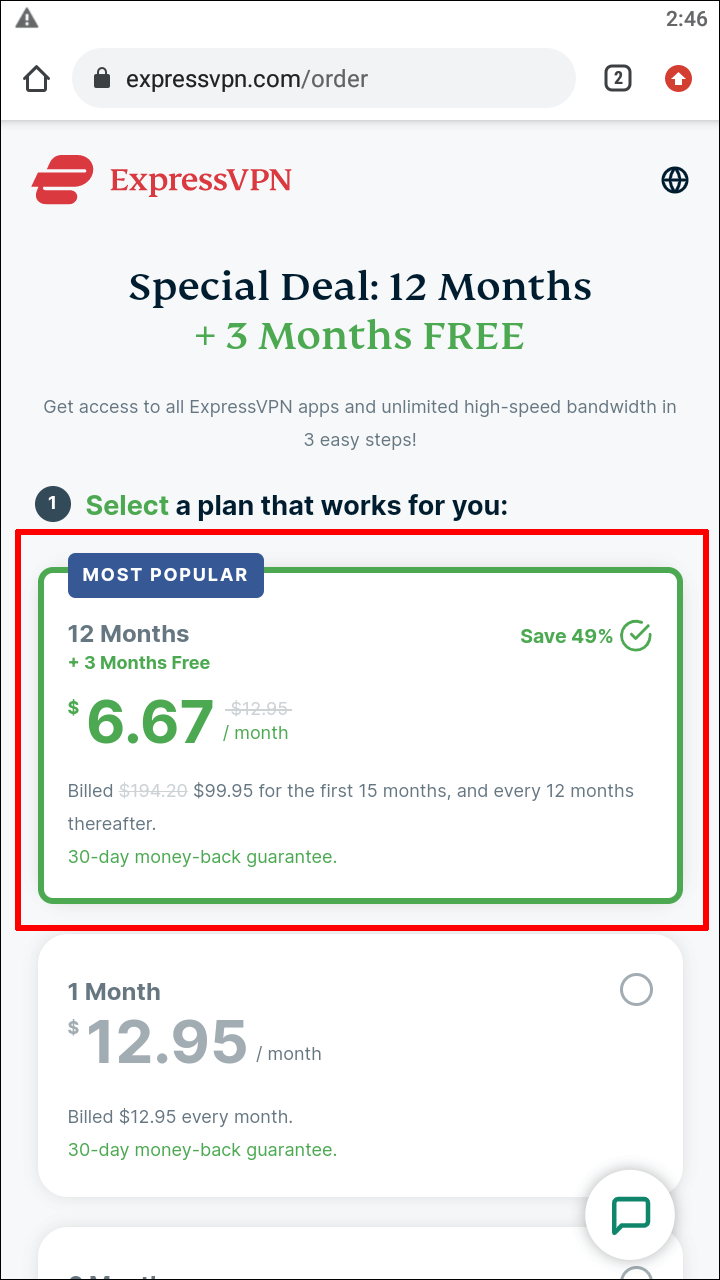
- Create an account using an email address.
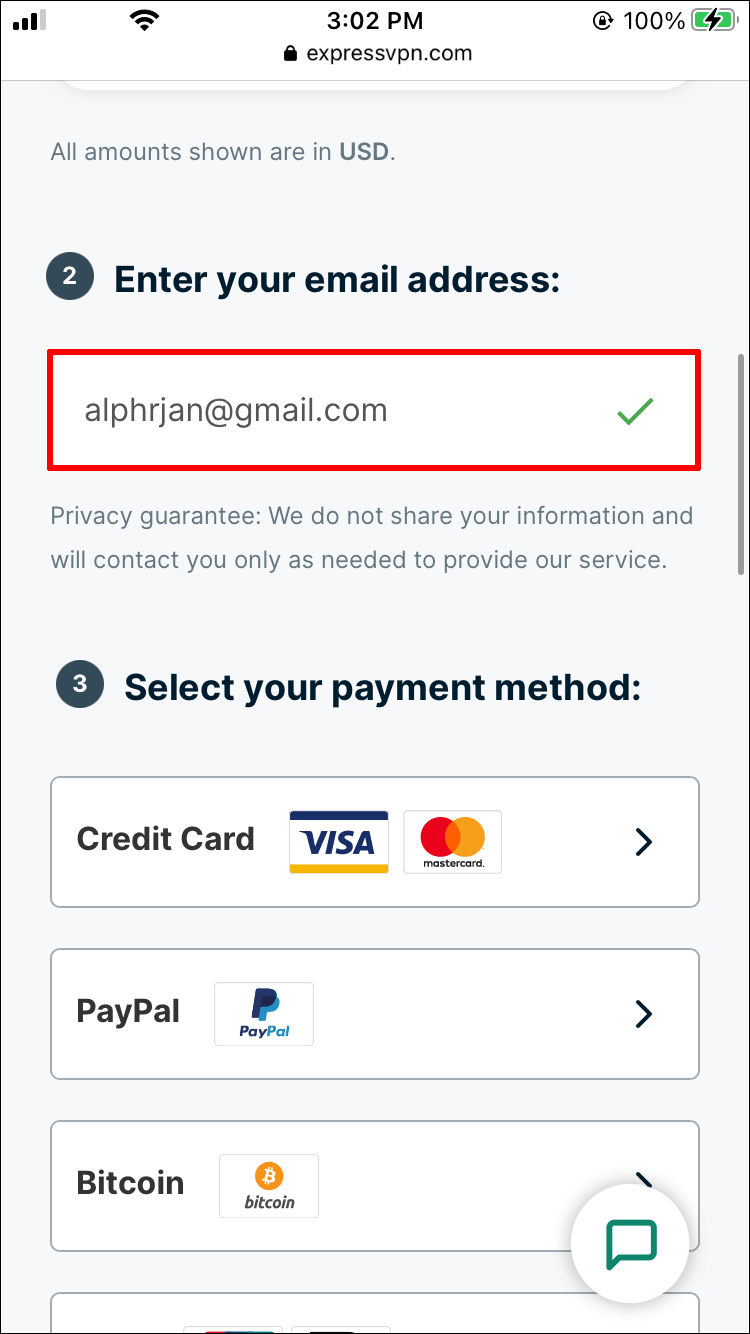
- Choose the payment method you want.
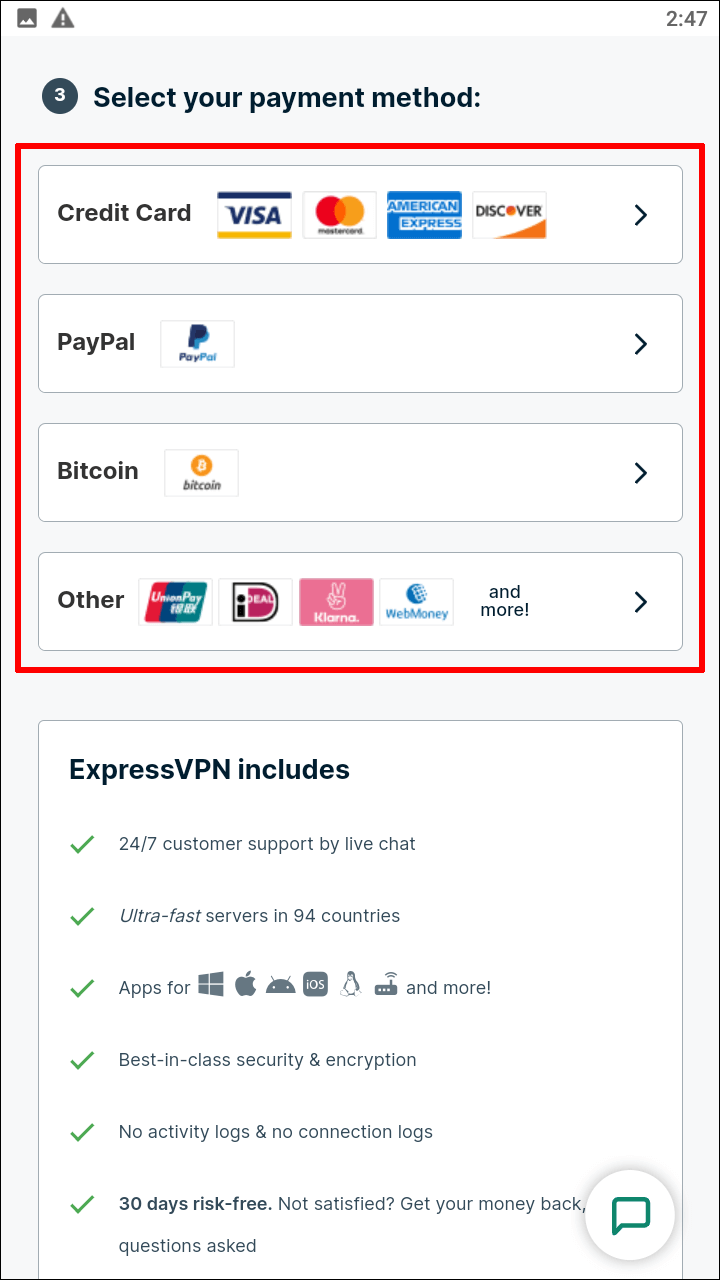
How to configure ExpressVPN on your Android device
Once you sign up for ExpressVPN , follow these steps to configure the VPN on Android:
- Search for ExpressVPN on the Google Play Store. Choose the Install option on the screen, and the software will start downloading right away.
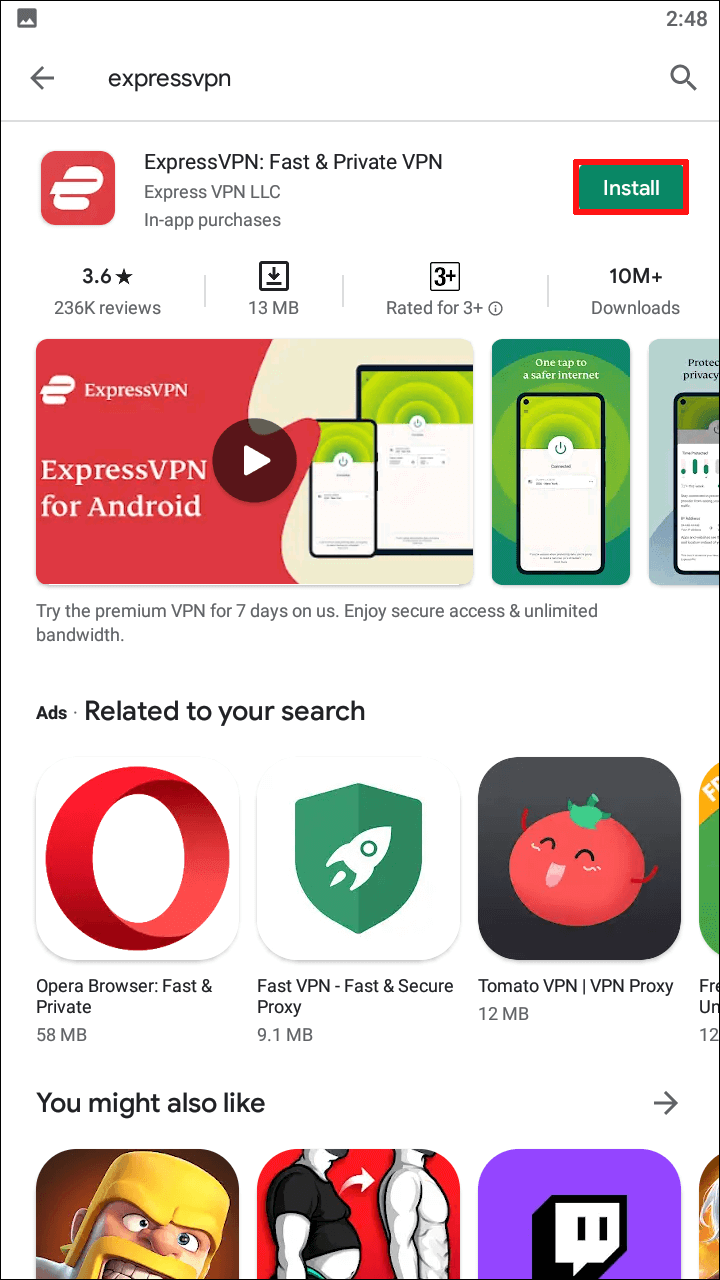
- After a successful download and installation, open the ExpressVPN app and select the “Sign In” option at the bottom of the screen.
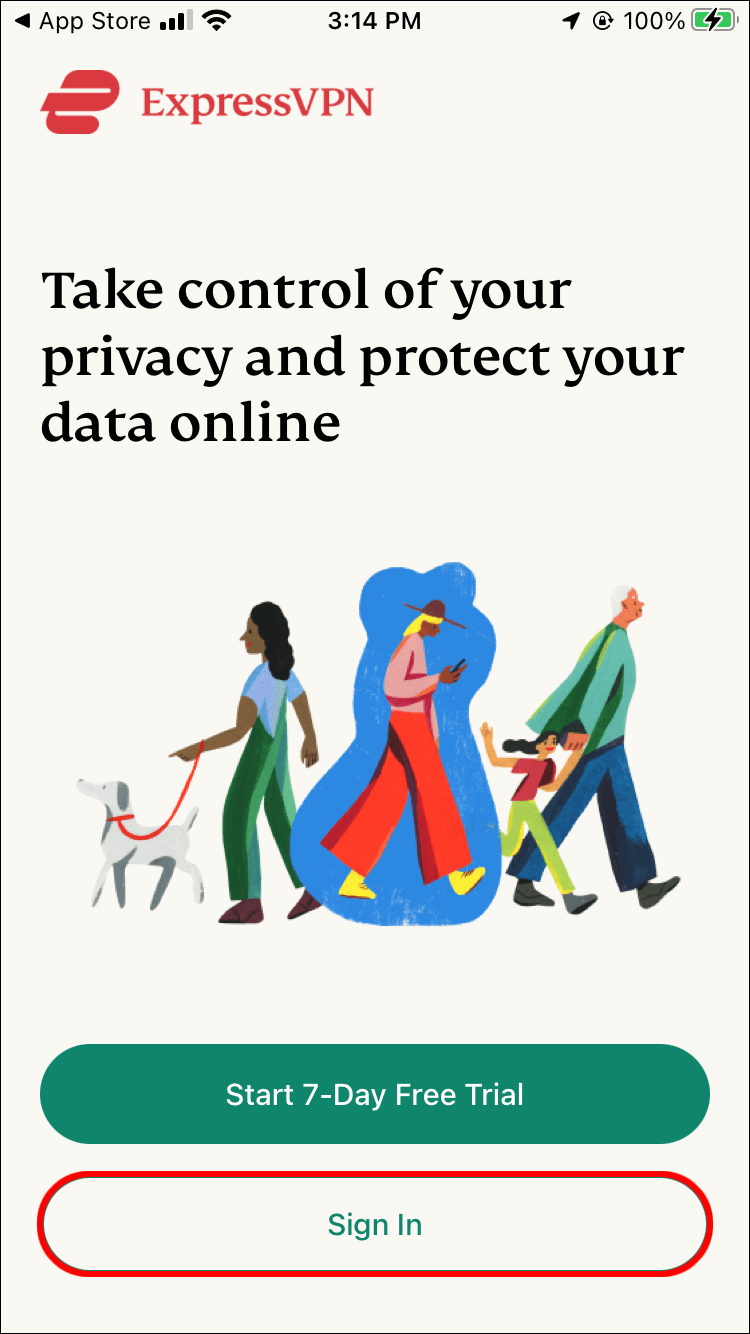
- Enter your account details and select the “Sign In” option.
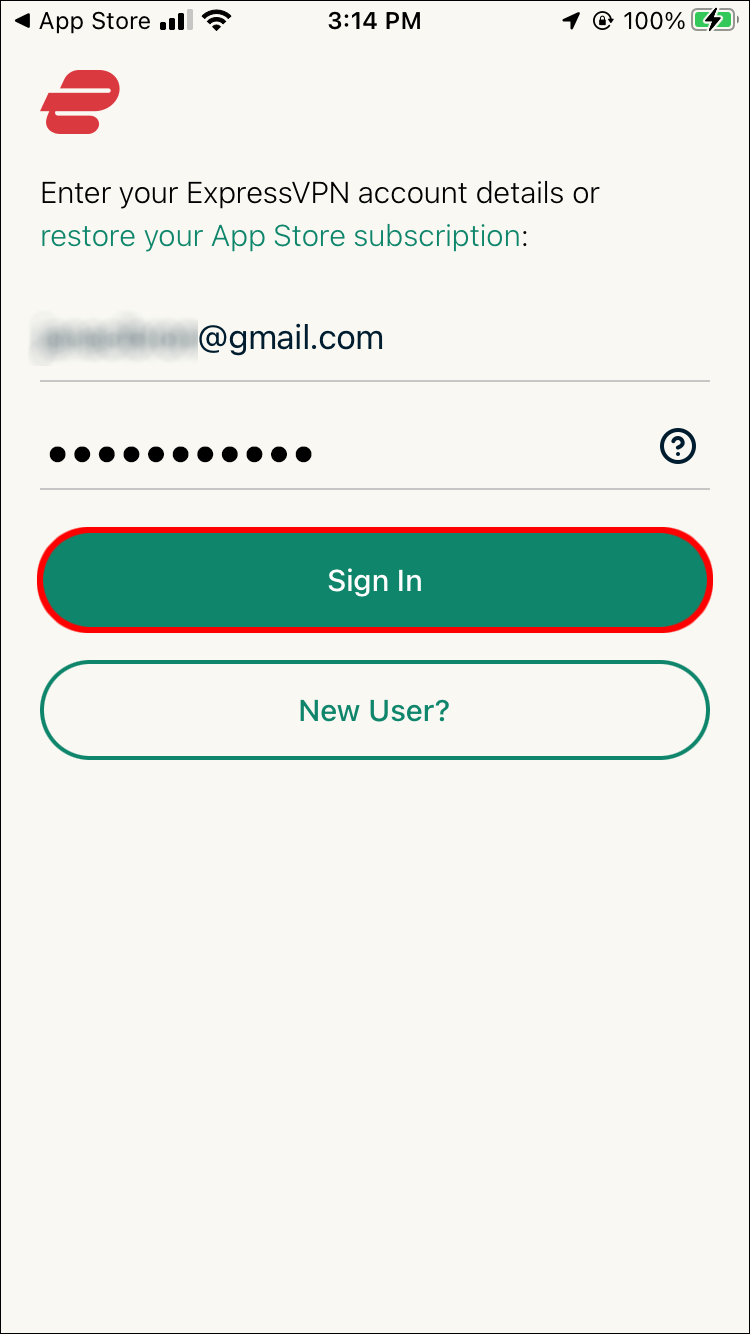
- Accept ExpressVPN’s connection request by clicking the OK button.
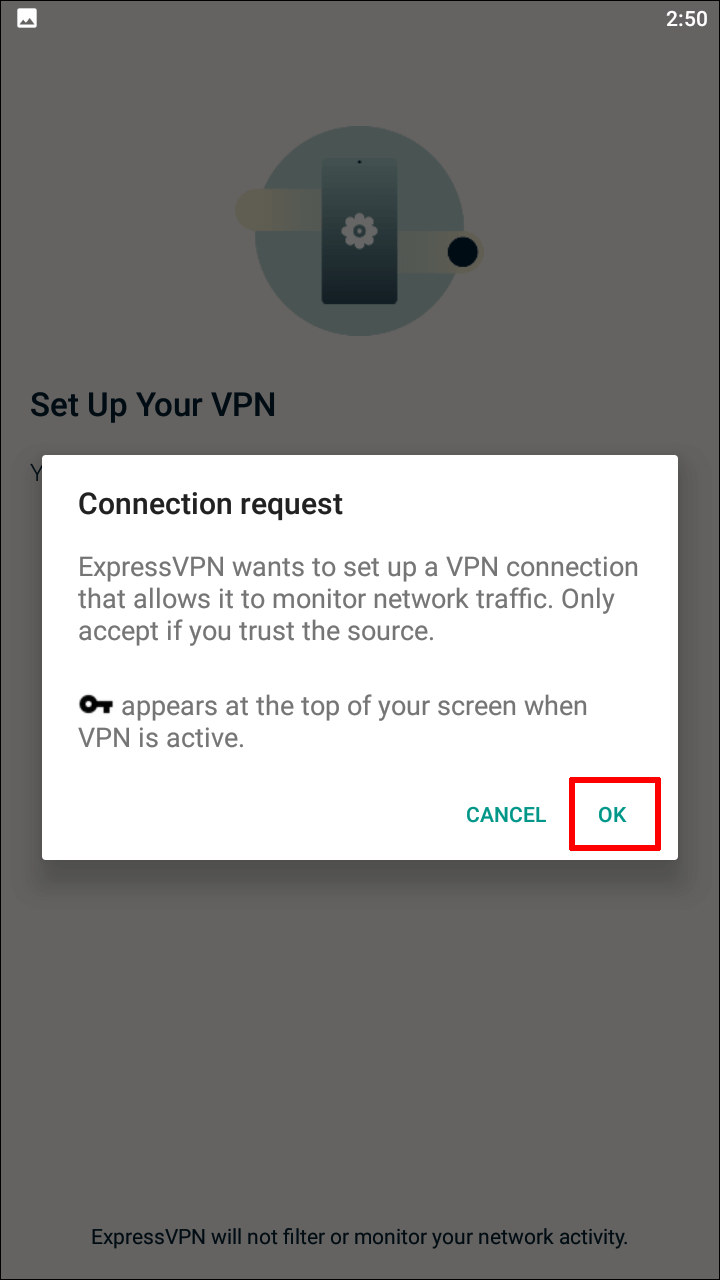
- Select a UK VPN server from the list.
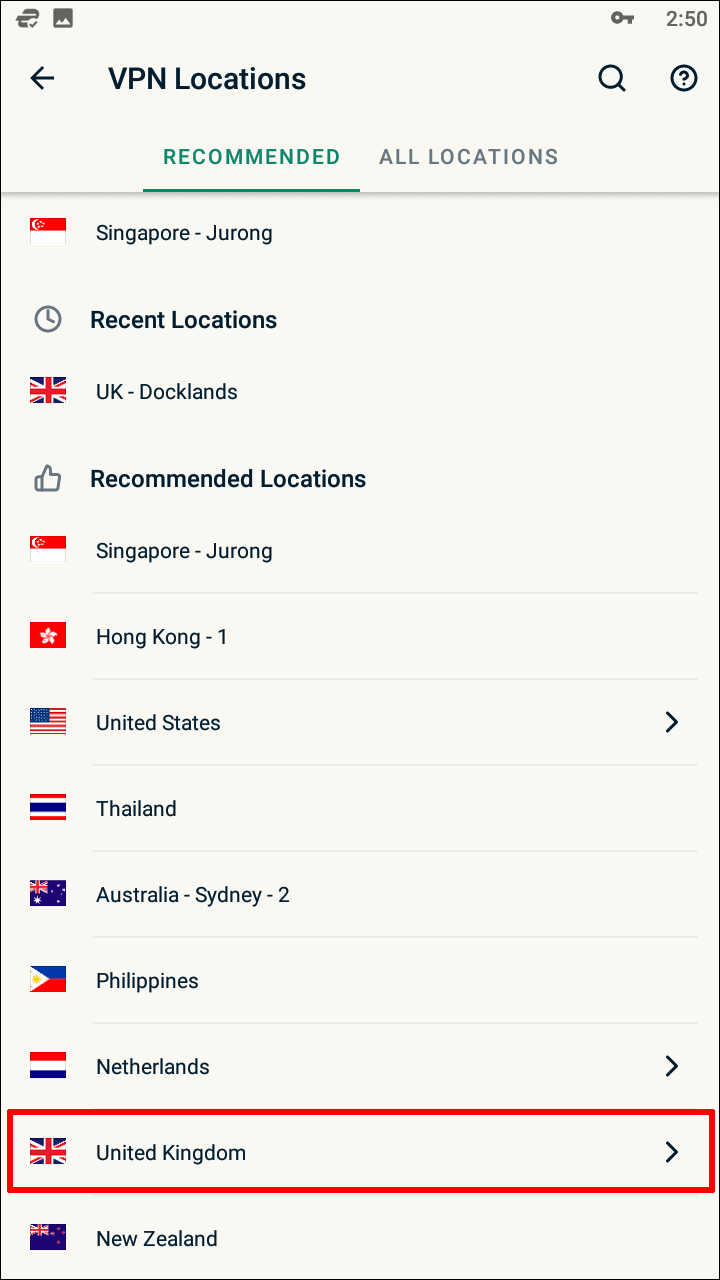
You are now ready to use the Internet with greater privacy and security. Open the BBC iPlayer app and log into your BBC iPlayer account. Check the TV guide to see what’s on now, and choose which show to watch. After setting up the VPN, you can also use BBC iPlayer services via a web browser.
How to watch BBC iPlayer outside the UK on iPhone
Similar to the Android operating system, it is necessary to overcome the geographical restrictions of BBC iPlayer. We do this with the help of ExpressVPN – one of the most reliable VPN service providers on the market.
How to get an ExpressVPN subscription
Before we show you how to configure ExpressVPN on iPhone, you will need an active ExpressVPN subscription . To access ExpressVPN services, follow the 3 easy steps on the official website:
- Choose a plan that works best for you. ExpressVPN offers services in packages of one month, six months , plus 12 months , with an additional three months free .
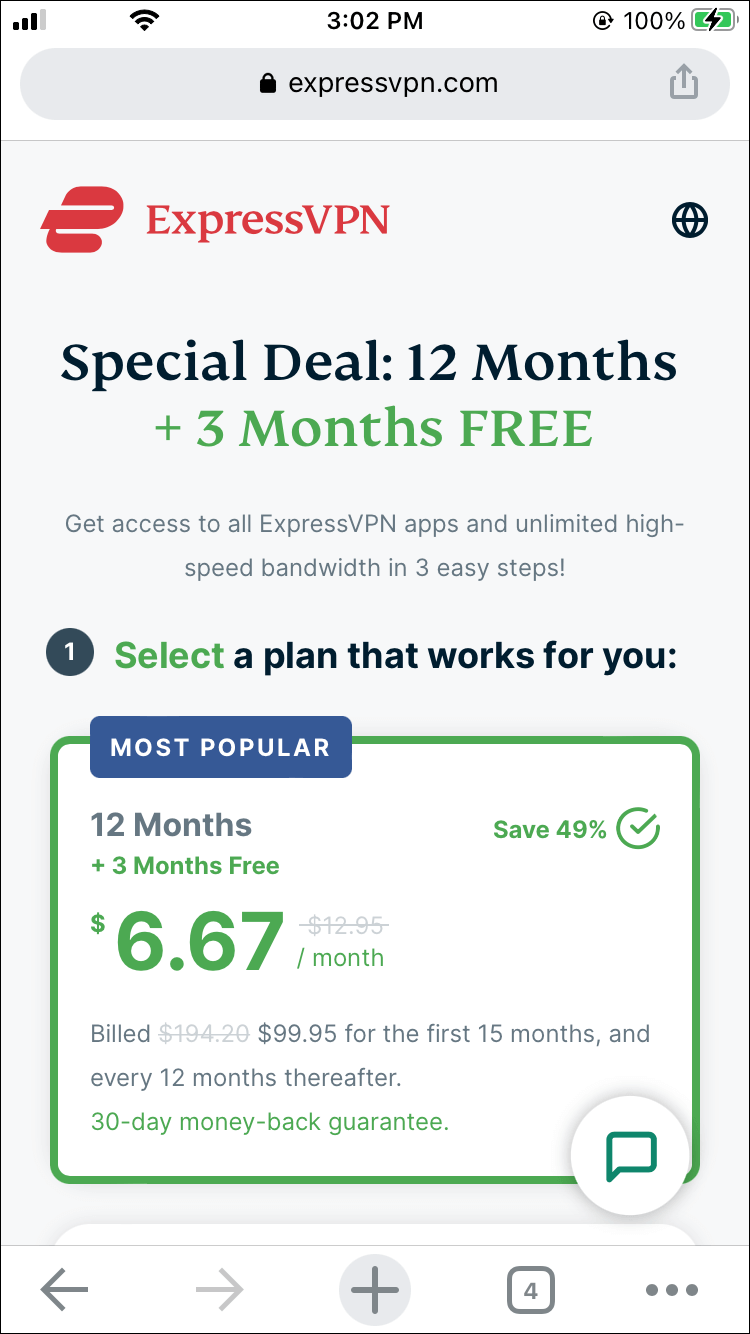
- Create an account using an email address.
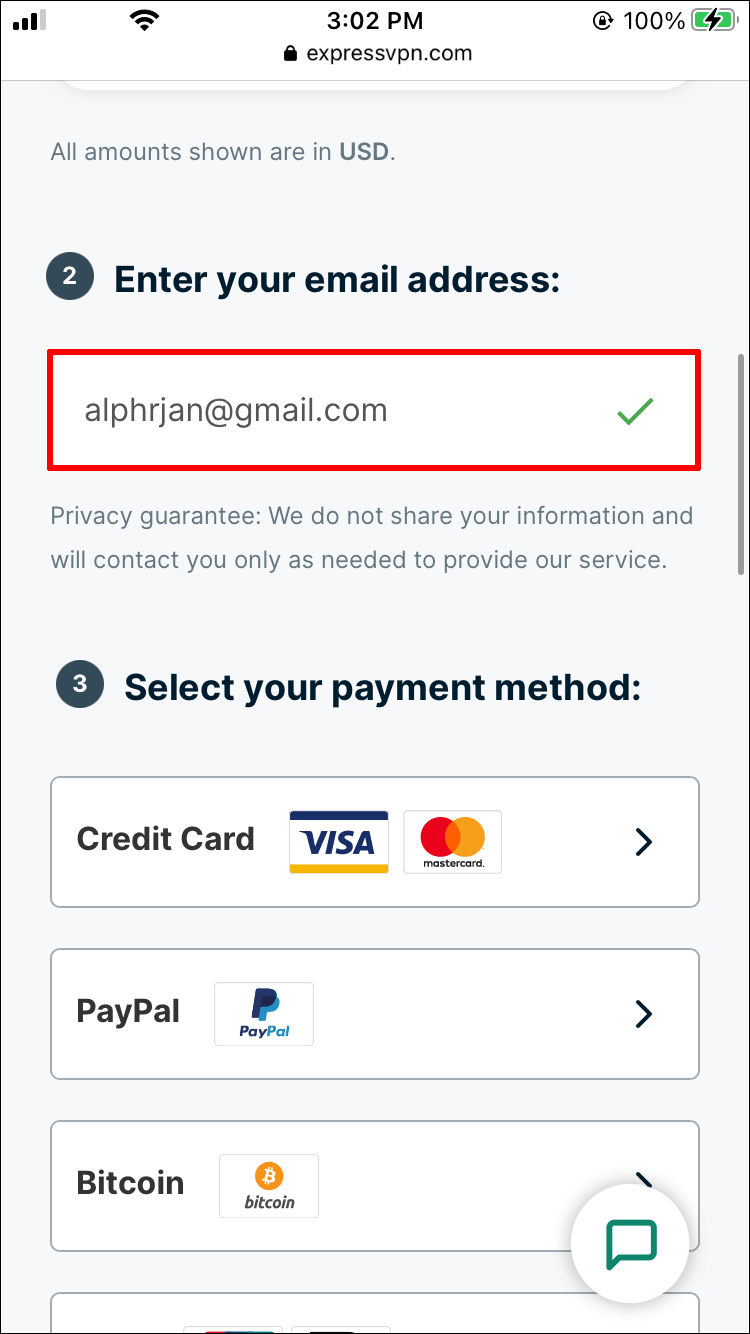
- Choose the payment method you want.
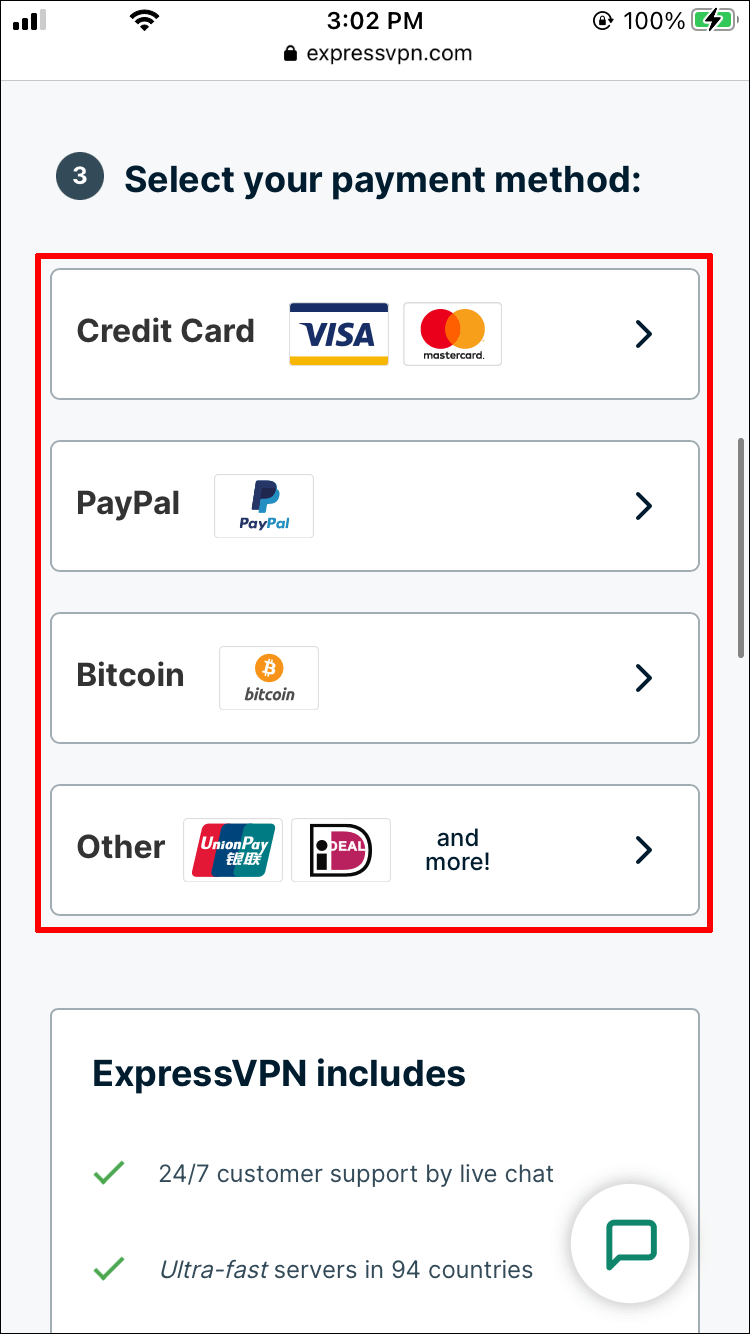
How to configure ExpressVPN on an iPhone
Once you sign up for ExpressVPN , the following steps will help you configure the VPN on your iPhone.
- Find ExpressVPN in the Apple App Store . Select the application and press the “Get” button. The program should start downloading immediately.
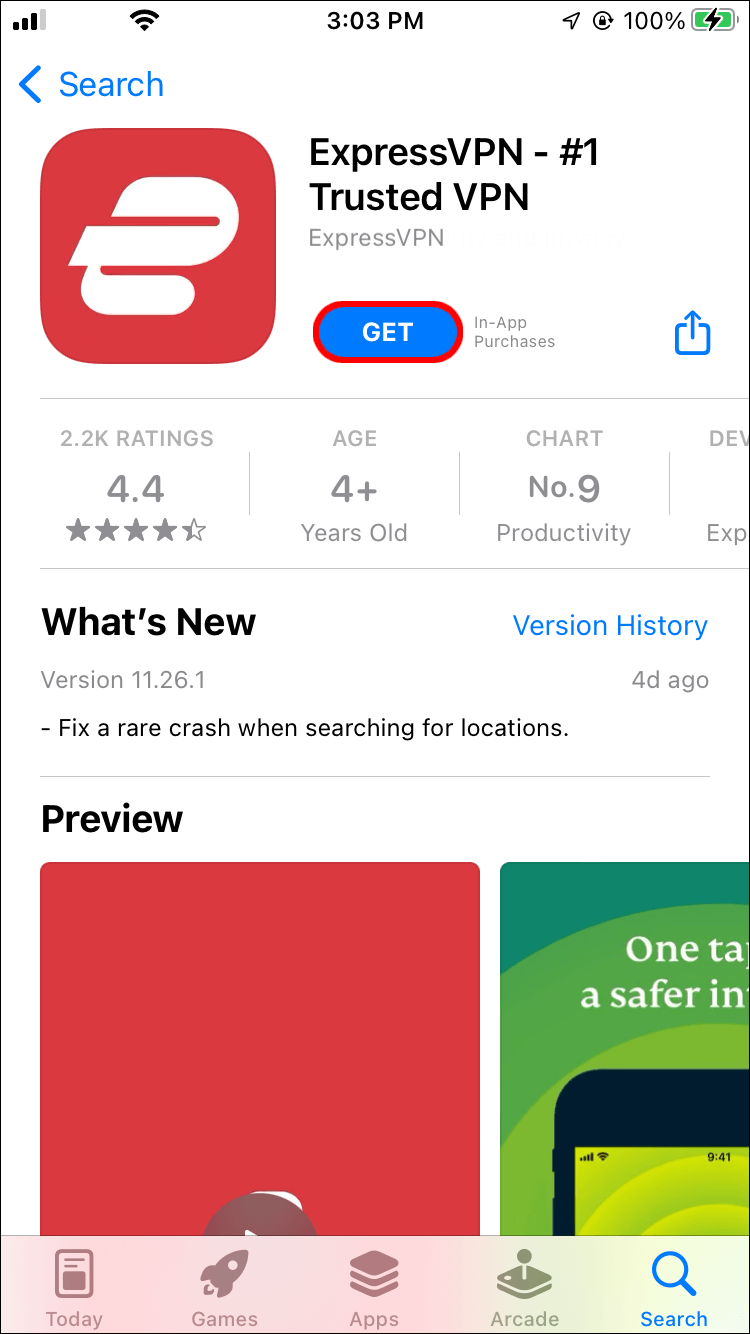
- After a successful download and installation, open the ExpressVPN app and select the “Sign In” option at the bottom of the screen.
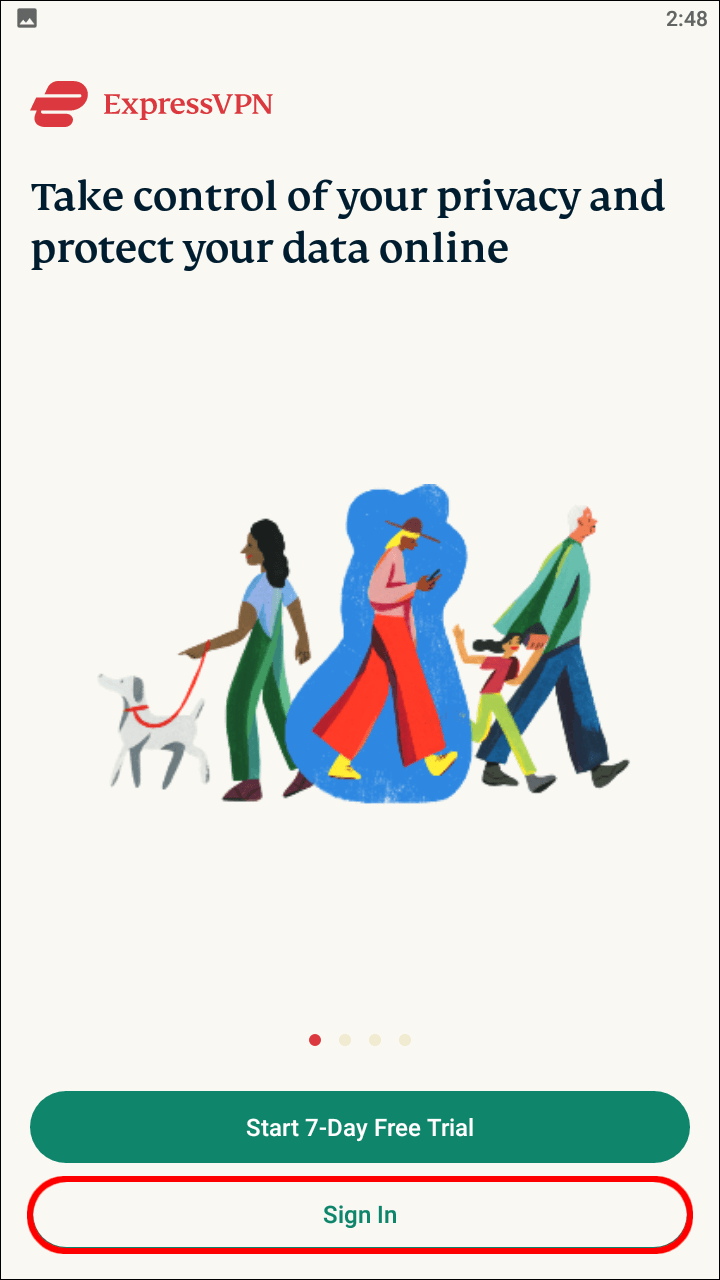
- Enter your account details and select the “Sign In” option.
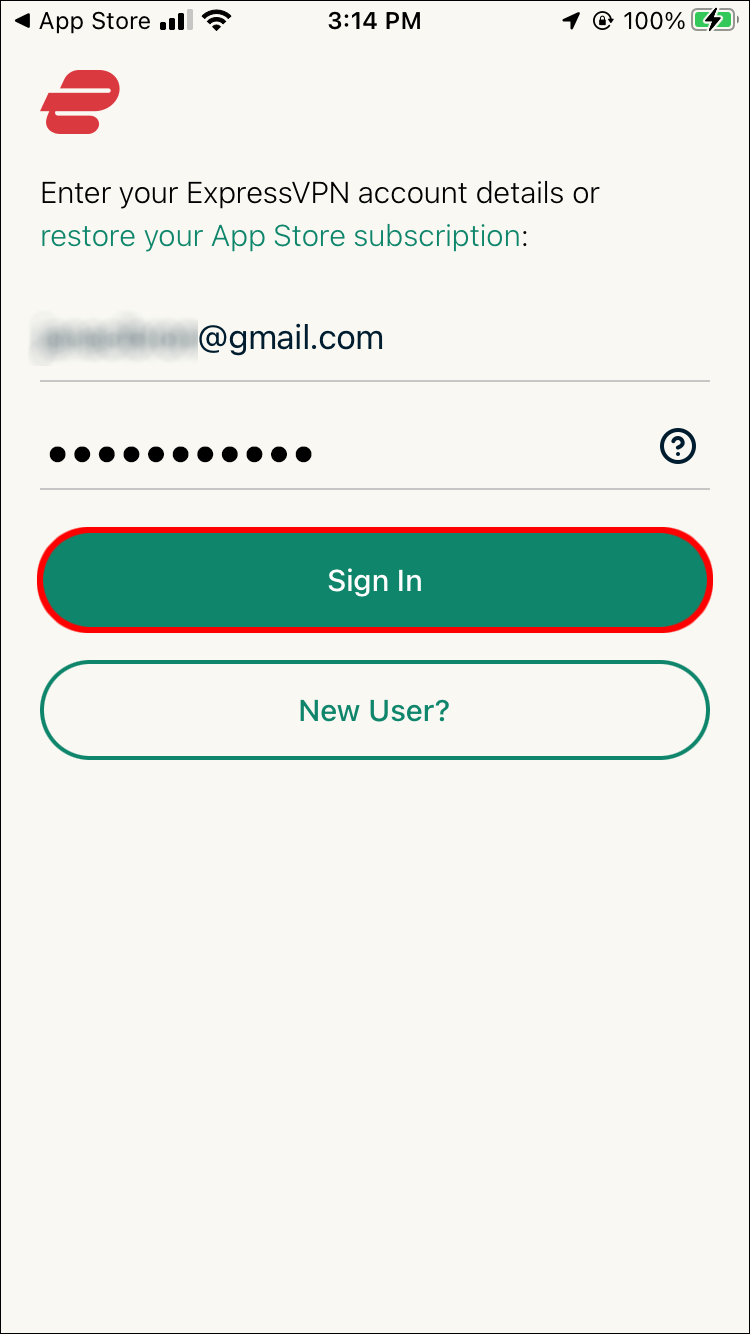
- Information on how ExpressVPN protects your privacy will be displayed. Click on the “Agree and Continue” button to continue. You will be asked to set up your VPN, click on Continue.
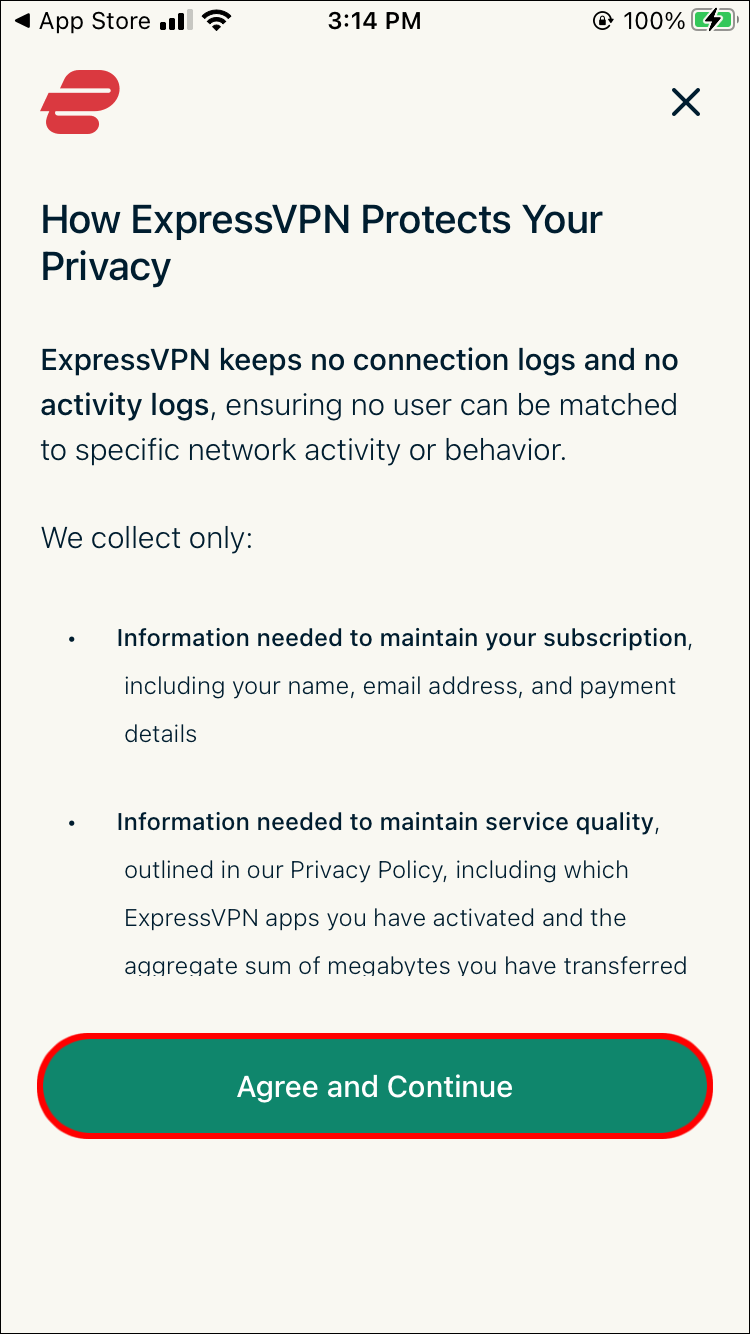
- Click Allow to give ExpressVPN permission to add VPN configurations. Use your Contact ID or enter your passcode to continue.
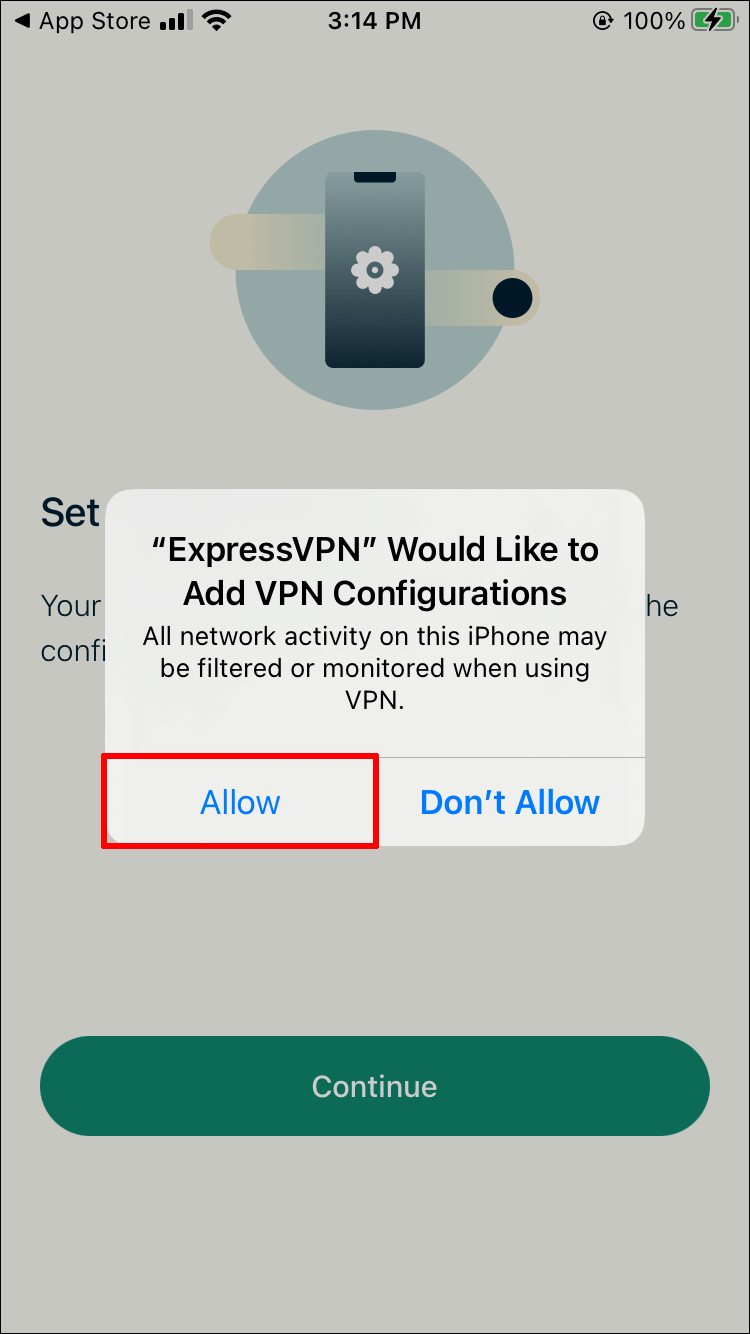
- Next, select your notification preferences and whether you want to help improve ExpressVPN.
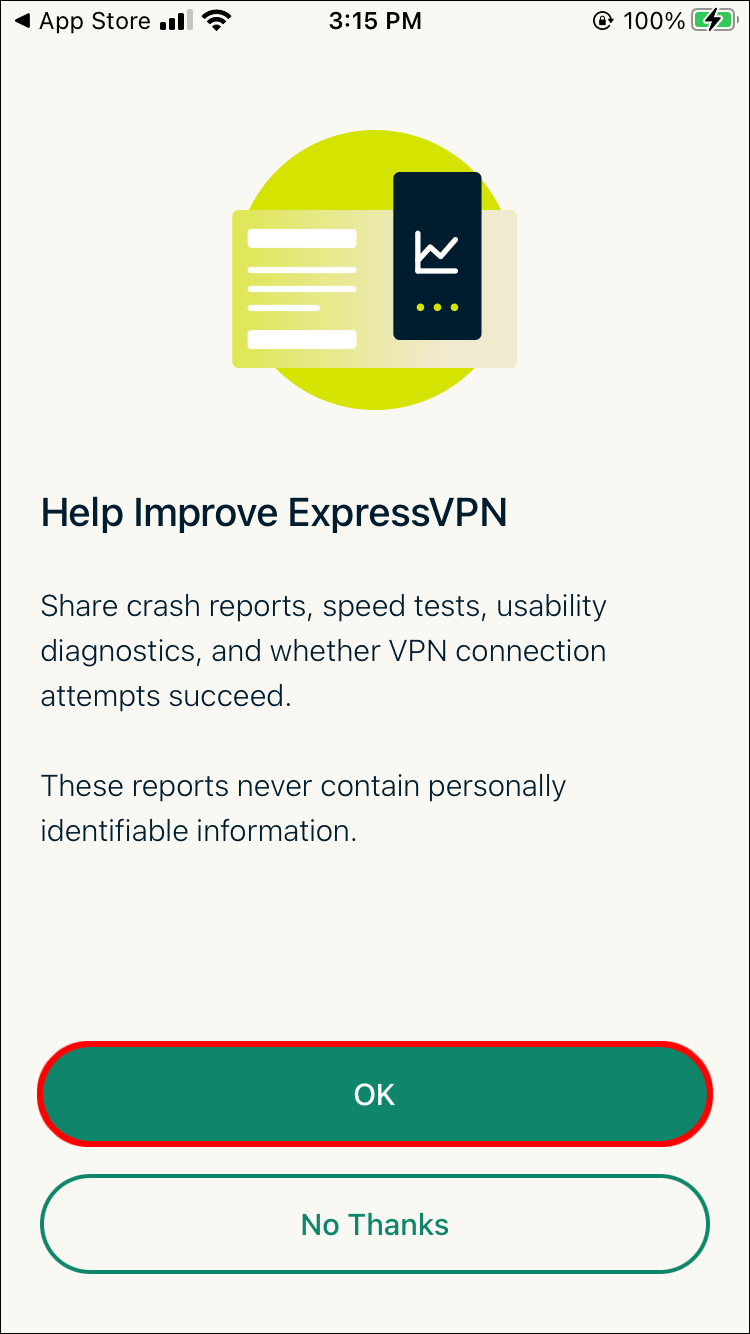
- Select a UK VPN server from the list.
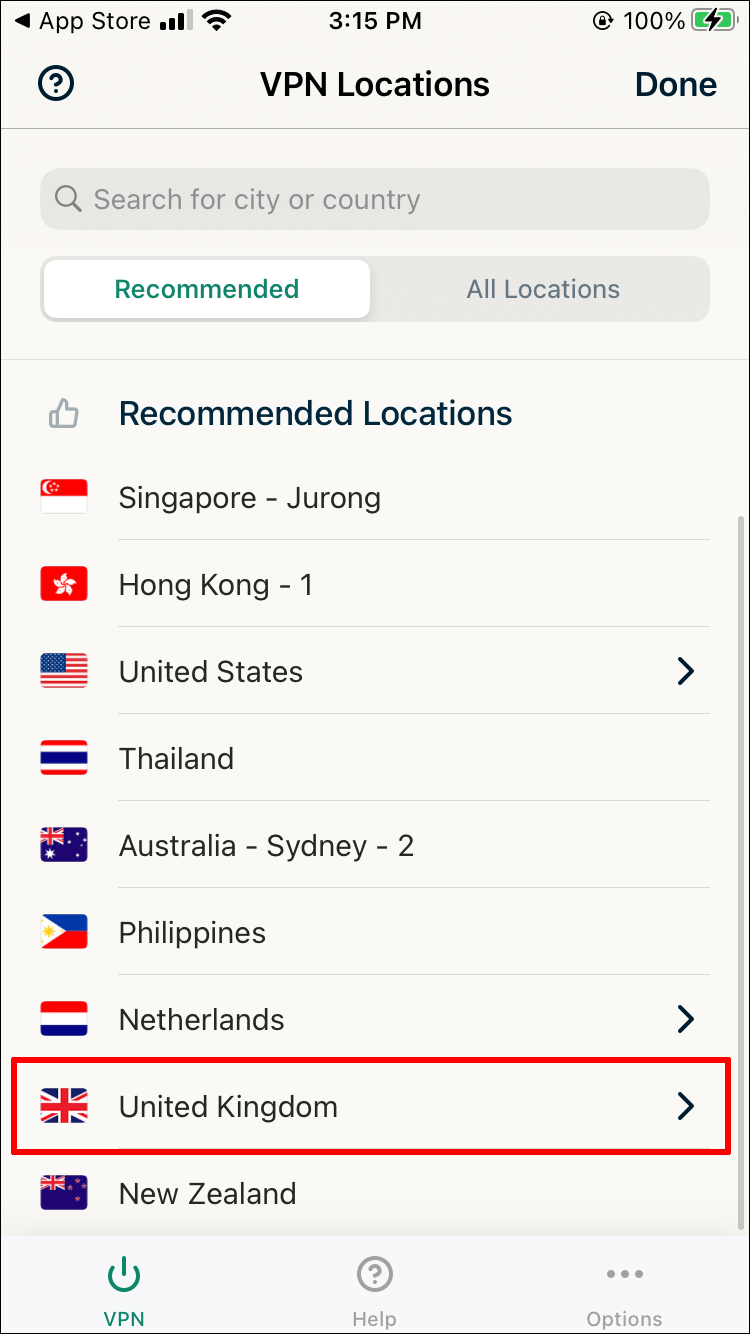
Open the BBC iPlayer app and log into your BBC iPlayer account. Check the TV guide to see what’s on now, and choose which show to watch. After setting up the VPN, you can also use BBC iPlayer services via a web browser.
Availability of BBC iPlayer
BBC iPlayer is available for the following devices:
- Hearth OS 5 or higher is required for Amazon Hearth (available from the Amazon Appstore)
- Requires Android 5.0 or later for Android (available from the Google Play Store)
- iOS 12 or higher is required for Apple devices (available from the Apple App Store)
With the BBC iPlayer mobile and tablet app, you can:
- Use Wi-Fi or mobile data to watch on-demand shows
- Use Wi-Fi or mobile data to watch live TV channels
- Wi-Fi or mobile data can be used to download on-demand charts (software).
If you want to use the BBC iPlayer website, you need to open your web browser and enter the following link .
BBC iPlayer is available on the following devices:
- Hearth OS 5 or higher is required for Amazon Hearth
- Android 5.0 or later is required for the Android system
- iOS 7 or higher is required for Apple devices
- BlackBerry 10 or later device required for BlackBerry OS
- Home windows 10 or higher is required for Microsoft Home windows
BBC iPlayer is just a click away
As you can see, the whole process is quite straightforward. To use BBC iPlayer services, you need a BBC user account and the BBC iPlayer app itself. If you are based outside the UK, you will also need a Virtual Private Network (VPN).
Have you ever watched BBC IPlayer on iPhone and Android? If so, have you used a Virtual Private Network (VPN)? Please share your thoughts in the comment box below.



